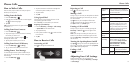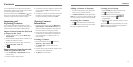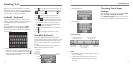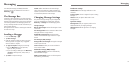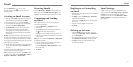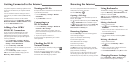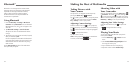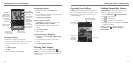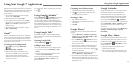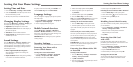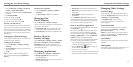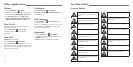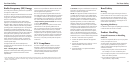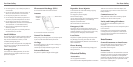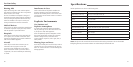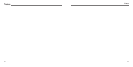28 29
Changing Your Online Status
1. Tap the Talk status bar above the Friends list.
2. Tap
to change status and then enter your
status message in the text box.
Starting a Chat
1. Tap a friend in the Friends list.
2. Chat with your friend by entering text in the
message box.
3. Tap Send.
Google Places
™
Google Places helps you find all kinds of businesses
near you.
1. Press the Menu Key > Settings > Location &
security and tap the Use GPS satellites or Use
wireless networks check box.
2. Press the Home Key >
> Places. Wait while
your location is found. Your location will be shown
at the top of the screen.
3. Select a business category and the information on
that type of business near you will be displayed.
You can also search for businesses by tapping
and typing in keywords.
NOTE: To add additional business categories,
press the Menu Key > Add a Search.
4. Tap a result you are interested in and check out the
details and reviews about that place. You can also
see the place on Google Maps, get directions, or give
that business a call.
Google Latitude
™
Google’s Latitude service is a social tool for sharing
your location information with selected friends.
Each time you launch the Maps application, your
location will be determined using GPS or the phone
network, and your Latitude status will be updated.
You can press the Home Key >
> Latitude to
see your status as well as that of your selected friends.
Press the Menu Key > More > Latitude to refresh
your friends’ status, see them on Maps, or add
new friends.
To disable the Latitude service, press the Menu Key >
Settings > Location Settings > Sign out
of Latitude.
Google Play
™
Music
You can access up to 20,000 songs from your music
collection by storing them in the cloud. You can also
purchase music through Google Play with this app.
Press the Home Key >
> Play Music to access
Google Play Music.
• Swipe left or right with your nger to access
different areas of the app.
• You can view recently played songs, and you can
also view music by playlist, artist, album, or genre.
Signing in to your Google account lets you synchronize
Gmail, Calendar, and Contacts between your phone and
the web. And if you don’t have an account, you can
easily create one.
1. Tap a Google application that needs a Google
account, such as Play Store.
2. Read the instructions and select Next.
3. If you already have a Google account, tap Sign
in. Enter your user name and password. Then tap
Sign in. (Or tap Create if you don’t have a
Google account.)
4. Set up the backup and restore option, and tap
Next > Finish setup.
Gmail
™
Gmail is a web-based email service that’s configured
when you sign in to your Google account. Depending
on your synchronization settings, the Gmail account
on your phone can be automatically synchronized with
your Gmail account on the web.
Creating and Sending Gmail
1. Open Gmail by pressing the Home Key >
> .
2. Press the Menu Key > Compose.
3. Enter the email address of the person you’re
contacting in the To field. If you’re sending the
email to several people, separate the email
addresses with commas. You can add as many
recipients as you want.
4. Enter the email subject, and then write your email.
5. Tap
.
Using Google Calendar
™
Press the Home Key > > Calendar to use Google
Calendar, Google’s time management application.
You can use the calendar to schedule appointments,
including meetings and other events. Your appointments
will be displayed on the screen as scheduled. You can
also synchronize appointments to your Google account,
which enables you to manage your schedule online on
your PC.
Using Google Talk
™
Google Talk is Google’s instant messaging program,
which enables you to communicate with other people
who also use it.
Opening Google Talk
Press the Home Key > > Talk.
Adding a New Friend
You can only add people who have a Google account.
1. In the Friends list, press the Menu Key > Add
friend.
2. Enter the Google account of the friend you want
to add and tap Send invitation.
Your friend will receive an invitation from Google.
Press the Menu Key > More > Invites to see
pending invitations.
Using Your Google Applications
Using Your Google™ Applications