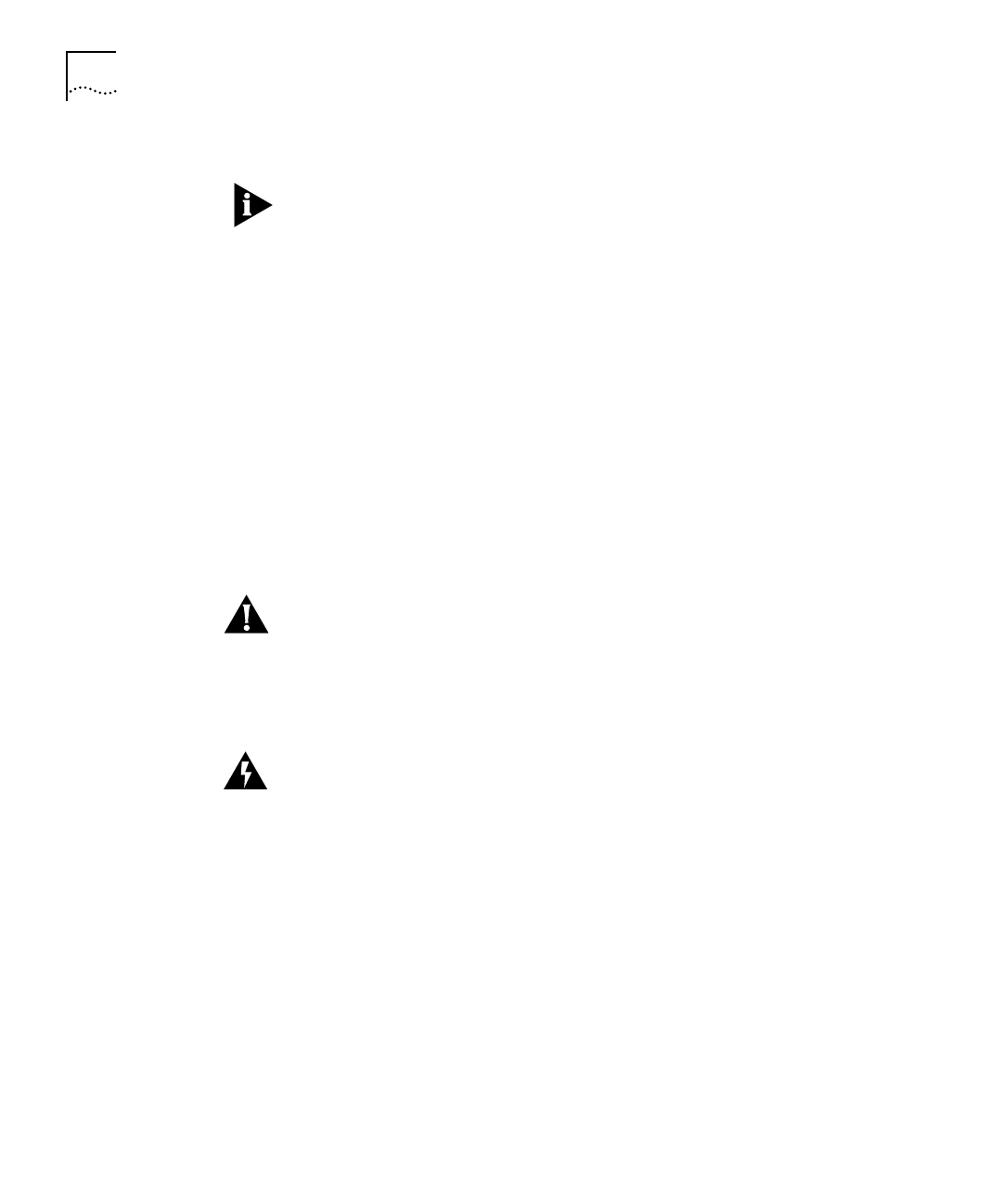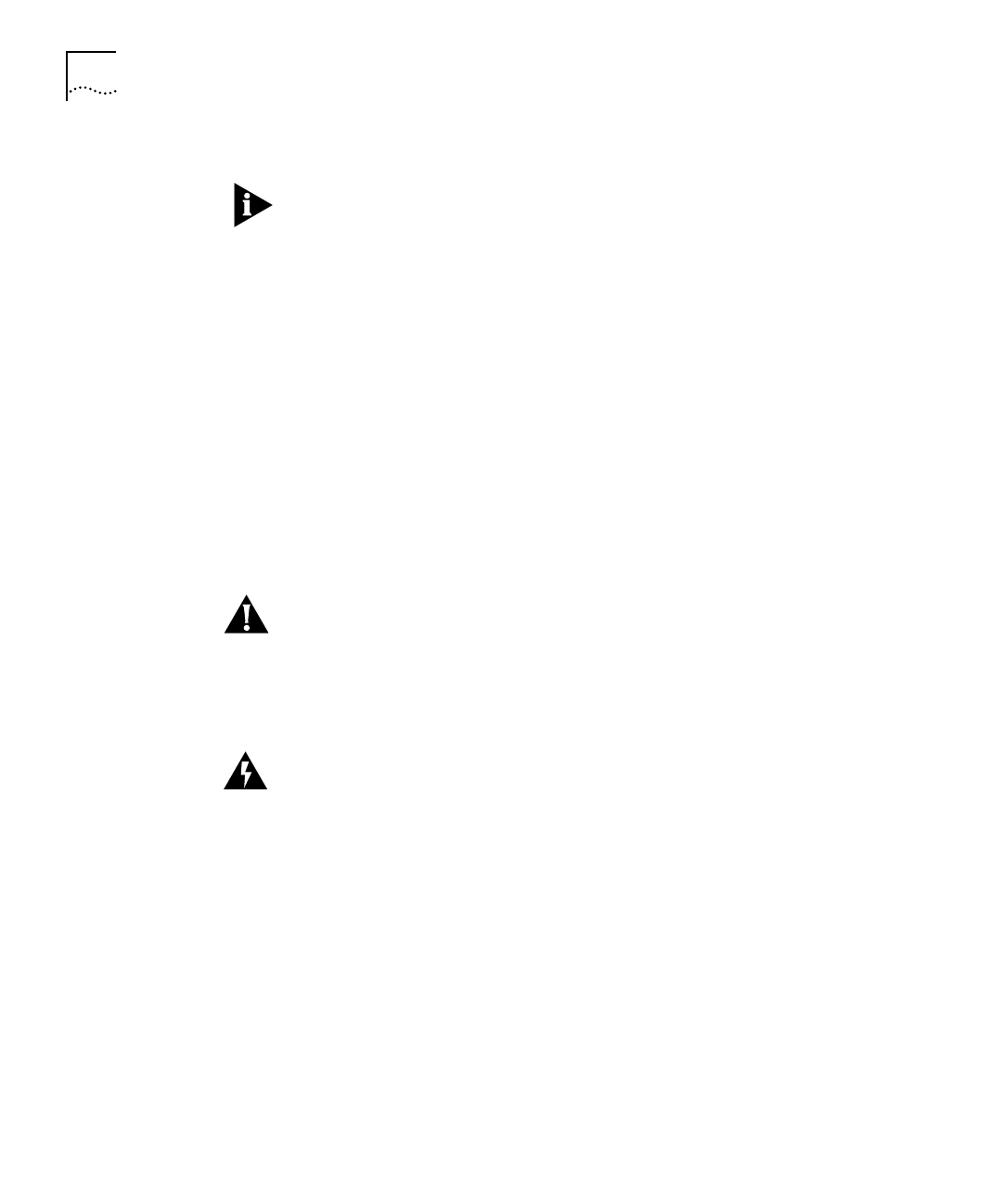
4-2 C
HAPTER
4: C
ONFIGURATION
2 Configure the terminal to 9600 bps, 8 data bits, 1 stop bit, and no parity.
These instructions assume the default firmware configuration. If you
have used firmware configuration commands to change the baud rate or
to select a different console port, modify the instructions accordingly.
3 Make sure that there is no diskette in the server’s disk drive (Model
CS/2600 only) and that the server cannot use a network boot source (an
RBCS or TFTP/FTP server).
If a diskette is in the disk drive, remove it. If the communications server
is configured to use a network boot source, disconnect it from the
network, or make sure that it is not listed in the boot database of an
RBCS or TFTP/FTP server. To determine whether the server is in the
boot database of an RBCS server, refer to the
Remote Boot and
Configuration Services User’s Guide
.
4 Turn on the unit or, if it is already on, press the reset switch on the front
panel to reboot.
CAUTION:
Do not press the hardware interrupt switch in the next step
while the Self Test LED is on. Doing so can corrupt memory or
firmware configurations. This LED can take up to a minute to go out.
5 After the Self Test LED has gone out, press the hardware interrupt
switch on the left side panel to enter monitor mode.
WARNING:
Use only a nonconductive object such as a plastic stylus to
press the hardware interrupt switch. Do not use the tip of a pencil.
Graphite particles can cause electrical shock to the operator and can
damage components on the server’s boards.
The hardware interrupt switch is recessed into the left side panel (as you
face the front panel) and can be reached through the small round hole in
the rear air intake vent.
6 Wait about five seconds, then press the Return key on the terminal
keyboard.
The monitor greeting appears, followed by the monitor prompt (>):
3Com Corporation CS/2000 Series Monitor
>
CS2500BookFile : Configuration Page 2 Thursday, December 11, 1997 10:44 AM