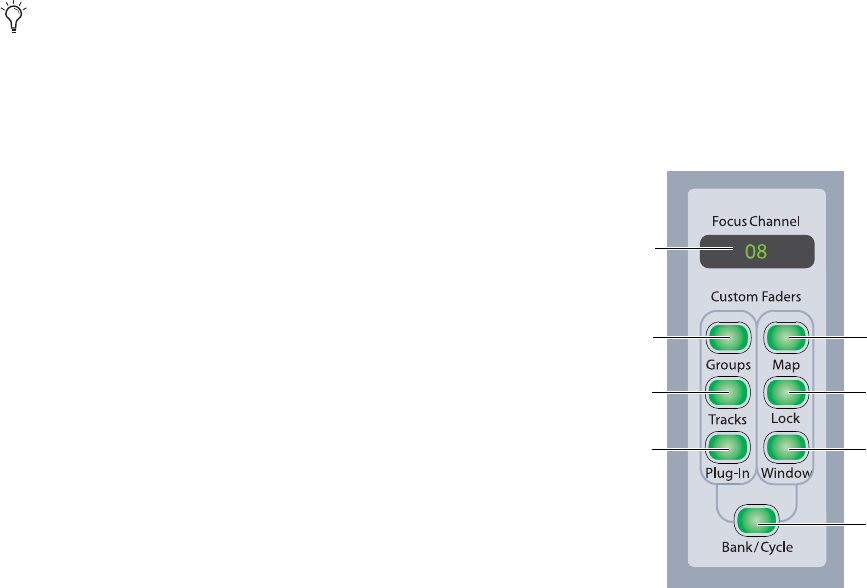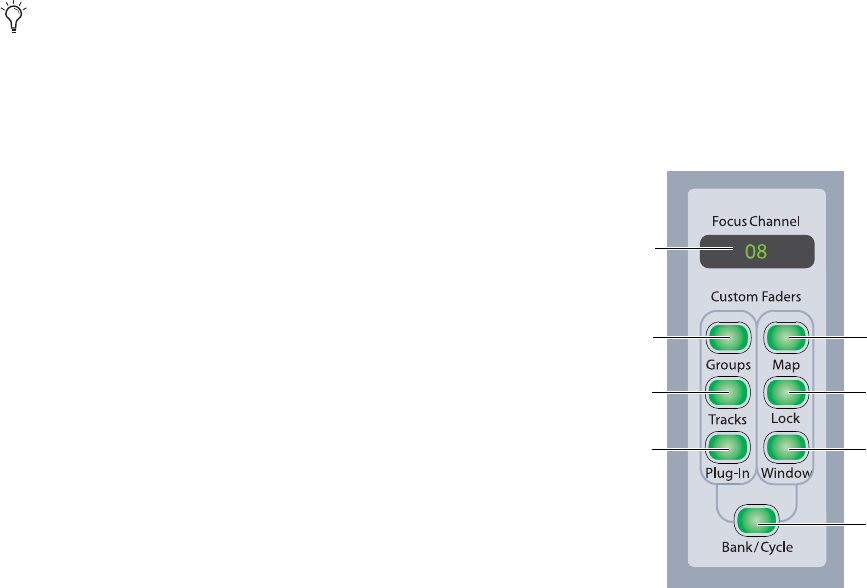
D-Command Guide42
3 When you are finished, if Do To All or Do To Selected are
latched on, press the flashing Do To All or Do To Selected
switch to exit the corresponding mode.
Display Mode Switch
The Display Mode switch toggles the channel display between
the five display modes: Track Name, Group/ Name, Channel
Number/Name, Headroom Value, and Level modes. See
“Channel Display” on page 36 for more information.
Set To Default Switch
The Set to Default switch lets you reset parameters that are
currently visible on the D-Command surface to their default
values. This switch works in both Normal and Custom Fader
modes.
The Set to Default switch can follow momentary or latching
behavior.
When single-pressed, its effect applies only to the next op-
eration.
When double-pressed, it latches on and flashes until pressed
a second time.
While the Set to Default switch is pressed or latched on, the
following parameters can be reset:
To reset a channel’s track volume to 0 dB:
Press Set to Default + the channel Select switch.
– or –
Hold Alt (Windows) or Option (Mac) and touch the channel
fader.
To reset a channel’s pan control to 0 (center)
Press Set to Default + the pan encoder Select switch.
To reset a send’s level to 0 dB:
Press Set to Default + the send encoder Select switch. This
sets the send level to 0 dB, regardless of the Send default set-
ting in Pro Tools Operation preferences.
To reset a channel’s mic pre gain to 0 dB:
Press Set to Default + the mic pre gain encoder Select switch
To set a plug-in’s parameters to their default values:
Press Set to Default + the Compare switch for the plug-in.
(The Compare switch appears in the D-Command Dynamics
and EQ sections, and in Custom Fader Expanded Plug-In
view.)
Suspend Groups Switch
The Suspend Groups switch suspends all groups in the session.
The Suspend Groups switch follows latching behavior, and
flashes to indicate groups are suspended. To exit Suspend
Groups mode, press the Suspend Groups switch again.
Automation Suspend Switch
The Automation Suspend switch suspends reading and writ-
ing of all automation on all tracks in the session. All channels
are left in their current automation mode, but automation op-
erations are temporarily suspended.
The Automation Suspend switch flashes while automation is
suspended.
Solo Clear Switch
The Solo Clear switch clears all latched Solo switches in the
session. This switch flashes when any channel is soloed.
Custom Fader Controls
The Custom Fader controls invoke a special set of D-Com-
mand modes, called Custom Fader modes, which let you set
aside and customize channel strips for display and editing of a
variety of functions. The Custom Fader modes are Groups
mode, Tracks mode, and Plug-in mode. See “Custom Fader
Modes” on page 100 for complete information on Custom
Fader modes.
You can also use the Set to Default switch to remove plug-in
assignments from channels. See “Assign Inserts Switch” on
page 46.
Custom Fader controls
Map switch
Lock switch
Window switch
Groups switch
Tracks switch
Plug-in switch
Bank/Cycle switch
Focus Channel
display