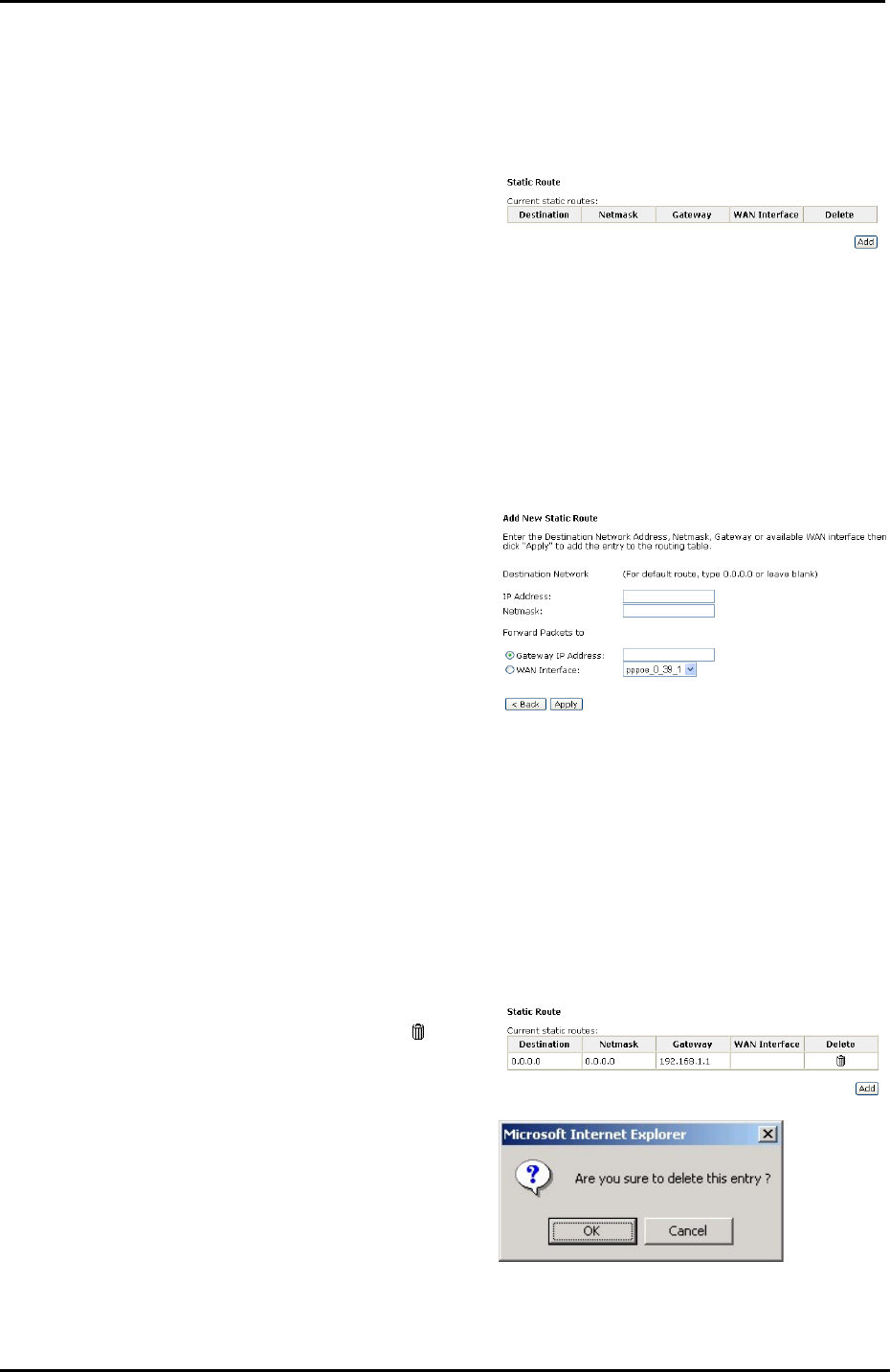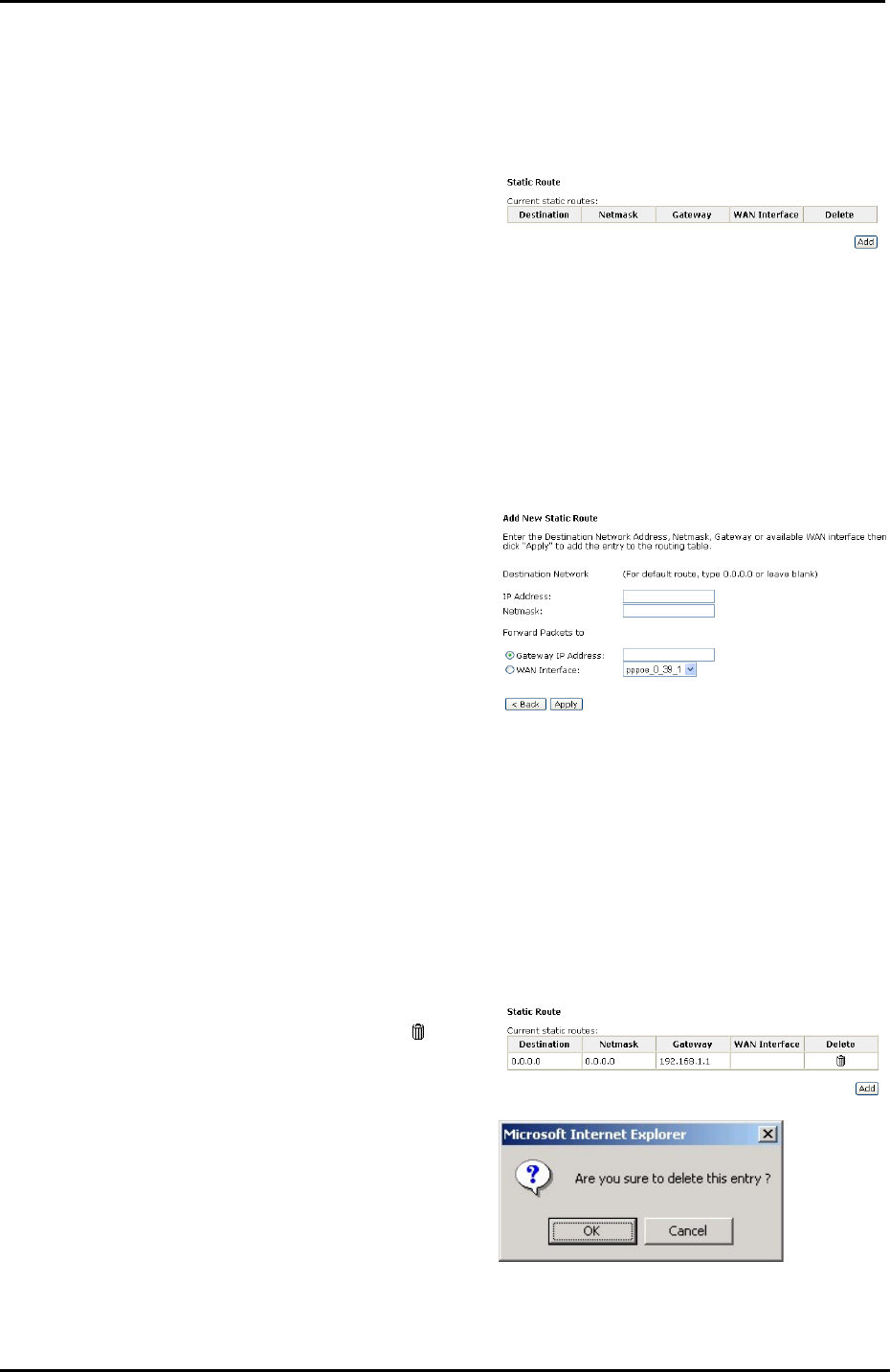
Chapter 4: Web Configuration
89
IP Routing – Static Route
The table shows all static route status and allows you to add new static IP route or
delete static route. A Static IP Routing is a manually defined path, which determines
the data transmitting route. If your local network is composed of multiple subnets,
you may want to specify a routing path to the routing table.
Destination Network Address:
Display the IP address that the data
packets are to be sent.
Netmask, Gateway, WAN Interface:
Display the subnet mask, gateway,
and WAN interface information that
the transmitting data will pass through.
Delete:
Allow you to remove the static route
settings.
This page shows all the routing
table of data packets going
through your ADSL Router.
Adding a New One
To add a static route, please click Add. Type the destination network address,
subnet mask and gateway that you received from the ISP and click Apply.
IP Address:
The destination IP address of the
network indicates where data packets
are to be sent. You may specify an IP,
type 0.0.0.0, or leave it blank.
Netmask:
Enter the subnet mask that you got
from the ISP, type 0.0.0.0 or leave it
blank.
Gateway IP Address:
Click this button to forward packets to
the specific gateway. Key in the
gateway IP address that you want to
use.
WAN Interface:
Click this button to forward packets to
a specific WAN interface. Choose one
from the drop-down menu.
For example, type 192.168.1.1 in
the field of the gateway IP address
and leave the destination network
blank.
Click Apply to view the routing result.
Remove Static Route
If you don’t want the static route that
you created, please click the
icon in
the Delete column from the table.
A dialog window will appear to confirm
your action. Click OK to remove the
static route, or click Cancel to keep
the setting.