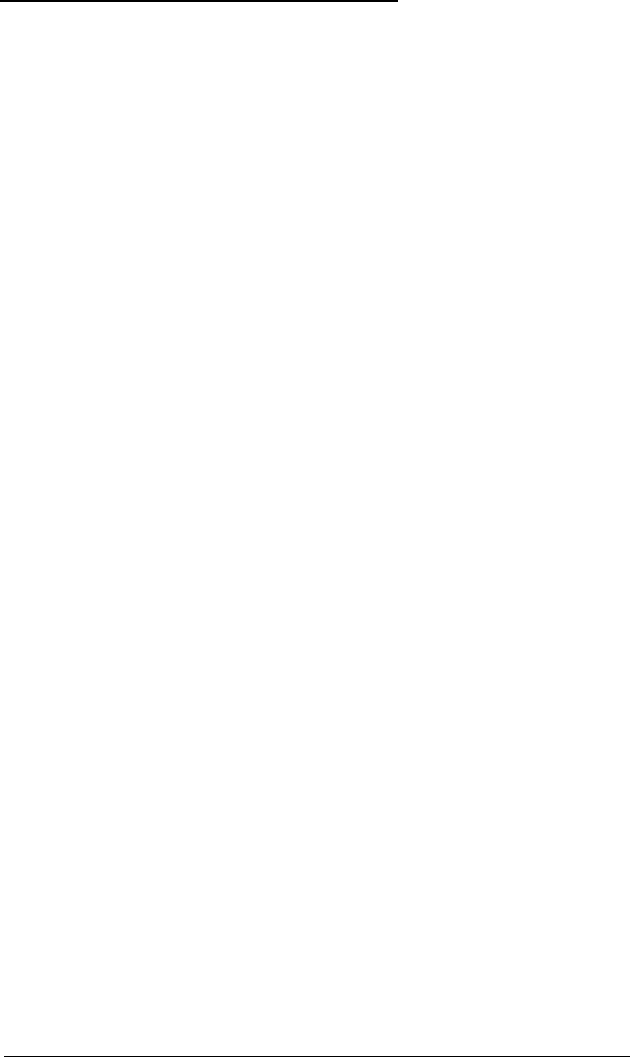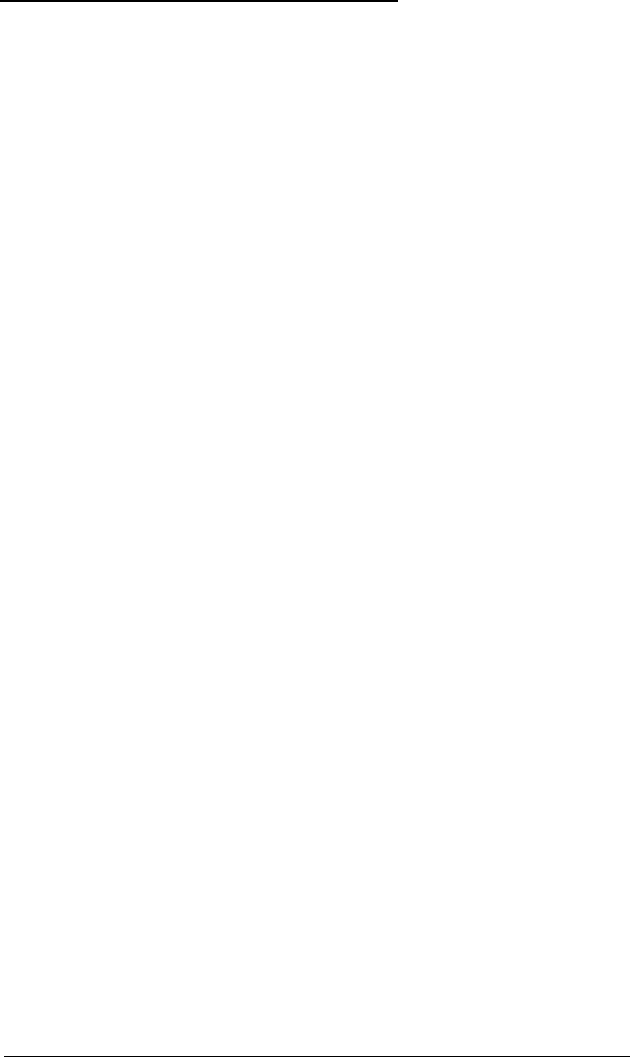
WordStar, Versions 4.0 and 5.0
Your VGA adapter can run WordStar, versions 4.0 and 5.0, in
132-column text mode without a special driver. However, you
need to reconfigure WordStar to use this option.
Configuring for 132 Columns
After you install WordStar on your hard disk, follow the steps
below to configure the program for 132-column text mode:
1.
Log onto your WordStar directory.
2.
Type the following and press Enter to start WordStar’s
installation program:
SSD BNL
3.
The program asks for the name of your WordStar program
file. If you installed WordStar without changing the
program filename, this file is named WS.EXE. Type the
program filename and press Enter.
4.
The program then asks for the name of a program file where
the changes for the new configuration are to be saved. Type
the following and press Enter:
WS132.EXE
5.
Select option A, Console, from the main installation
menu.
6.
From the console menu, select option A, Monitor.
7. Choose option C, Screen Sizing.
Using the VGA Utilities A-33