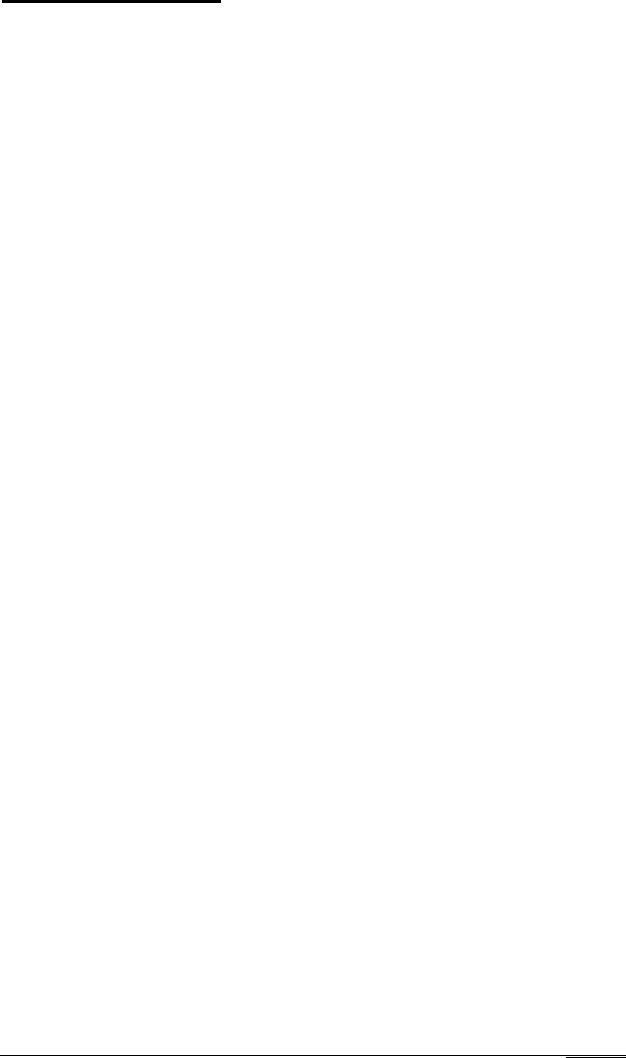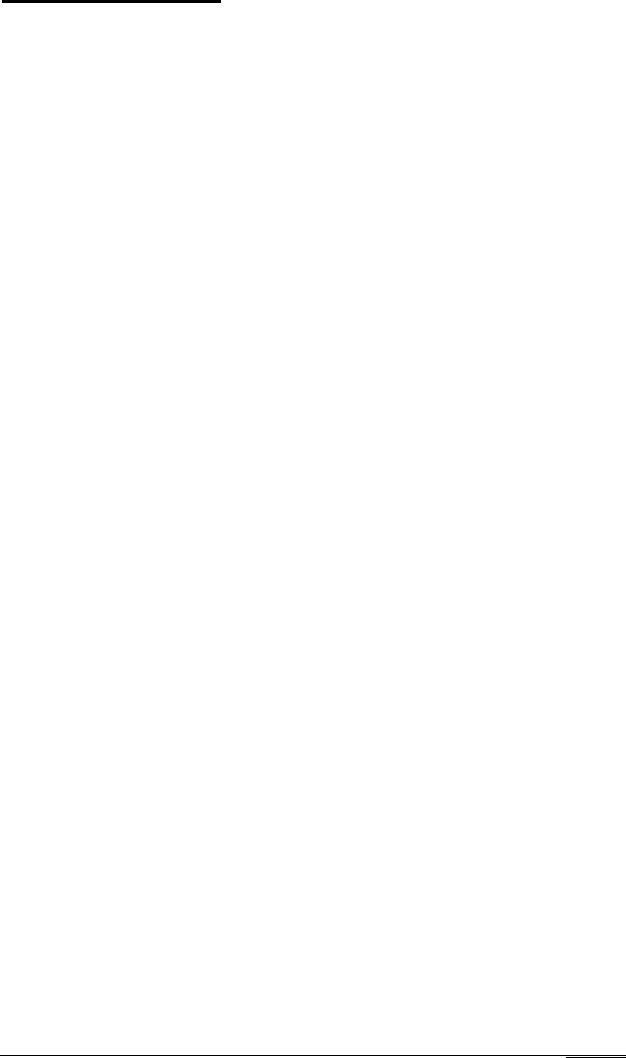
Option 1, Format
If you select l-Format from the Hard Disk Format Menu,
you see the following (for a disk that does not have a defective
track table):
Format Hard Disk < Drive 1: >
Scan hard disk to get defective track
information
? (Y/N)
(If the disk already has a defective track table, you do not see
the message because the disk does not need to be scanned for
bad tracks.)
Select
Y
to scan the disk or
N
to skip the scanning process.
If you select Y, the program scans the disk and displays these
messages during the process:
Scanning for flagged bad tracks...
Head : nnn Cylinder : nnnnn
You see the head and cylinder numbers decrease
as the program
progresses. After scanning the disk, the program displays the
results, such as the following:
Scanning finished.
Count of tracks flagged bad
=
1
Count of tracks with other errors
=
0
Count of good tracks
=
4884
Next you see the following prompt:
Accept recommended skewed sectors in
format
: 1 ? (Y/N)
Physically Formatting a Hard Disk
C-5