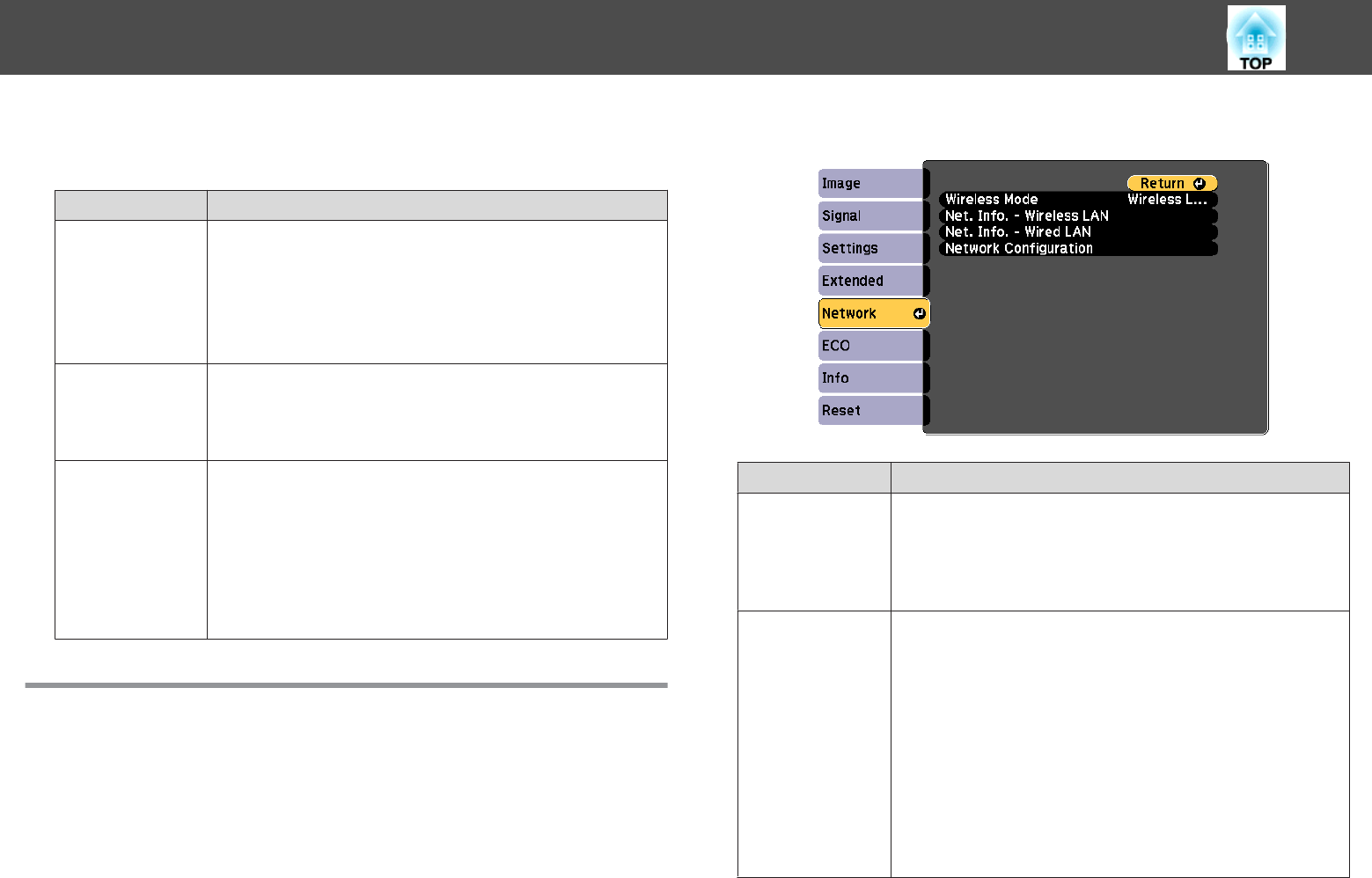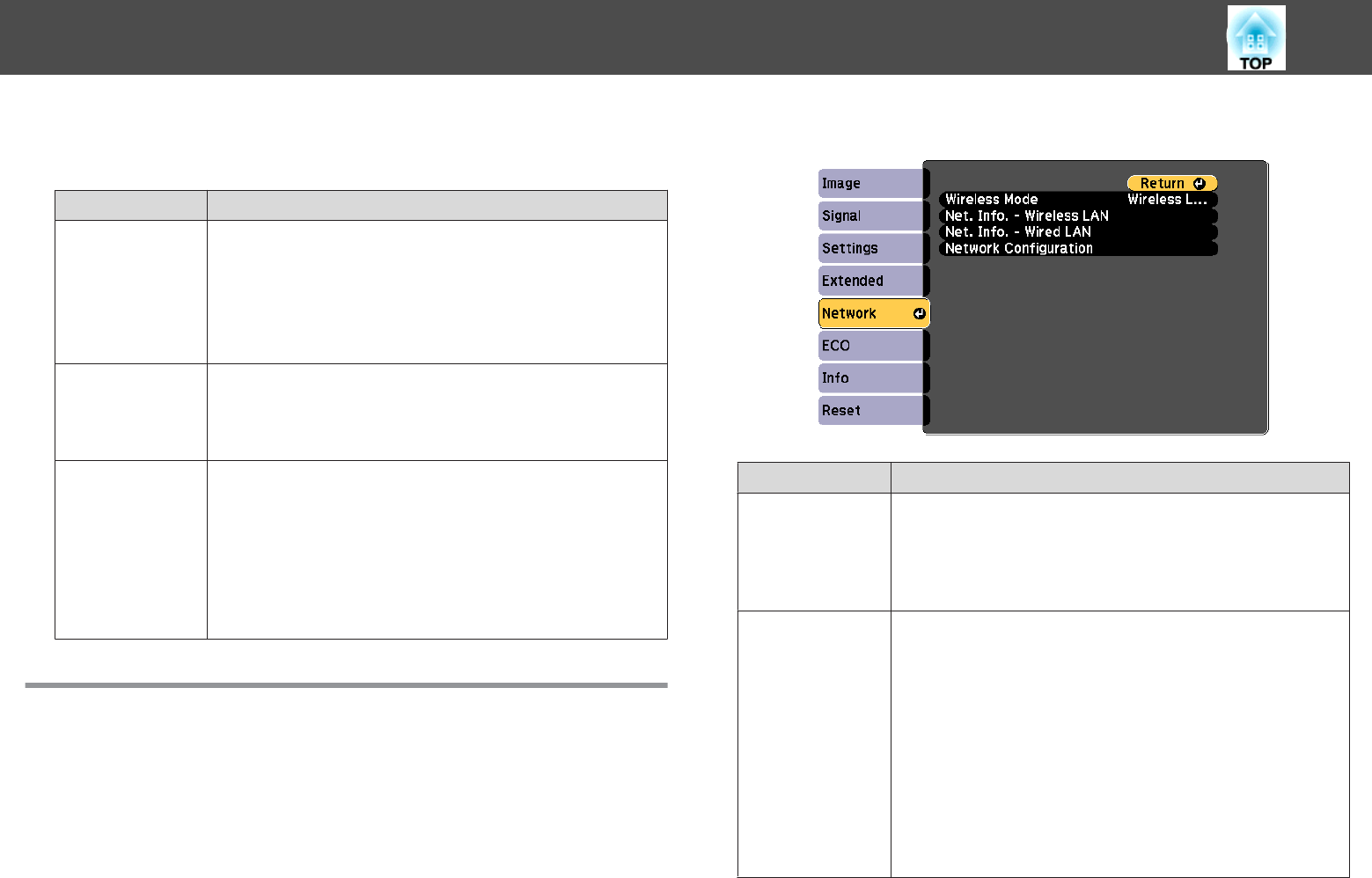
PC Interactive
Set when you want to operate a computer from the projected screen.
Submenu Function
Pen Operation
Mode
Set the operation mode and the number of users for the
interactive pen.
Two Users/Mouse (default)/One User/Mouse: Allows you to
perform mouse operations using the interactive pen.
One User/Pen: The pen input and Ink features are available in
Windows 8.1, Windows 8, Windows 7, and Windows Vista.
Enable Right
Click
(Only available when Pen Operation Mode is set to Two
Users/Mouse or One User/Mouse.)
When this is set to On, a long press of the pen tip acts as a right
click.
Advanced
• Pen Tip Button: Allows you to set operations for the pen tip of
the interactive pen. The default setting is Left Click.
• Auto Adjust Pen Area: When this is set to On (default), the
pen area is automatically adjusted as the resolution for the
connected computer changes. Set to Off if you do not want to
automatically adjust the pen area that has been manually
adjusted.
• Manual Adj. Pen Area: Adjusts the pen area manually.
Network Menu
When Network Protection is set to On in Password Protection, a message
is displayed and the network settings cannot be changed. Set Network
Protection to Off and then configure the network.
s "Setting Password Protection" p.98
Submenu Function
Wireless Mode
Set to Wireless LAN On when connecting the projector to
the computer over wireless LAN.
If you do not want to connect via wireless LAN, turn it Off
to prevent unauthorized access by others. The default value
is Wireless LAN On.
Net. Info. - Wire
less LAN
Displays the following network setting status information.
• Connection Mode
• Wireless LAN Sys.
• Antenna Level
• Projector Name
• SSID
• DHCP
• IP Address
• Subnet Mask
• Gateway Address
• MAC Address
• Region Code
*
List of Functions
124