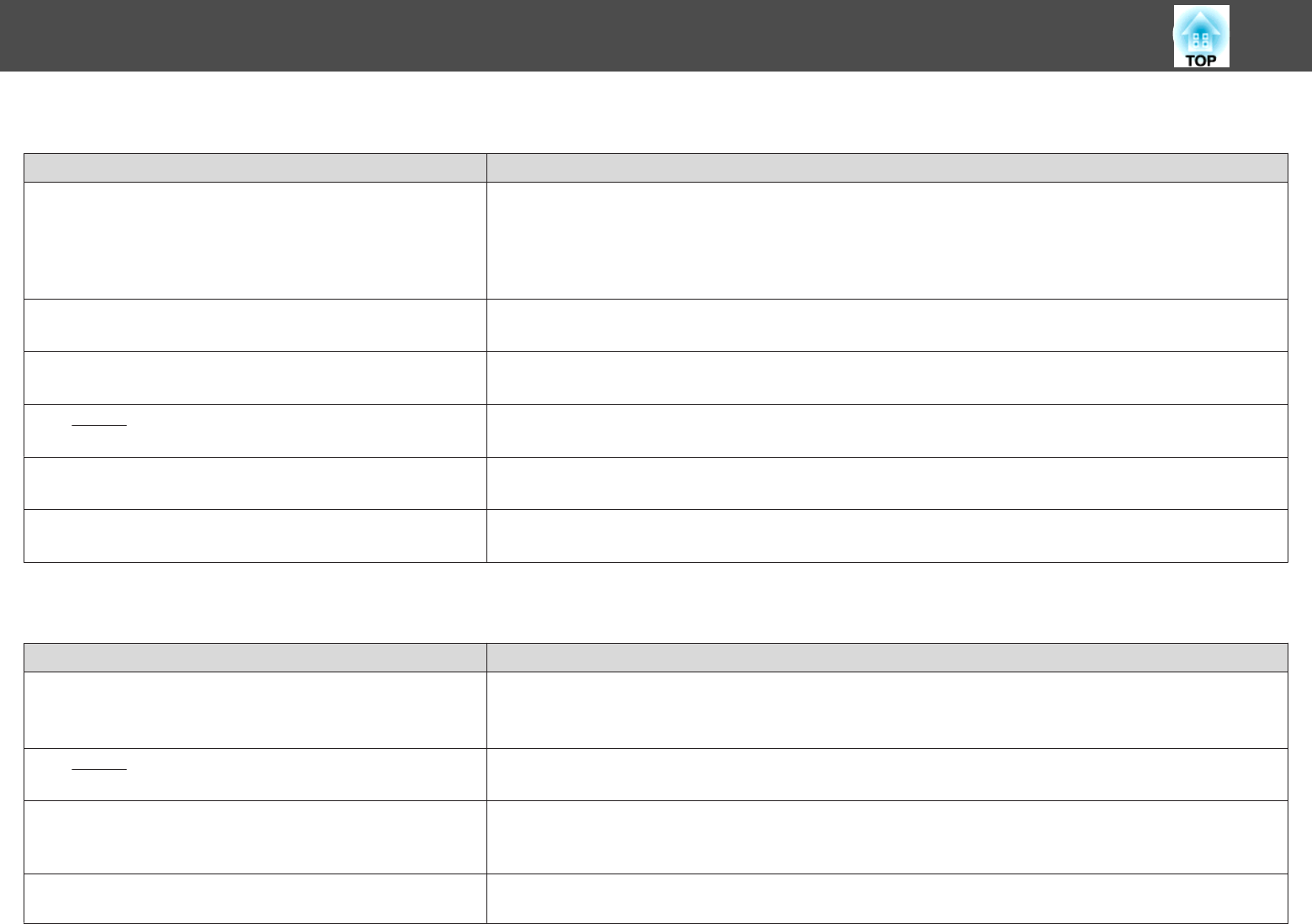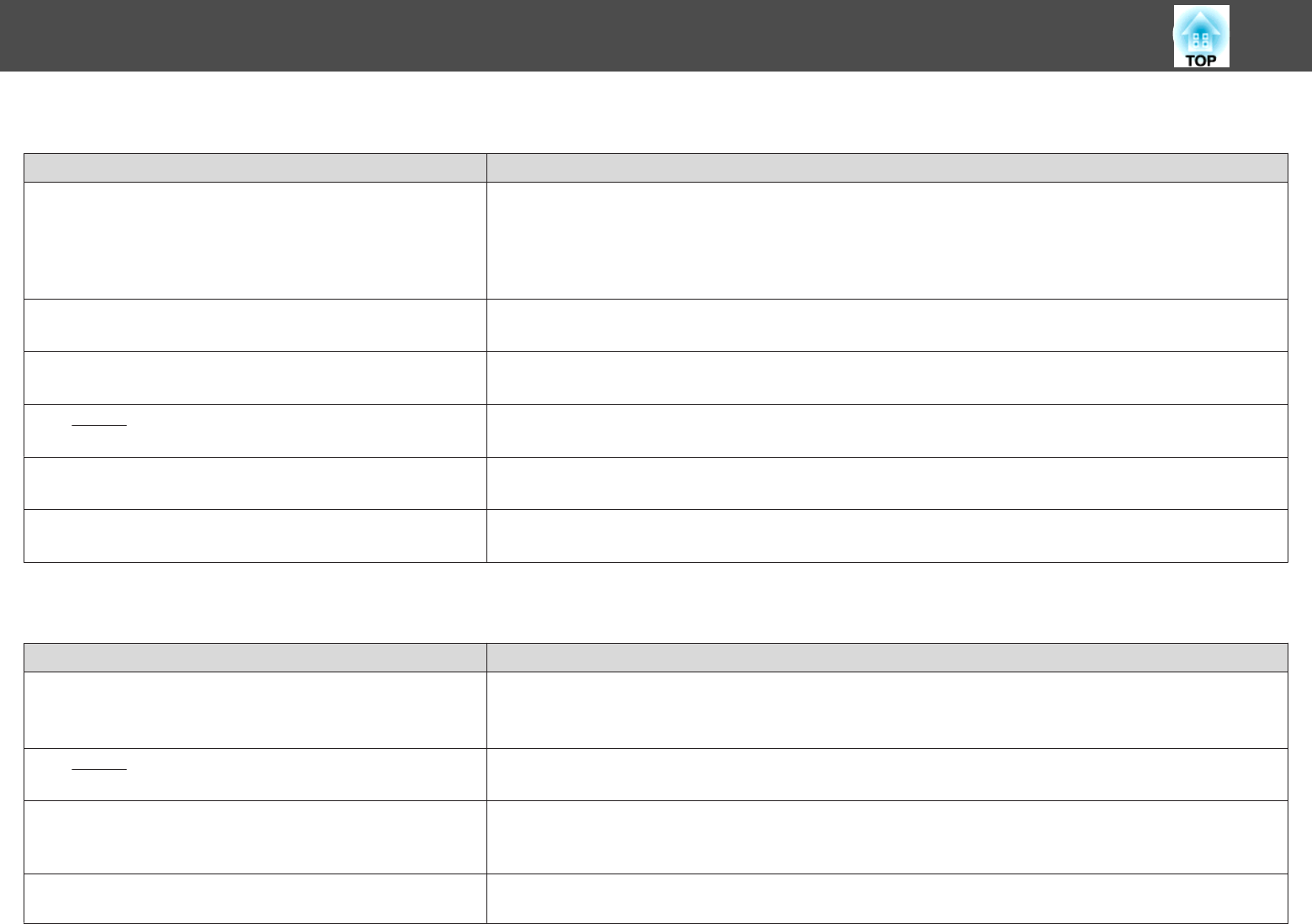
Image Colors are Not Right
Check Remedy
Do the input signal settings match the signals from the connected
device?
Change the following settings according to the signal for the connected equipment.
• When the image is from a device connected to the Computer1 or Computer2 port.
s Signal - Input Signal p.117
• When the image is from a device connected to the Video or S-Video port.
s Signal - Video Signal p.117
Is the image brightness adjusted correctly? Adjust the Brightness setting from the Configuration menu.
s Image - Brightness p.116
Are the cables connected correctly? Check that all the cables required for projection are securely connected.
s "Connecting Equipment" p.26
Is the
contrast
g
adjusted correctly? Adjust the Contrast setting from the Configuration menu.
s Image - Contrast p.116
Is color adjustment set to an appropriate value? Adjust the Color Adjustment setting from the Configuration menu.
s Image - Color Adjustment p.116
Are the color saturation and tint adjusted correctly?
(Only when projecting images from a video source)
Adjust the Color Saturation and Tint settings from the Configuration menu.
s Image - Color Saturation, Tint p.116
Images Appear Dark
Check Remedy
Is the image brightness set correctly? Adjust the Brightness and Power Consumption settings from the Configuration menu.
s Image - Brightness p.116
s
ECO - Power Consumption p.133
Is the
contrast
g
adjusted correctly? Adjust the Contrast setting from the Configuration menu.
s Image - Contrast p.116
Is it time to replace the lamp? When the lamp is nearly ready for replacement, the images become darker and the color quality declines. Replace the
lamp with a new one.
s "Replacing the Lamp" p.166
Are you using the projector at a high altitude or in a location subject
to high temperatures?
The screen may become dark when using at high altitude or in a location subject to high temperatures. Although you
cannot make Power Consumption settings at this time, you can continue to use the projector.
Problem Solving
153