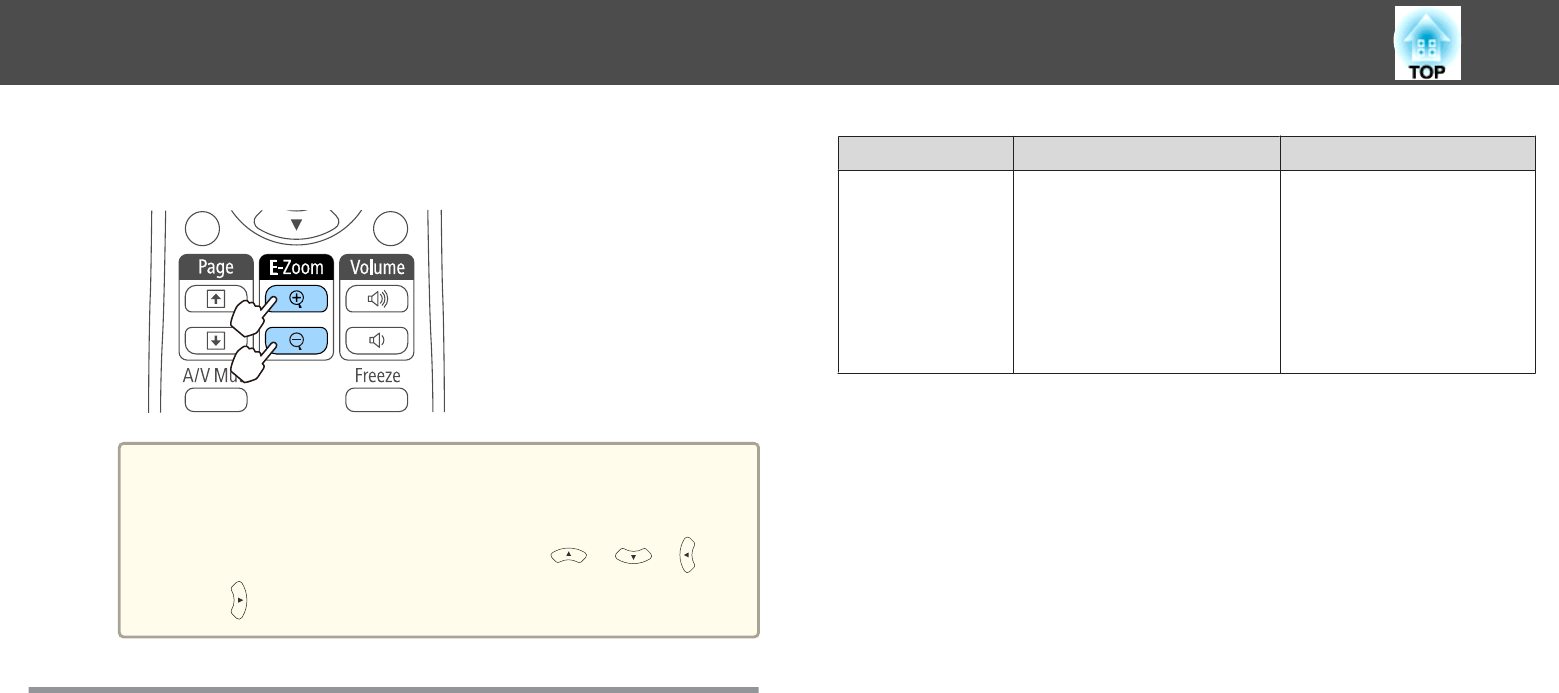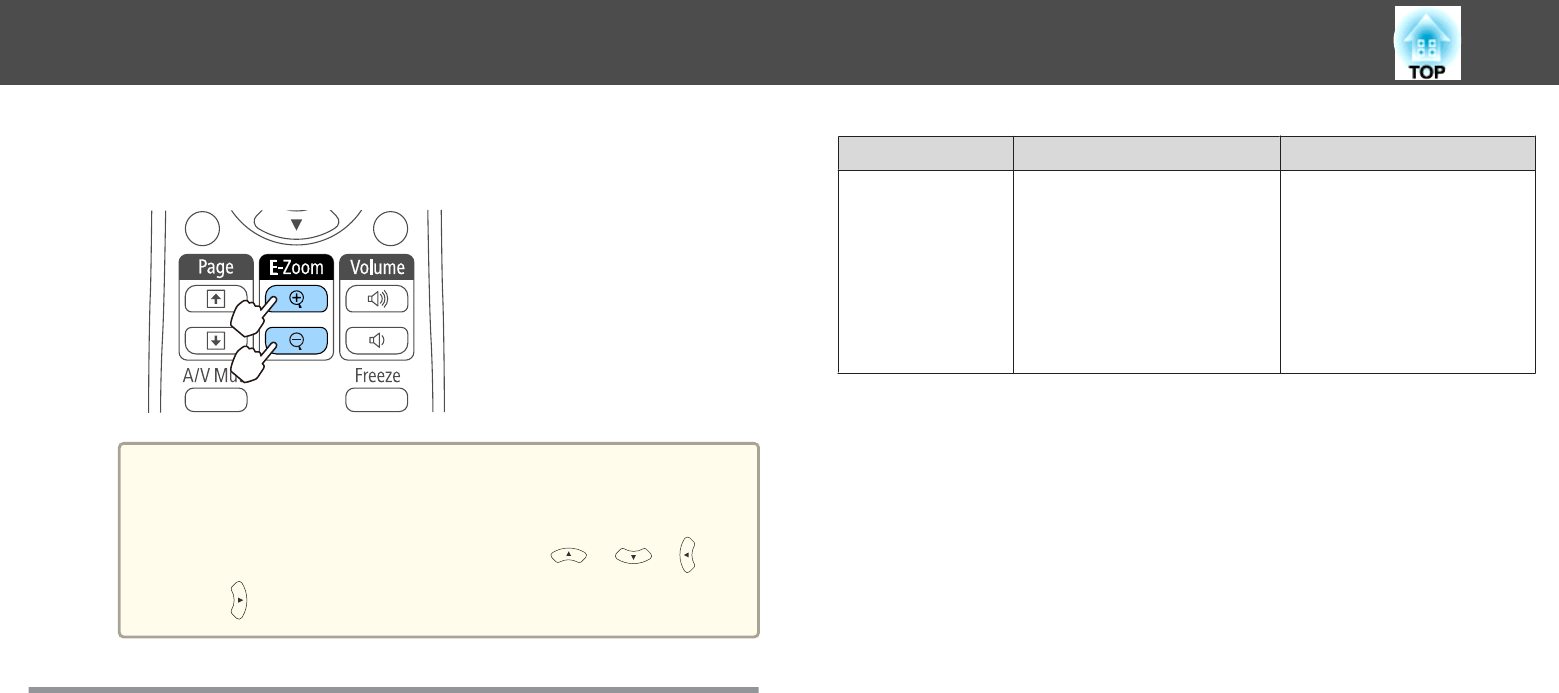
c
Enlarge.
Remote control
[z] button: Expands the area each time
it is pressed. You can expand quickly by
holding the button down.
[x] button: Reduces images that have
been enlarged.
[Esc] button: Cancels E-Zoom.
a
• The enlargement ratio appears on the screen. The selected
area can be enlarged to between 1 to 4 times in 25
incremental steps.
• During enlarged projection, press the [
], [ ], [ ], and
[
] buttons to scroll the image.
Using the Remote Control to Operate the Mouse
Pointer (Wireless Mouse)
You can control the computer's mouse pointer from the projector's remote
control. This function is called Wireless Mouse.
The following operating systems are compatible with Wireless Mouse.
Windows OS X
OS
Windows 2000
Windows XP
Windows Vista
Windows 7
Windows 8
Windows 8.1
Mac OS X 10.3.x
Mac OS X 10.4.x
Mac OS X 10.5.x
Mac OS X 10.6.x
OS X 10.7.x
OS X 10.8.x
OS X 10.9.x
* It may not be possible to use the Wireless Mouse function under some
versions of the operating systems.
Use the following procedure to enable the Wireless Mouse function.
a
Set USB Type B to Wireless Mouse/USB Display from the
Configuration menu (EB-536Wi only).
s Extended - USB Type B p.120
b
Connect the projector to the computer with the supplied or a
commercially available USB cable.
s "Connecting a Computer" p.26
c
Change the source to one of the following.
• USB Display
• Computer1
• Computer2
• HDMI
s "Switching to the Target Image Using the Remote Control"
p.44
Projection Functions
93