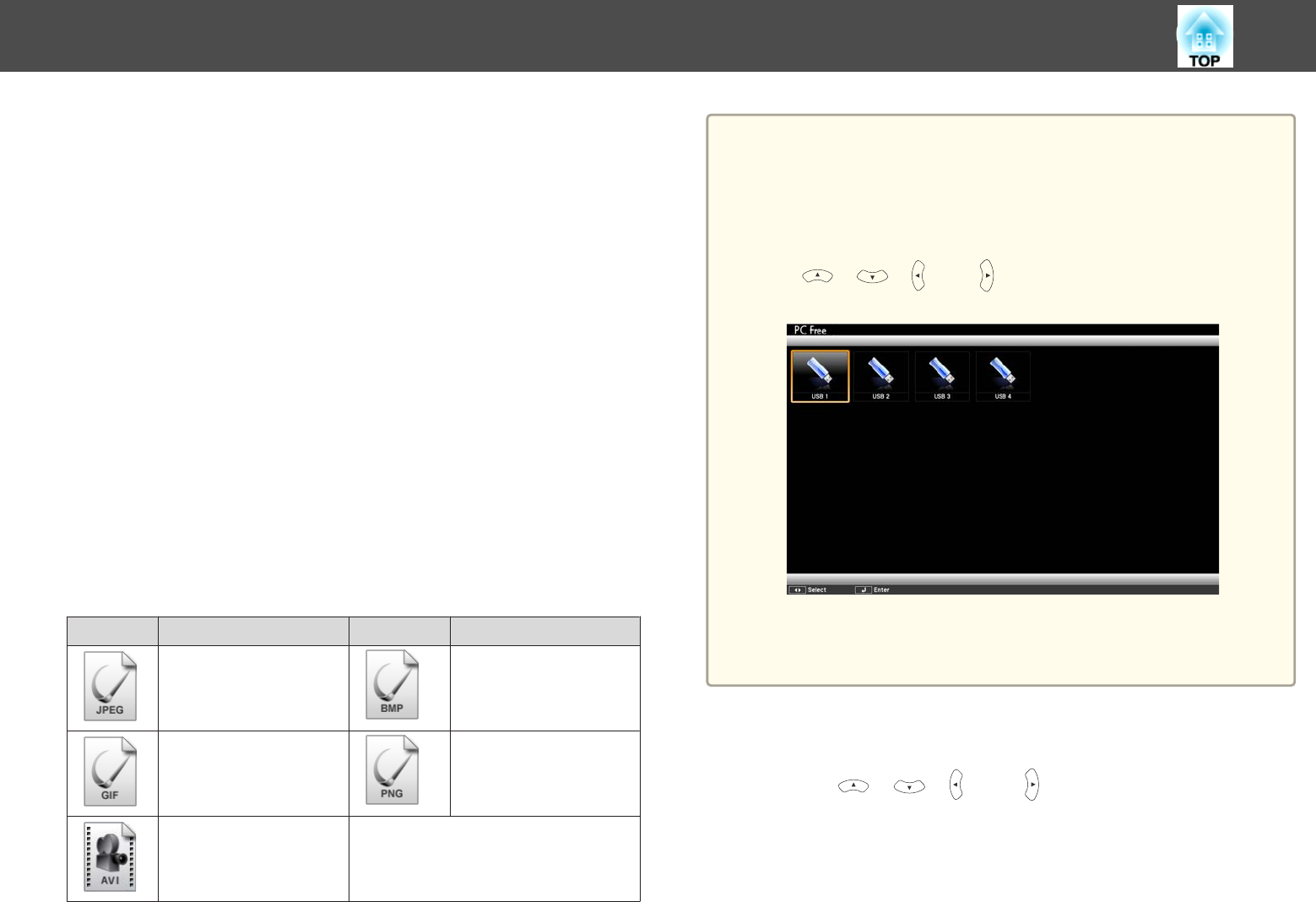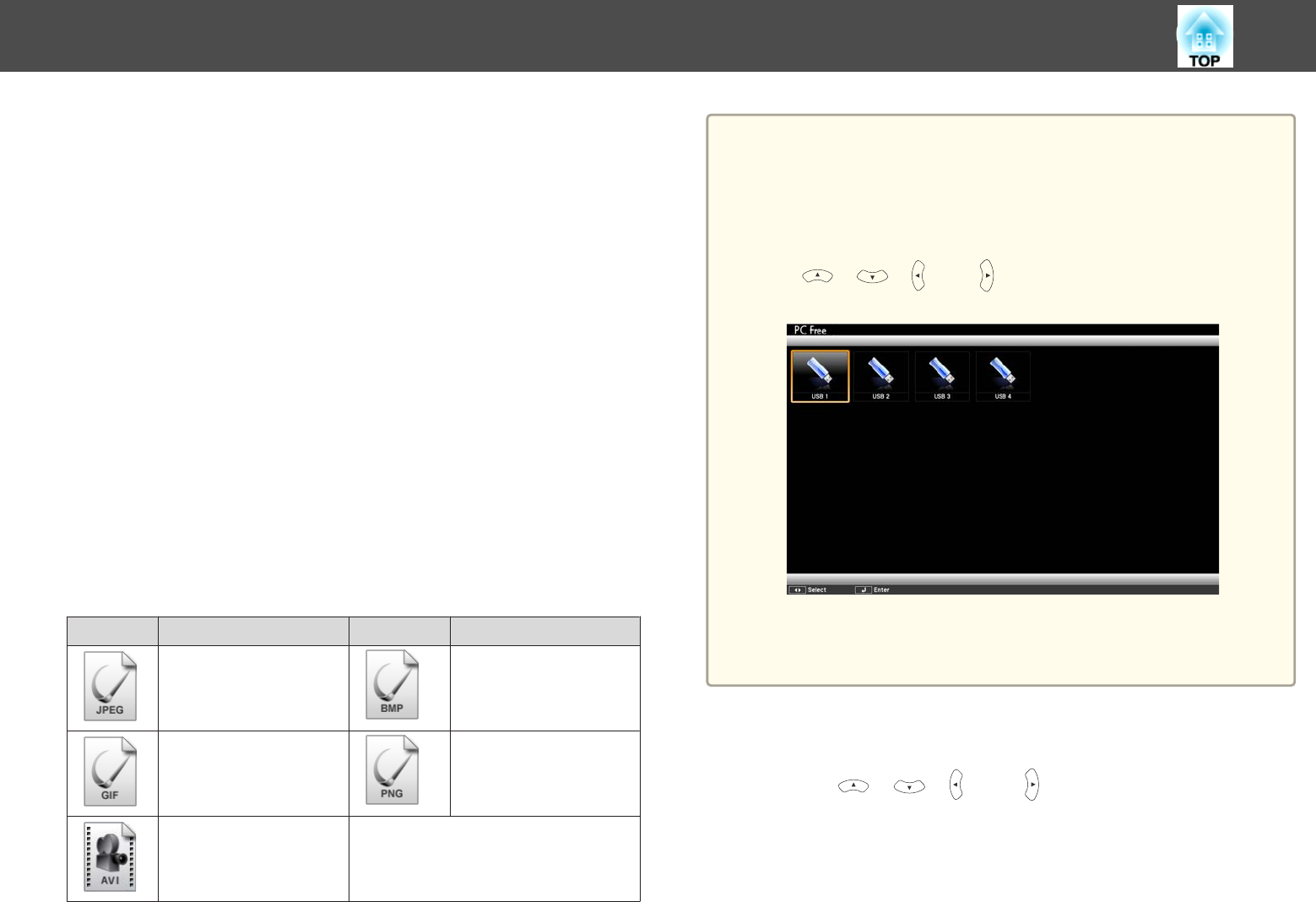
PC Free Operating Methods
Although the following steps are explained based on the remote control,
you can perform the same operations from the control panel.
Starting PC Free
a
Change the source to USB.
s "Switching to the Target Image Using the Remote Control"
p.44
b
Connect the USB storage device to the projector.
s "Connecting USB Devices" p.30
PC Free starts and the file list screen is displayed.
• The following files are displayed as thumbnails (file contents are
displayed as small images).
- JPEG files
- AVI files (displays the image at the start of the movie)
• Other files or folders are displayed as icons as shown in the
following table.
Icon File Icon File
JPEG files
*
BMP files
GIF files PNG files
AVI (Motion JPEG)
files
*
* When it cannot be displayed as a thumbnail, it is displayed as an icon.
a
• You can also insert a memory card into a USB card reader and then
connect the reader to the projector. However, some commercially
available USB card readers may not be compatible with the
projector.
• The projector can recognize up to five media at a time.
• If the following screen (Select Drive screen) is displayed, use the
[
], [ ], [ ], and [ ] buttons to select the drive you want to
use, and then press the [Enter] button.
• To display the Select Drive screen, position the cursor on Select
Drive at the top of the file list screen, and then press the [Enter]
button.
Projecting Images
a
Use the [ ], [ ], [ ], and [ ] buttons to select the file or
folder you want to project.
Projection Functions
86