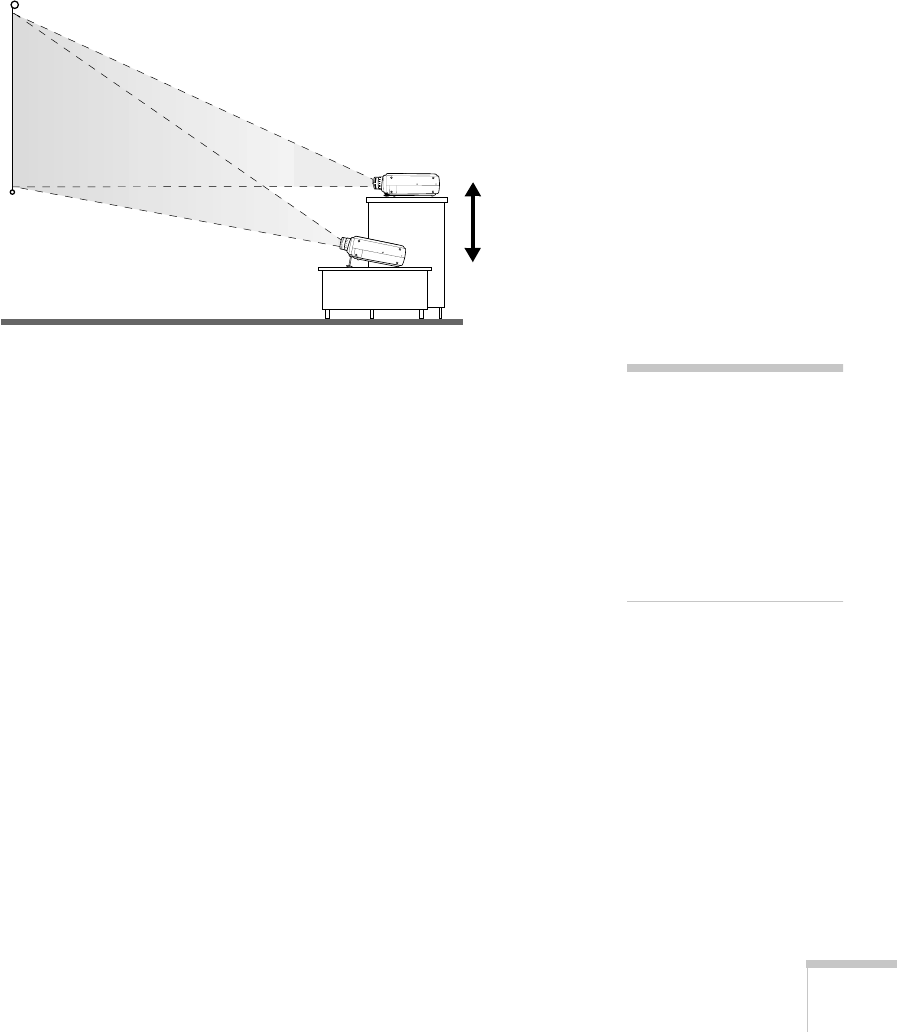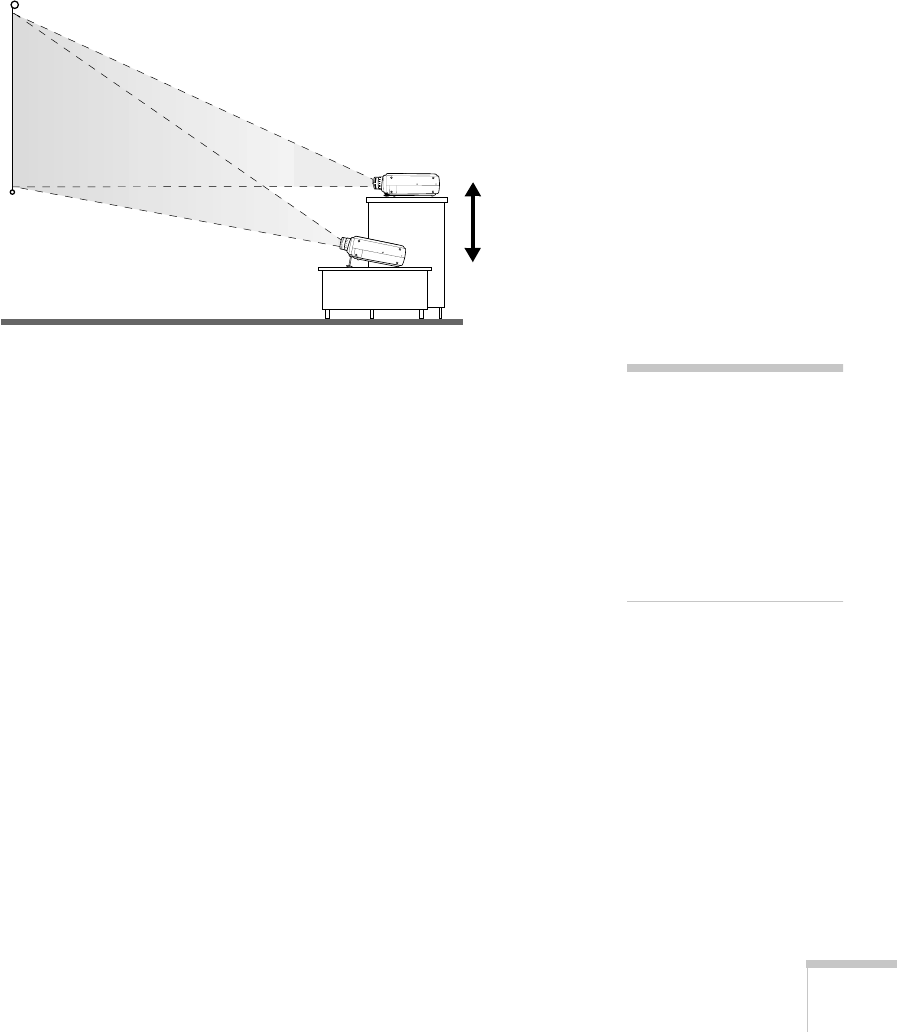
Setting Up the Projector
11
If you place the projector below the level of the screen, you’ll have to
tilt it up by extending the feet as shown. Tilting the projector upward
causes the image to lose its square shape, but you can correct the
distortion by pressing the
Keystone
button as described in the next
chapter.
If you place the projector level with the bottom of the screen, the
image will be square and you won’t have to adjust it. If you place the
projector higher than the bottom of the screen, the image will still be
square, but you won’t be able to fill the whole screen with the image.
If you’re using the EasyMP system to give your presentation directly
from the projector, you don’t need to read the rest of this chapter.
Once you have the projector positioned, you can plug it in and adjust
the image, as described in Chapter 2.
■
If a presentation is already saved on the memory card in your
projector, you can run it as described in Chapter 5.
■
If you need instructions for creating presentations that you can
deliver without a computer, see Chapter 4.
ideal
height
note
fter positioning the
rojector, you may want to
connect a Kensington
icroSaver anti-theft device
to the lock port on the
rojector’s left side. You can
urchase this from EPSON;
see page 8
.