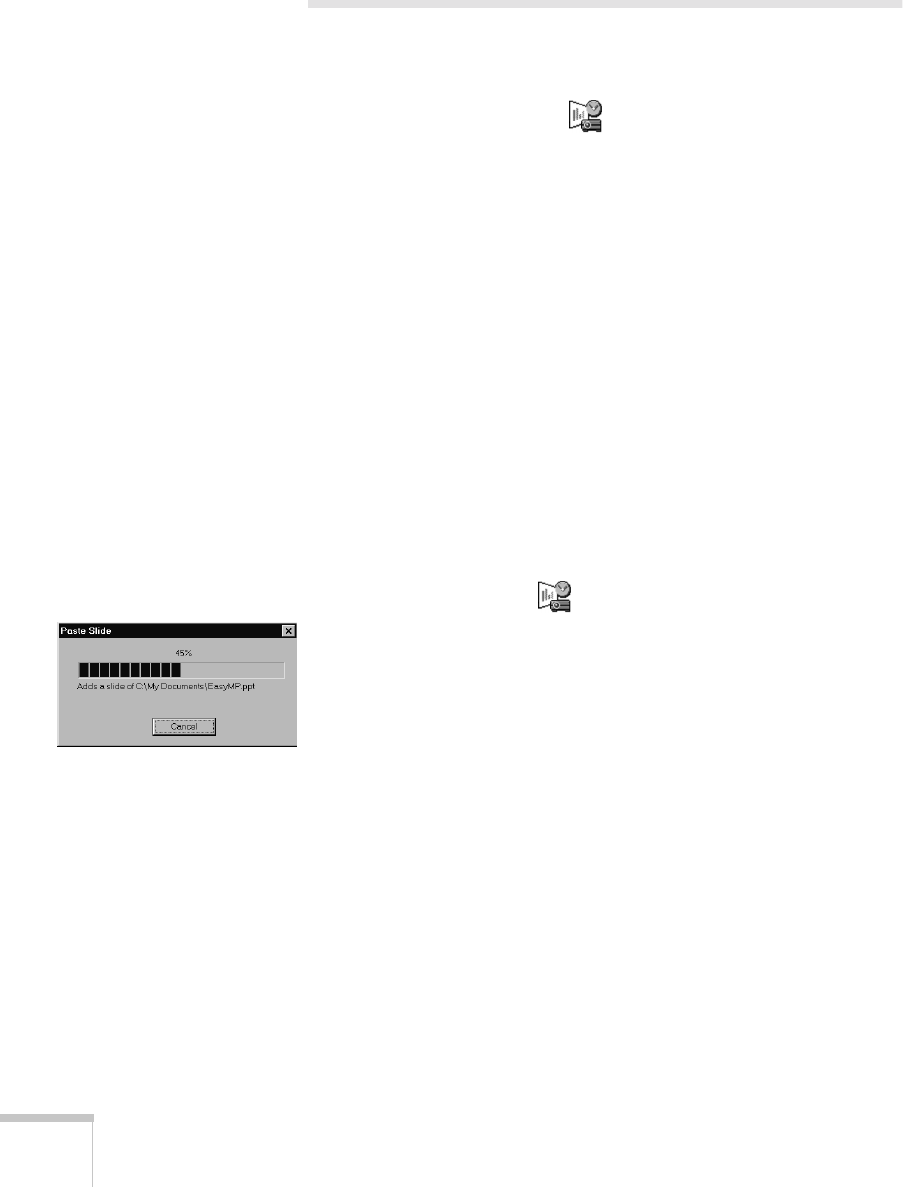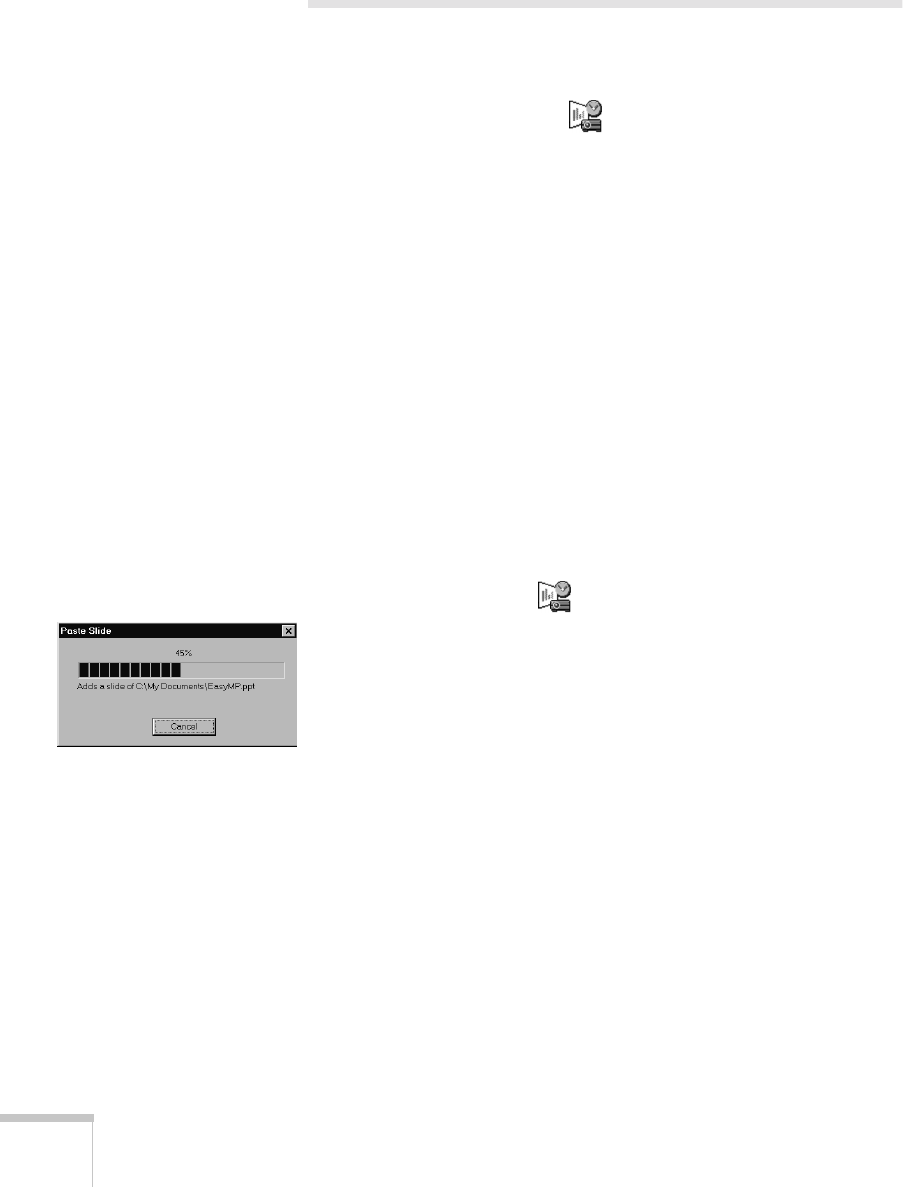
44
Creating Presentations for Your Projector
Creating a Scenario
A scenario is a series of slides and/or images that you can present
without a computer. The easiest way to create a scenario is to drag and
drop a PowerPoint file on the
EMP SlideMaker
icon on your
desktop. The file is converted automatically, and you can download it
to the projector.
You can also create a scenario from scratch using the EMP SlideMaker
software to combine PowerPoint slides and images. No matter how
you start, you can enhance your presentation by adding transitions
and other features.
Creating a Scenario by Drag and Drop
The drag and drop method is the easiest way to create a scenario. Use
this method if you have an existing PowerPoint presentation that you
want to transfer to the projector.
1. Locate the PowerPoint file you want to use in My Computer or
the Windows Explorer.
2. Make sure the EMP SlideMaker program is closed. Then drag the
file icon on top of the
EMP SlideMaker
icon.
EMP SlideMaker starts, and PowerPoint opens briefly. You see
the window shown at the left as each slide is converted.