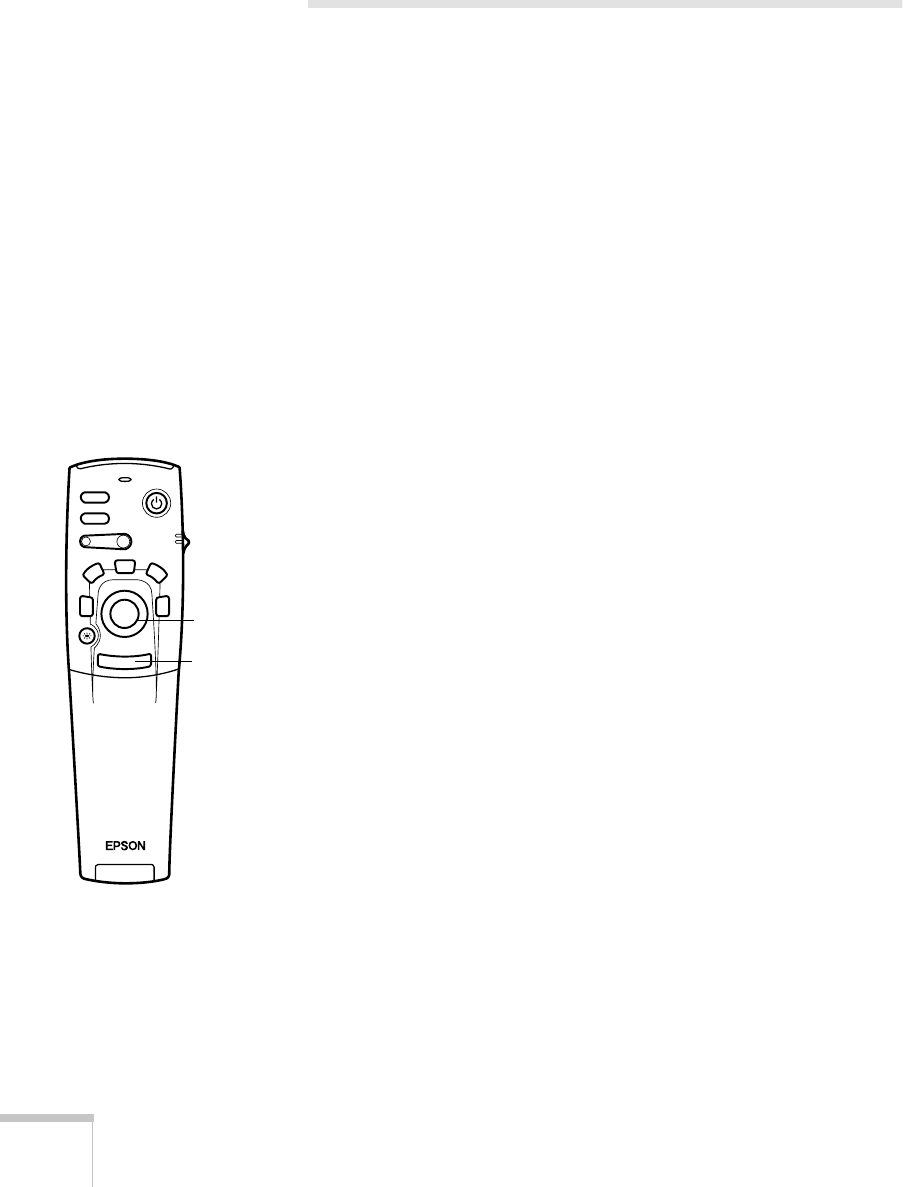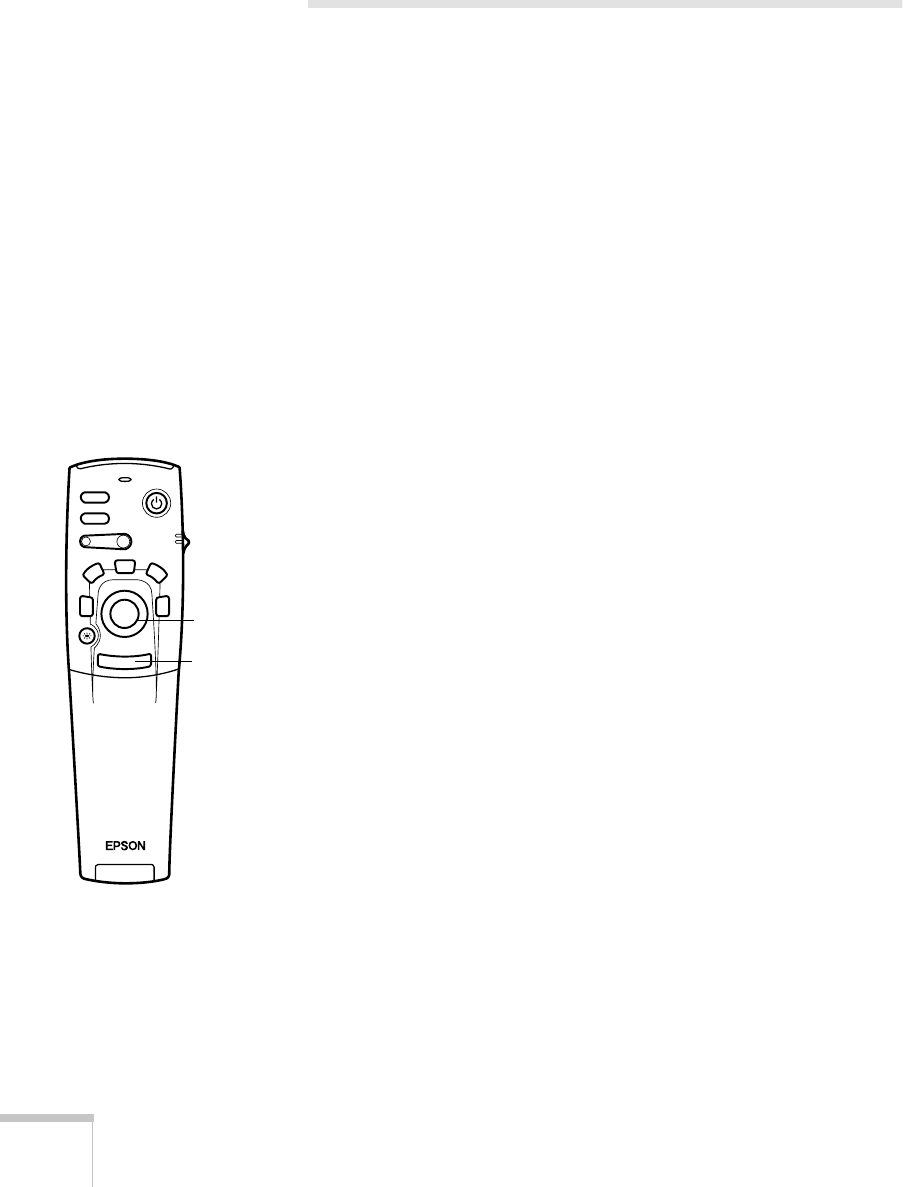
38
Using the Remote Control
Using the Remote Control as a Wireless
Mouse
When you use the remote control as a wireless mouse, you can control
your computer or click through slideshow-style presentations (such as
PowerPoint) from up to 30 feet away. This gives you more flexibility,
since you won’t need to stand near your computer to change slides, for
example.
With EasyMP, you can use the remote control to play back and edit
presentations on the projector’s memory card. See Chapter 5 for more
information.
To control your computer with the remote, make sure you have
connected the mouse cable between the projector and your computer
as described on page 13 (for laptops) or in Appendix A (for other
systems).
■
To move the mouse pointer on the screen, aim the remote at the
screen and press on the edge of the
Enter
button with your
thumb—or grasp it between your thumb and finger and tilt it in
the direction you want to move. This button works like the
mouse button on many laptop keyboards.
■
To click (or left-click), press down on the center of the
Enter
button. This changes slides in a PowerPoint presentation (in Slide
Show mode) or in an EasyMP scenario.
■
To right-click, press the
Esc
button.
■
To double-click, press down twice on the
Enter
button.
■
To click and drag, press down on the
Enter
button and then tilt it
in the direction you want to drag.
Power
Freeze
A/V Mute
E-Zoom
R/C ON
OFF
3
1
5
2
4
Enter
Esc
To left-click,
press Enter
To right-click,
press Esc