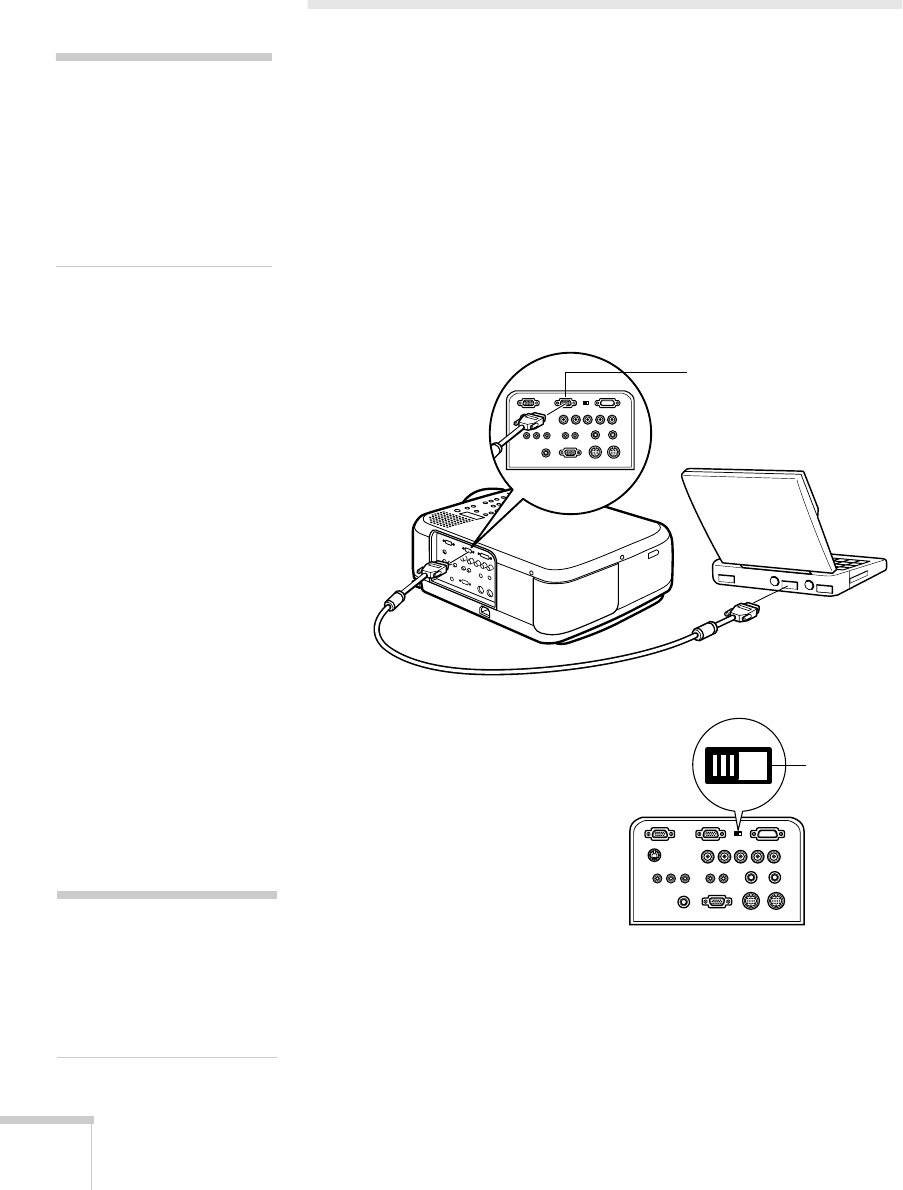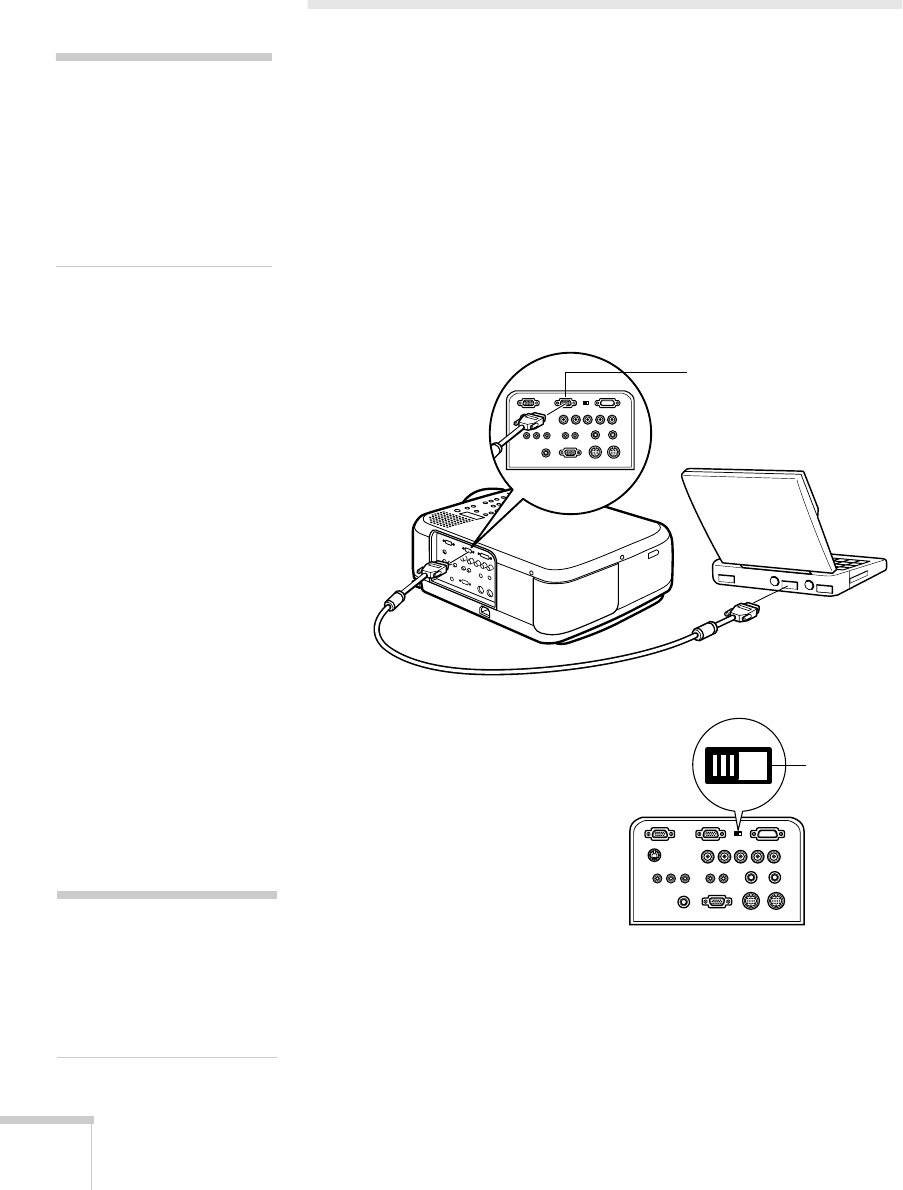
12
Setting Up the Projector
Connecting to a Laptop Computer
You can connect the PowerLite projector to any computer that has a
standard video output (monitor) port, including PC notebook and
laptop computers, Macintosh PowerBooks, and hand-held devices.
Connecting the Computer Cable
Before you start, make sure your computer and the projector are
turned off.
1. Connect one end of the computer cable to the projector’s
Computer 1
port.
2. Make sure the
Computer 1
switch is flipped to the left (to
the
Analog
position, as shown).
If necessary, use the tip of a
ballpoint pen to slide it over.
3. Connect the other end of the
computer cable to your laptop’s
video-out or monitor port.
If you’re using a PowerBook and you can’t connect the cable, you
may need to use the Macintosh desktop adapter as shown on
page 83 (available from EPSON; see page 8).
note
To connect to desktops and
other computer systems, see
ppendix A. If you have an
iBook with an RCA video-
out port, follow the
instructions for connecting to
a video device on page 16.
computer
cable
Computer 1 port
Computer 1
switch
(slide to
left)
note
Laptop configurations vary.
See your computer manual for
the location of the ports
needed to connect your
projector.
7700.book Page 12 Wednesday, November 1, 2000 6:15 PM