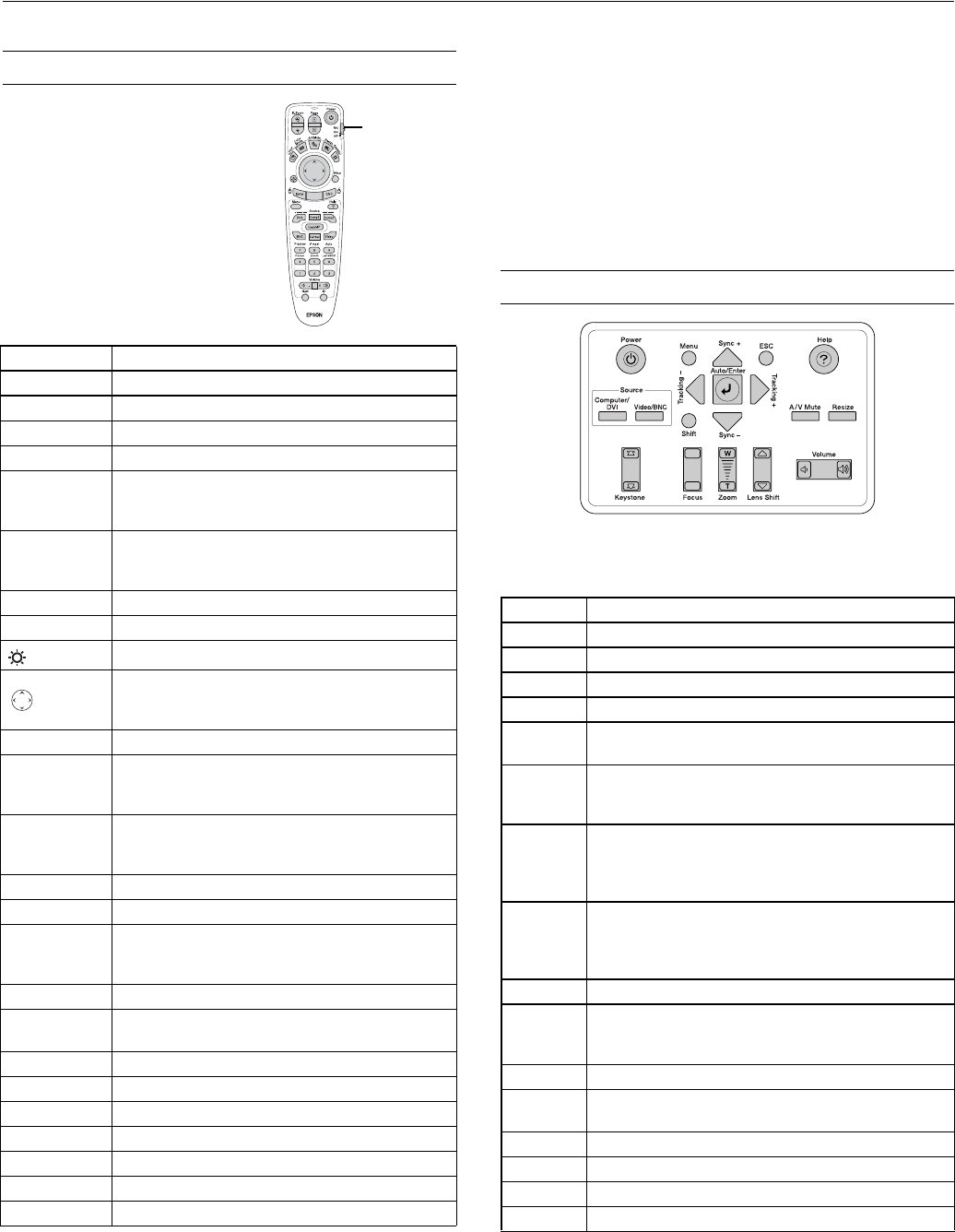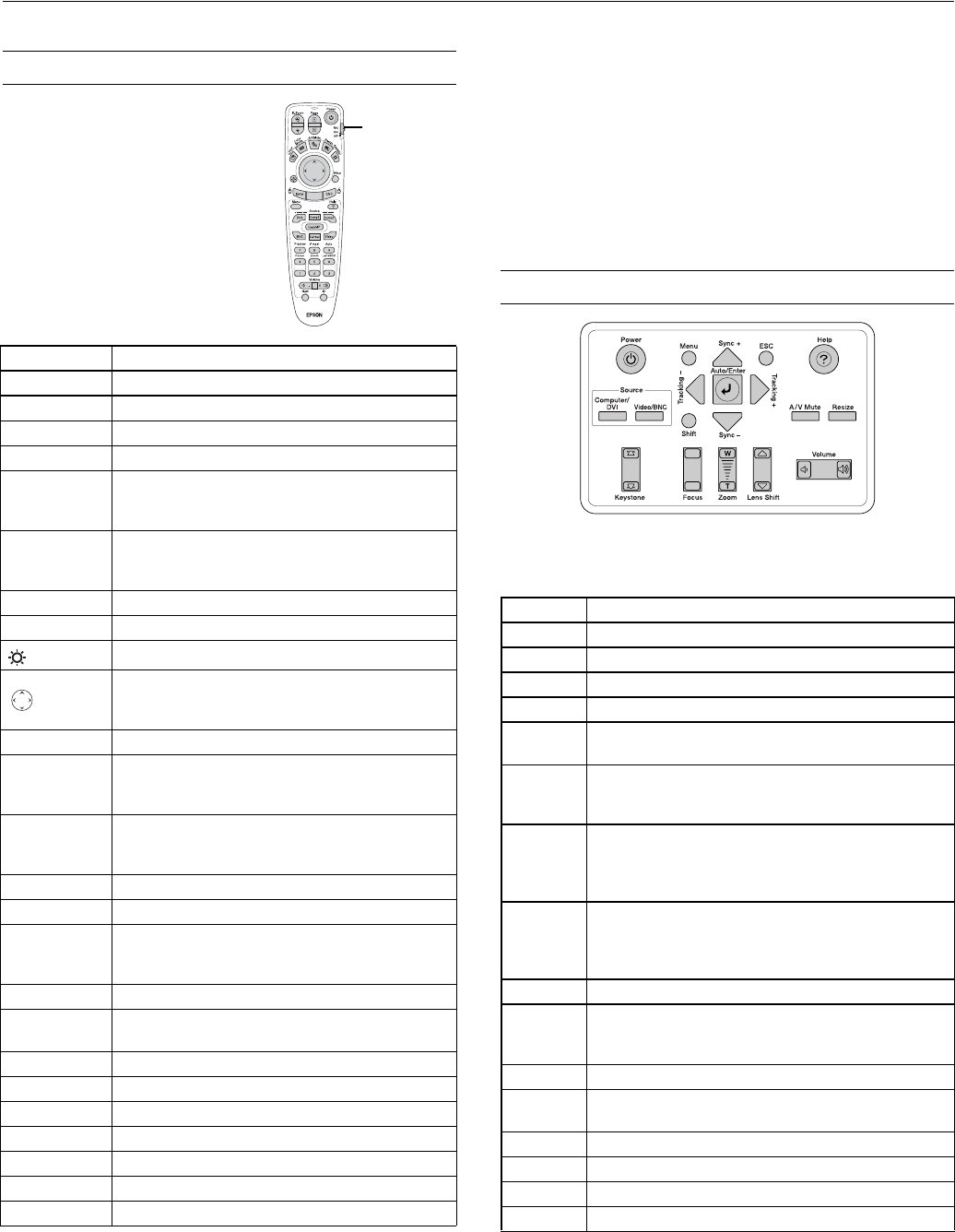
EPSON PowerLite 9300i Projector
10/03 EPSON PowerLite 9300i Projector - 11
Using the Remote Control
The remote control lets you use your
projector from anywhere in the
room (up to 30 feet away).
This table summarizes the functions
on the remote control.
Note: If the projector does not respond to the remote control, make
sure batteries are installed and the switch on its side is turned on.
The projector also might not respond if the batteries are weak;
you’re standing at too great a distance from the projector; ambient
light is too bright; a certain type of fluorescent light is present; a
strong light source (such as direct sunlight) shines into the infrared
receiver; or other equipment emitting infrared energy is present
(such as a radiant room heater).
Using the Control Panel
This table summarizes the functions of the buttons on top of
the projector.
Button Function
E-Zoom Zooms in on a portion of your image.
Page Advances to the next or previous image.
Power Turns the projector on or off.
PinP Displays a picture-in-picture image.
Color Mode Adjusts the vividness of the image color. Select
from several settings, and save a different setting
for each computer or video source.
A/V Mute Turns off audio and video, displaying the black,
blue, or user logo background. Press again to turn
audio and video back on.
Resize Adjusts how an image fits into the display area.
Freeze Halts action. Press again to resume action.
Illuminates the buttons on the remote control.
Navigates menus or controls the mouse pointer
when the projector is connected to a computer
with an optional USB cable.
Effect Lets you select a drawing or pointer tool.
Enter Selects a highlighted menu option, or functions as
the left mouse button when the remote control is
used in place of your computer’s mouse.
Esc Displays the previous menu. Functions as the right
mouse button when the remote control is used in
place of your computer’s mouse.
Menu Displays the on-screen menu system.
Help Displays the on-screen help system.
Source Press one of the Source buttons to switch to the
equipment connected to the corresponding port
(DVI, Comp1, Comp2, BNC, S-Video, or Video)
Preview Lets you preview connected sources (see page 7).
Preset Lets you select a preset selection of options for
displaying computer images.
Auto Optimizes a computer image.
Focus Sharpens the image.
Zoom Reduces or enlarges the image.
Lens Shift Raises or lowers the image.
Volume Increases or decreases the sound.
Num Press until it lights to use the numeric keypad.
ID Used for setting remote control ID (see page 12).
Turn on
remote control
before using
Button Function
Power Turns the projector on or off.
Help Displays the online help menu.
Source Switches between Computer, Video, and S-Video.
Menu Displays the on-screen menu system.
ESC Pressing ESC while viewing a menu displays the
previous menu.
Auto/Enter Use as Enter button to select an option when the menu
or help system is active. When computer images are
displayed, press to auto-adjust the image.
Tracking Lets you manually eliminate vertical banding that may
be present in some computer images. Use the
Tracking buttons as arrow keys to navigate the on-
screen menu and help systems.
Sync Lets you manually correct blurriness that may be
present in some computer images. Use the Sync
buttons as arrow keys to navigate the on-screen menu
and help systems.
Shift Press and hold to use the Tracking and Sync buttons.
A/V Mute Turns off audio and video, displaying the black, blue,
or user logo background. Press again to turn audio
and video back on.
Resize Adjusts how an image fits into the display area.
Keystone Squares an image that’s ‘keystoned’ or tapered on the
sides after tilting up the projector.
Focus Sharpens the image.
Zoom Reduces or enlarges the image.
Lens Shift Raises or lowers the image.
Volume Increases or decreases the sound.