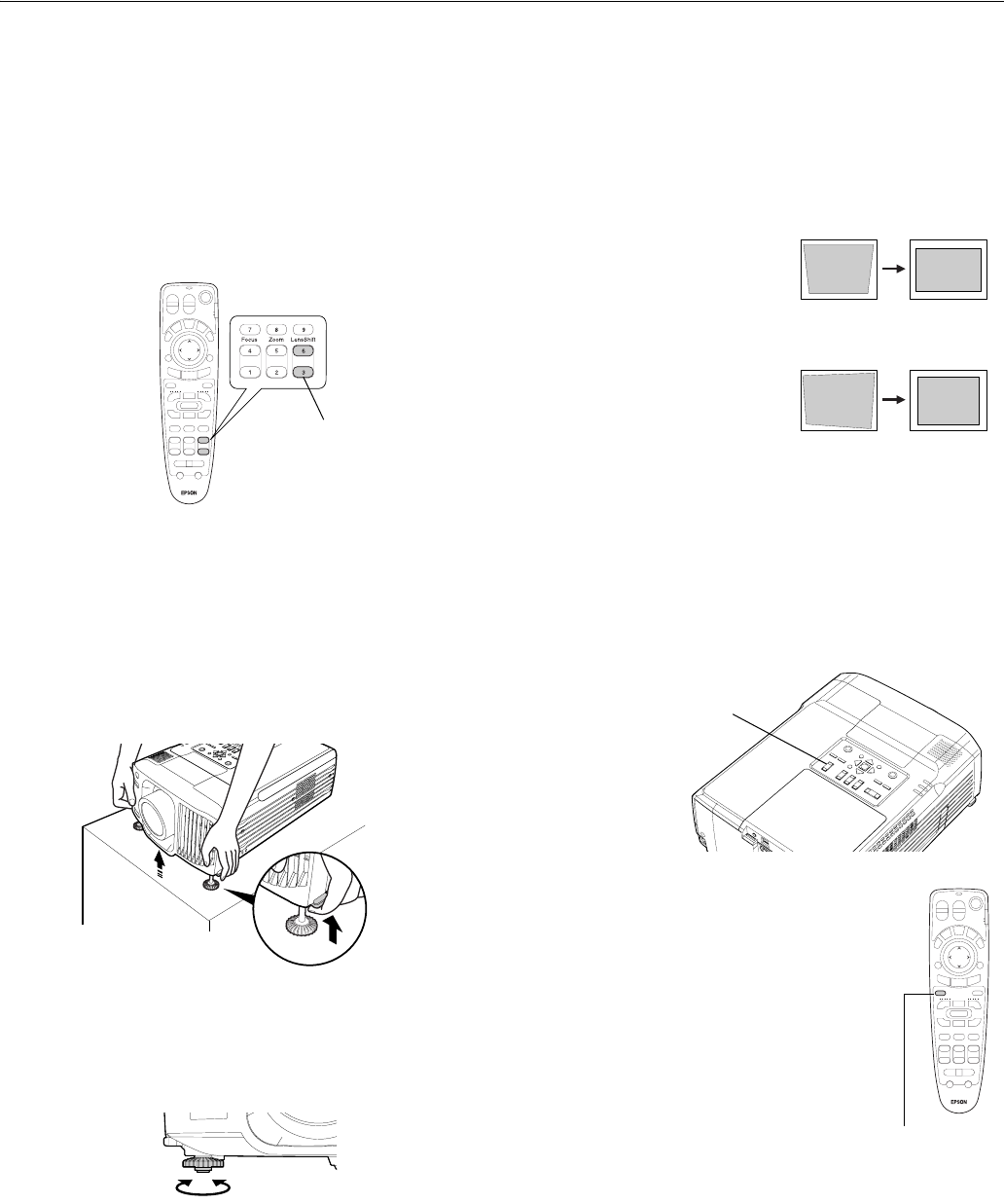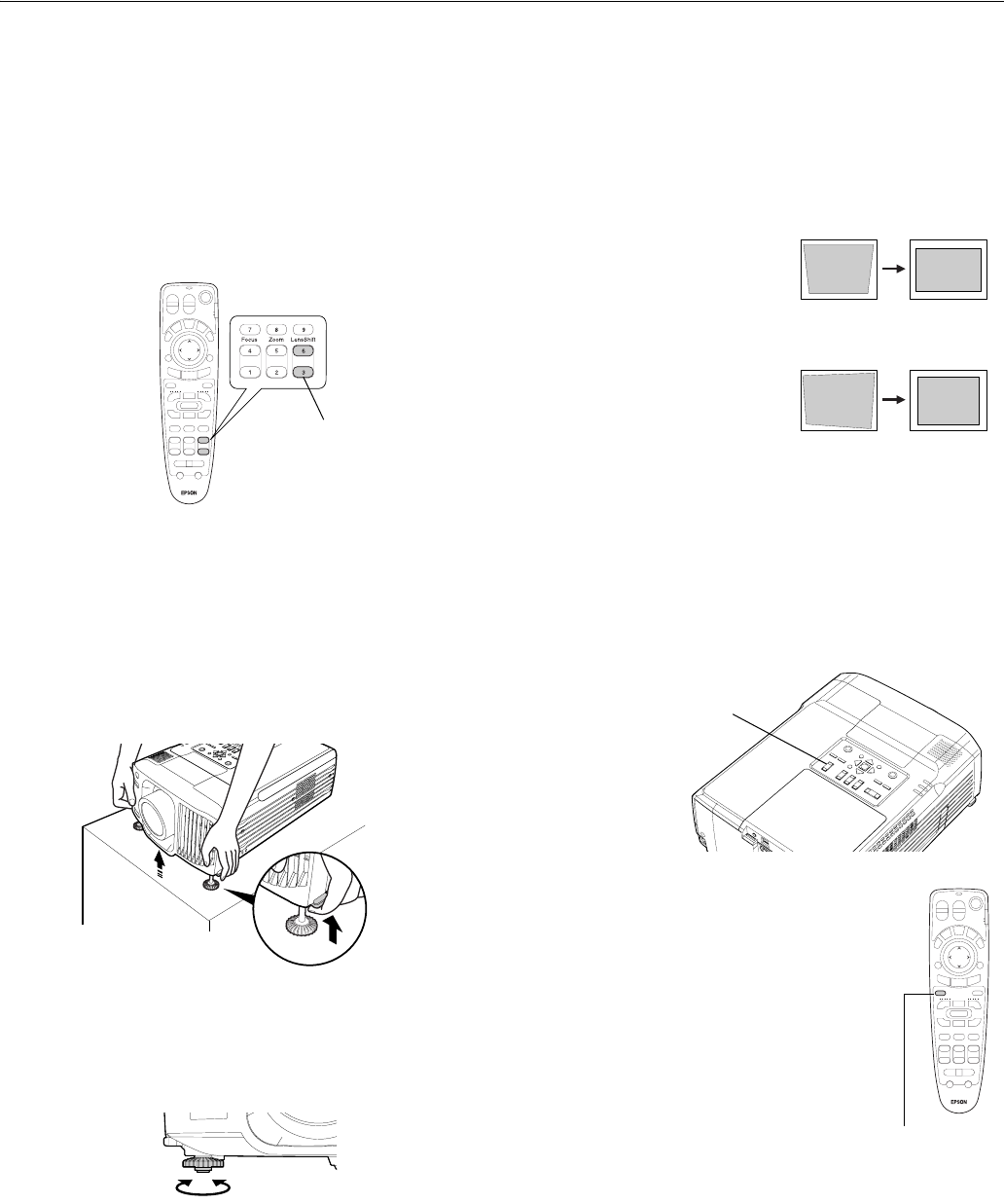
EPSON PowerLite 9300i Projector
10/03 EPSON PowerLite 9300i Projector - 9
Adjusting the Height of Your Image
If the image is too low on the screen, you can raise it using the
Lens Shift. This is the best method for adjusting the height of
the image. If you need to raise the image further, you can tilt
the projector upward by extending the feet.
Using the Lens Shift
To raise or lower the image, use the Lens Shift buttons on the
remote control (or on the projector).
Note: The Lens Shift buttons won’t work when the wide-angle
rear projection lens is installed.
Raising the Projector’s Feet
If you need to raise the image further, you can incline the
projector:
1. Stand behind the projector. Press the foot release buttons
on each side and lift the front of the projector.
2. Once the image is positioned where you want it, release the
buttons to lock the feet in position.
3. If necessary, you can level the picture or fine-tune the
height by turning the projector feet.
Raising the projector causes the image to distort or
“keystone,” but you can manually correct the shape as
described in the next section.
Adjusting the Image Shape
In most cases, you can maintain a square or rectangular image
by placing the projector directly in front of the center of the
screen and using the Lens Shift (instead of tilting the projector
upward) to adjust the image height.
If this isn’t possible, use one of these methods to correct the
image shape:
❏ If the image tapers inward on
the right and left sides only,
use Keystone correction as
described on the next page.
❏ If the image looks uneven on
all sides, or just on the top
and bottom, you can adjust
its shape using QuickCorner.
You cannot use both Keystone correction and QuickCorner at
the same time.
Using Keystone Correction
To adjust your image when the right and left sides are uneven,
do one of the following:
❏ Use the
Keystone buttons on the projector’s control panel
to adjust the image shape.
❏ Or use the Keystone function in the
projector’s menu system. (Press the
Menu
button on the remote control, select the
Setting menu, and press Enter. From the
Setting menu, select
Keystone and press
Enter. Then select V-Keystone and press
Enter. Adjust the setting as needed.)
Note: After using Keystone correction, the image will be slightly
shorter. If it’s important to maintain the correct aspect ratio, you
can stretch the image to its proper size using the
Height setting in
the Keystone menu.
Lens Shift
Keystone buttons
Menu button