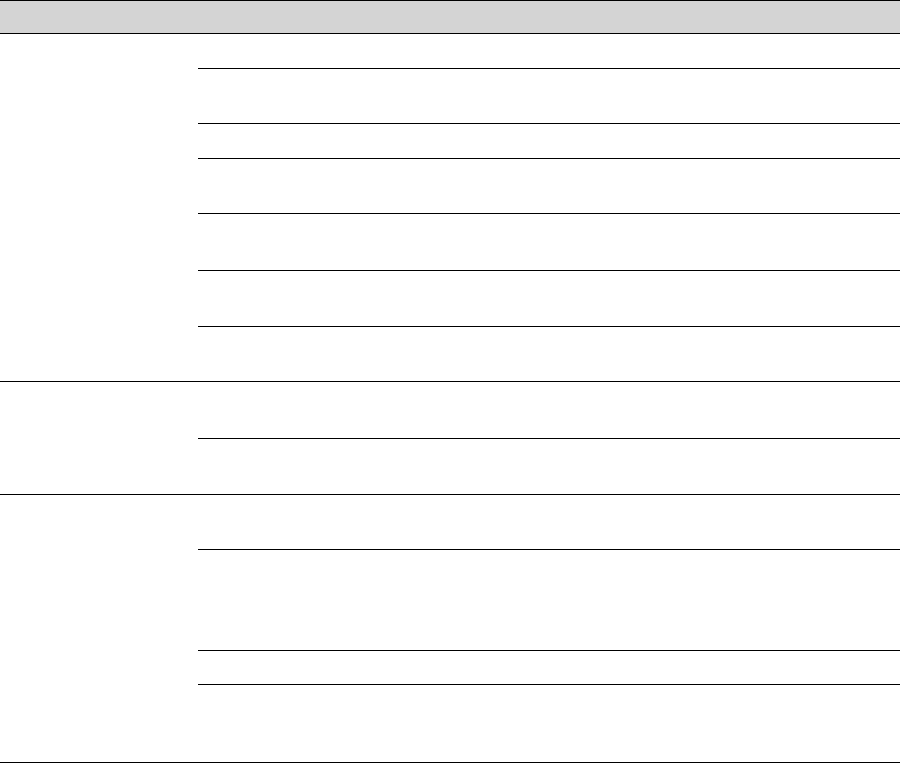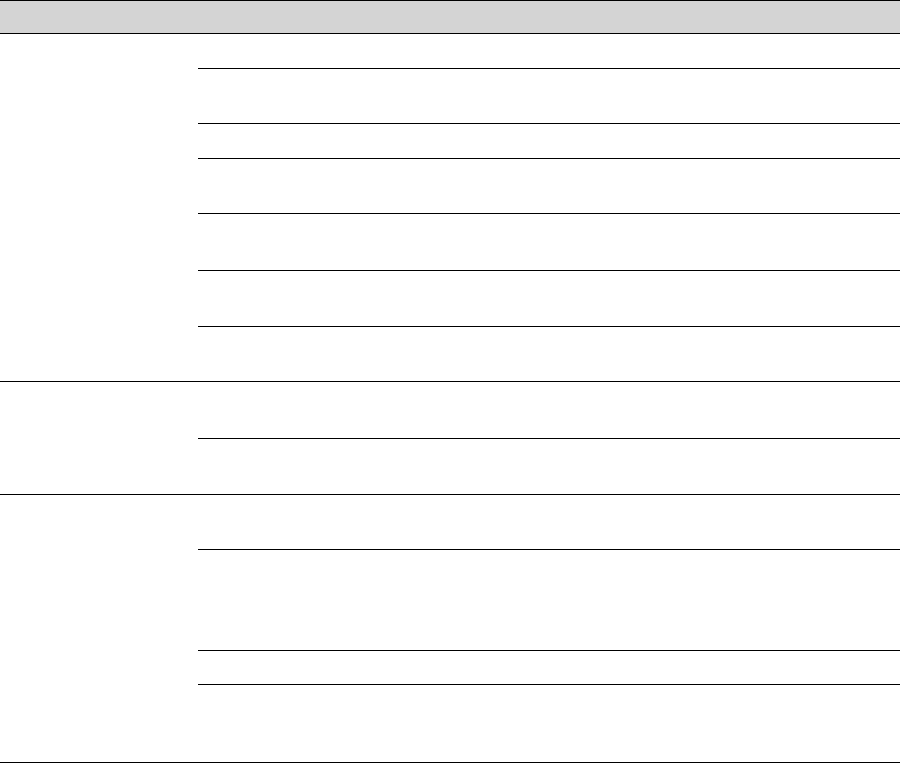
4-3
Resolving Problems | 4-3
Print quality problems
Problem Possible cause Solution
Your print has
horizontal banding.
Print head nozzles are clogged. Run a nozzle check and cleaning cycle (page 3-1).
The print head is out of
alignment.
Align the print head, as described on page 3-3.
You’re printing at 720 dpi. Choose 1440 dpi to eliminate banding.
You’re using the High Speed
(Bi-directional) setting.
Turn off the High Speed or Bi-directional setting
in your print options.
Print options are set incorrectly
for the media you’re using.
Make sure the Print Mode or Media Type setting
is correct for the media you’re printing on.
You’re printing on the wrong side
of the paper or other media.
If you’re using a cut sheet, make sure the
printable side is face up.
Your ink supply is too old. Check the Ink Out lights and replace ink cartridges
if necessary, as described on page 3-7.
Your print has vertical
misalignment or
banding.
The print head is out of
alignment.
Align the print head, as described on page 3-3.
You’re using the High Speed
(Bi-directional) setting.
Turn off the High Speed or Bi-directional setting
in your print options.
Colors are incorrect or
missing.
Print options are set incorrectly
for the media you’re using.
Make sure the Print Mode or Media Type setting
is correct for the media you’re printing on.
You’re printing on the wrong side
of the paper or other media.
If you’re using roll paper, make sure it’s correctly
attached to the spindle. See page 1-5 for
instructions. If you’re using a cut sheet, make sure
the printable side is face up.
Print head nozzles are clogged. Run a nozzle check and cleaning cycle (page 3-1).
The color settings in your
application or print options are
incorrect.
Make sure your color settings are correct.