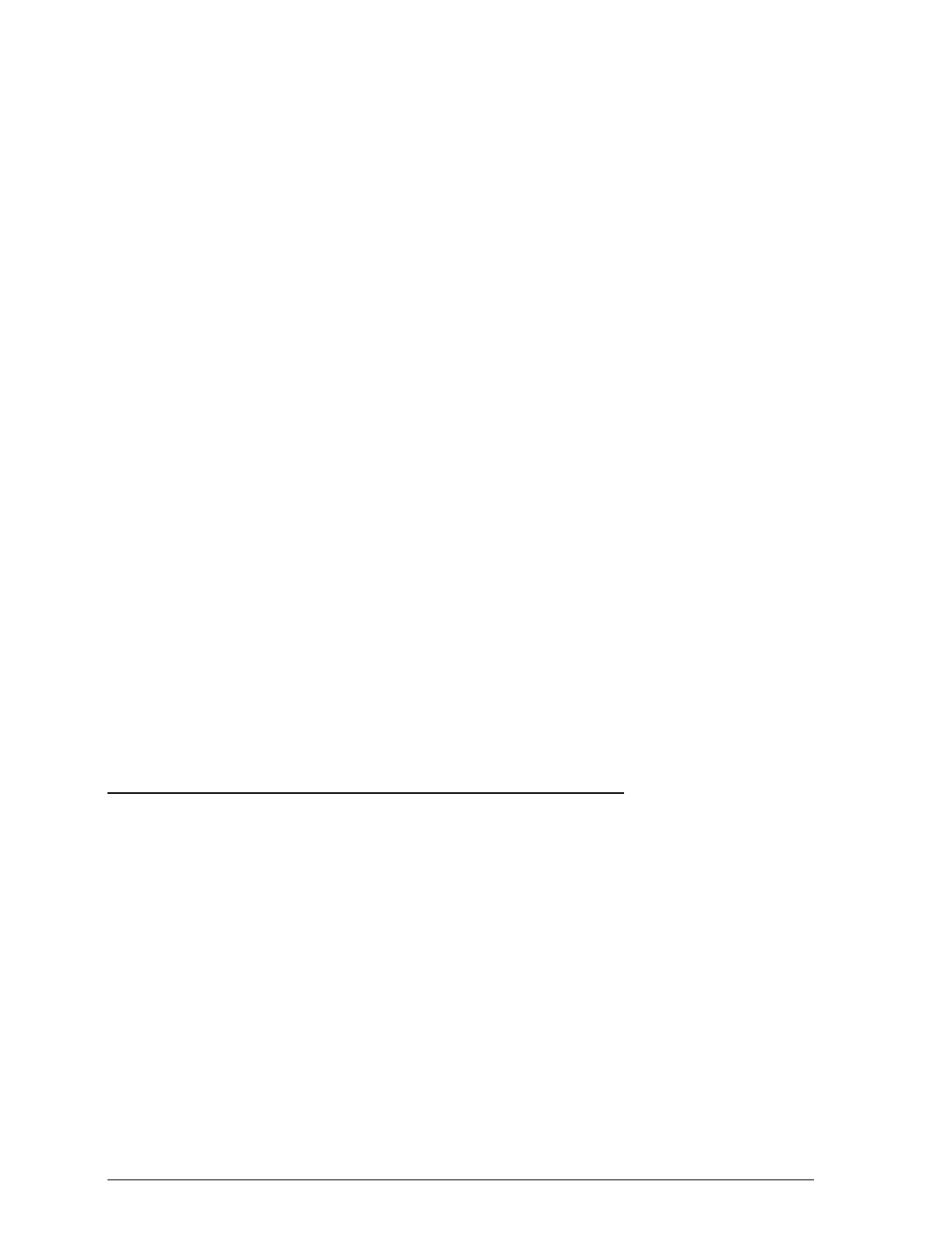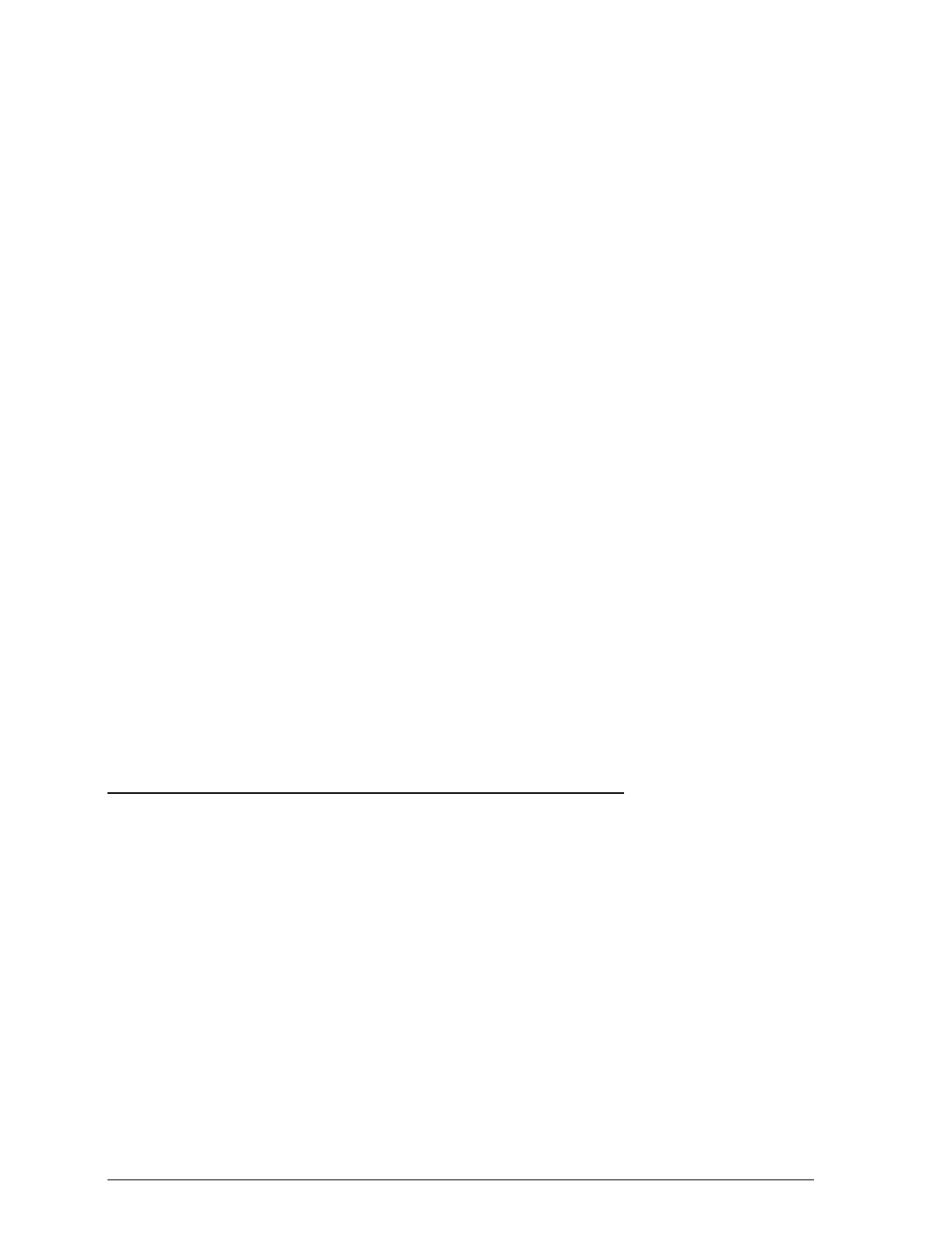
4. Change the Media Type setting and check other settings to be
sure they are appropriate for the paper you loaded.
You must change the Media Type setting in the printer
driver to ensure it matches the paper you just loaded. To
change the Media Type setting, choose
Print
in the File
menu, then choose the
Options
button. In the dialog box
that appears, use the Media Type setting to select Coated
paper - 360 dpi, Coated Paper - 720 dpi, or Transparency.
Then choose
OK
.
You might also need to change the following settings:
❑ Resolution. If you’re using a paper that requires 720 or
360 dpi, make sure the resolution is set correctly.
❑ Paper size. If the paper you loaded differs in size from
the paper previously loaded, choose
Page Setup
in the
File menu to select or define the paper size.
Once your software settings are correct, choose
Print
in the File
menu to print on the sheets you loaded. When you are finished
printing, return unused sheets to the original packaging.
Unfavorable storage conditions, especially high temperature,
humidity, and direct sunlight can damage special paper.
Loading Envelopes and Heavy Paper
When printing on envelopes, follow these guidelines:
❑ Do not use envelopes that are too thin; they may curl
during printing.
❑ Return unused envelopes to the original packaging.
Unfavorable storage conditions, especially high
temperature, humidity, and direct sunlight can damage
envelopes.
❑ Do not choose 720-dpi resolution for envelope printing.
3-4
Paper Handling