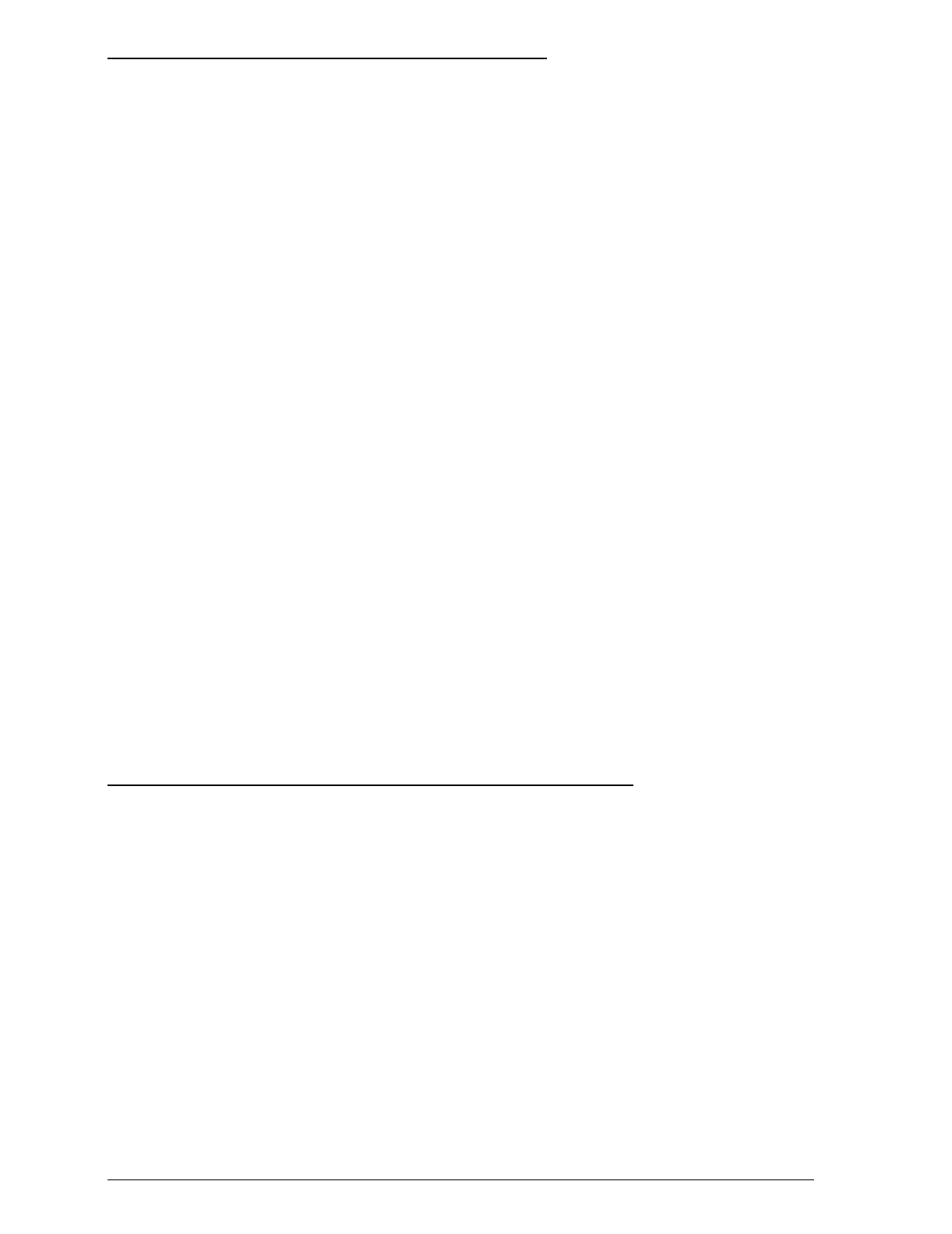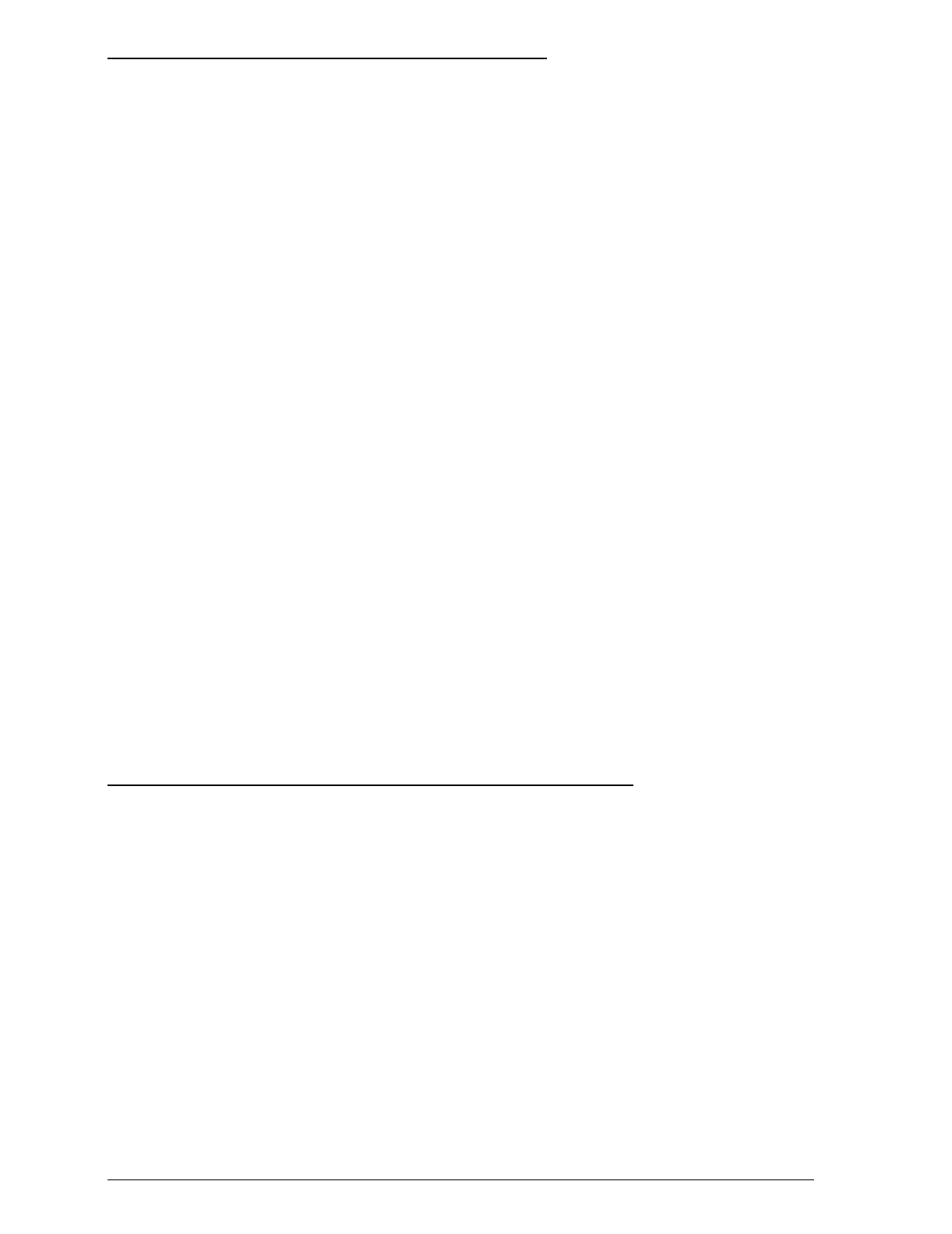
Assigning a Name to the Printer
After you install the LocalTalk interface board and install the
driver as described in Chapter 1, you must assign a name to
your printer before you can select it in the Chooser.
To assign a name to your printer:
1. Double-click the
EPSON Namer
icon.
If you installed the EPSON Namer in Chapter 1, look on
your hard disk for the icon.
If you did not install the EPSON Namer, insert the EPSON
Macintosh driver diskette into a diskette drive.
2. Under Device Types, select the
AT-Stylus COLOR
icon.
3. If there are multiple AppleTalk zones at your site, select the
zone in which your printer is located.
4. Under New Name, enter a name for your printer.
5. Choose
Rename
. Then choose
Done
to exit the EPSON
Namer.
Turning on the Printer’s Network Mode
If you encounter problems when using the printer on an
AppleTalk network, you may need to turn on the printer’s
network mode by using the buttons on the control panel. To
turn on the network interface mode:
1. Make sure the printer is off and that paper is loaded in the
input tray.
2. While holding down the
Economy/Condensed
button,
turn on the printer.
A-4
Using the LocalTalk Interface