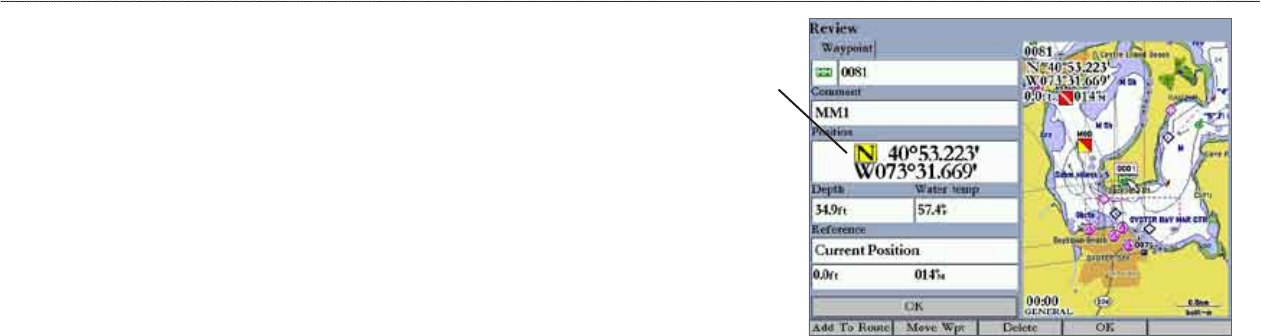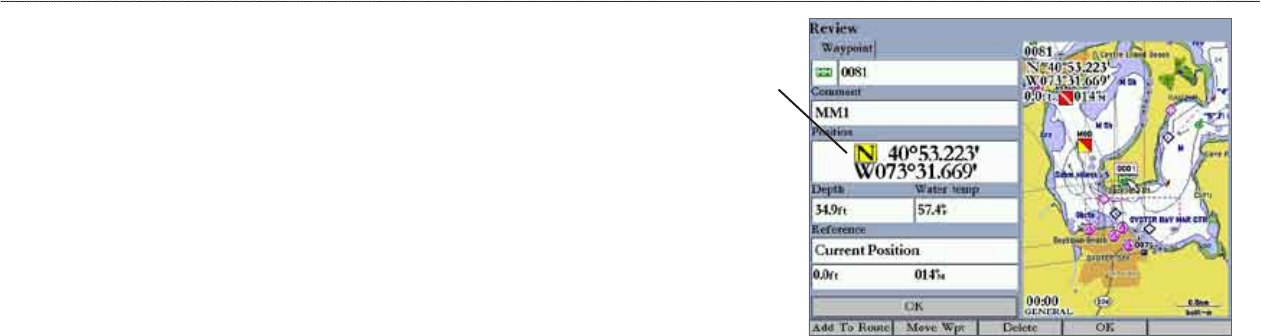
14 GPSMAP 3205 Owner’s Manual
basIc oPeratIon > creatIng and usIng waYPoInts
Creating Waypoints Manually
You can manually enter position coordinates to create a waypoint using the Points
tab on the Main Menu. This method is useful for creating a waypoint at a specic
latitude/longitude position from a chart or other source. Entering coordinates
into the MFD while it is set to a datum different from the datum in which the
coordinates were created might result in an incorrect waypoint location. When
entering a waypoint manually, be sure that the MFD is set to the same position
format and map datum as the paper chart or coordinates source.
To create a new waypoint by entering position coordinates:
1. Press and hold ADJ/MENU to open the Main Menu.
2. Highlight the Points tab. You can also mark your present location using
the steps on page 12, and then proceed to step 4.
3. Press the New Waypoint soft key. The Review Waypoint Page appears
with the next available waypoint number and the receiver’s last known
location as the default name and location.
4. Use the ROCKER to highlight the Position eld, and press ENTER.
5. Enter position coordinates using the ROCKER, and press ENTER.
6. To accept the waypoint with the default information, press the OK soft key
OR
To change any waypoint information, highlight the appropriate eld and
press ENTER. After entering your changes, press the OK soft key. For
information on editing waypoints, see page 15.
You can
enter location
coordinates
manually.
Review Waypoint Page
Two other options are available on the Review Waypoint Page:
•
Add to Route—adds the new waypoint to the end of a route.
•
Move Wpt (waypoint)—moves or projects the waypoint to a new location
on the map display.
To add a new waypoint to a route:
1. Press the Add To Route soft key. The Select Route Page appears.
2. Highlight a route or New Route, and press ENTER.
3. Press the OK soft key to add the waypoint to the route.