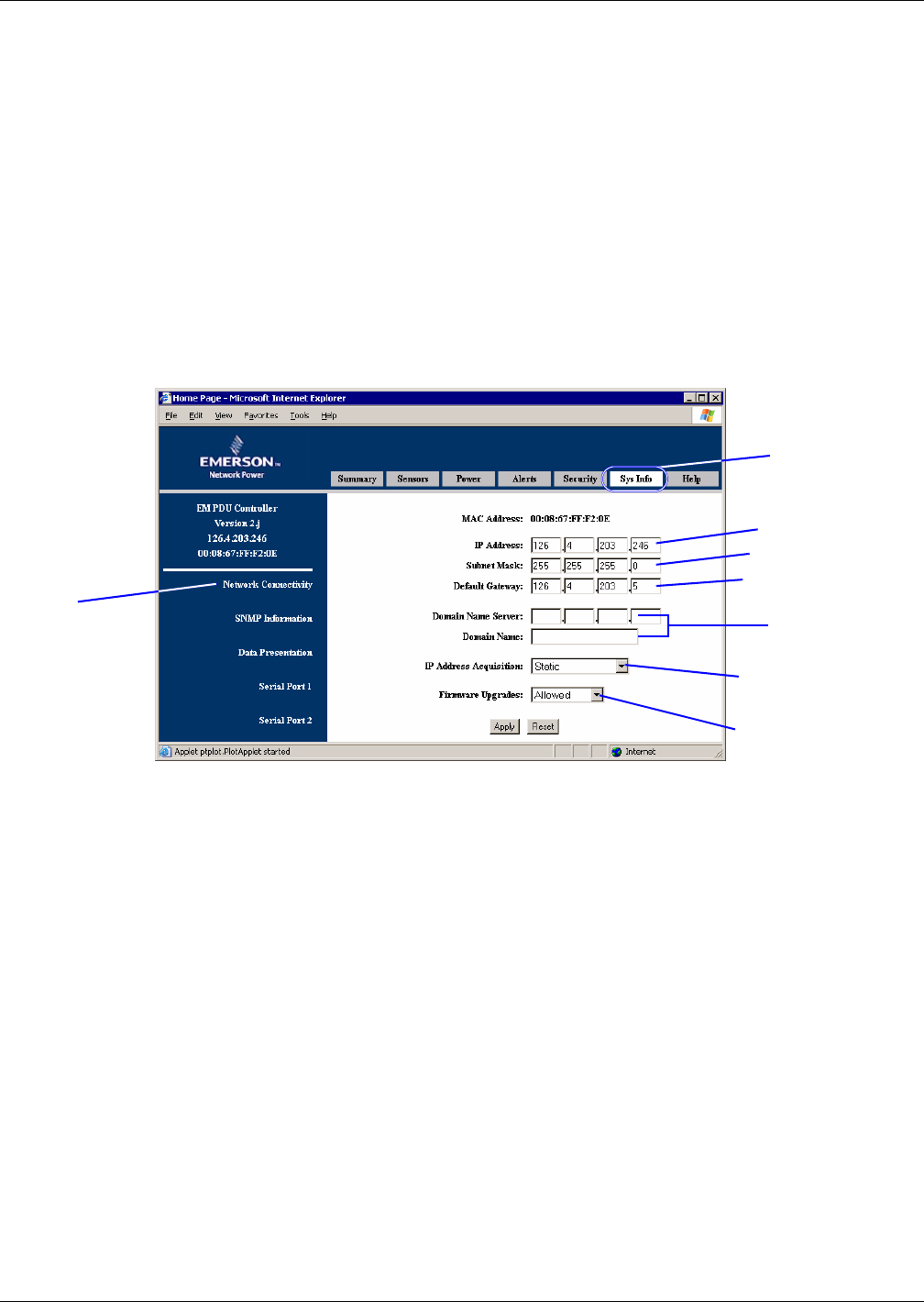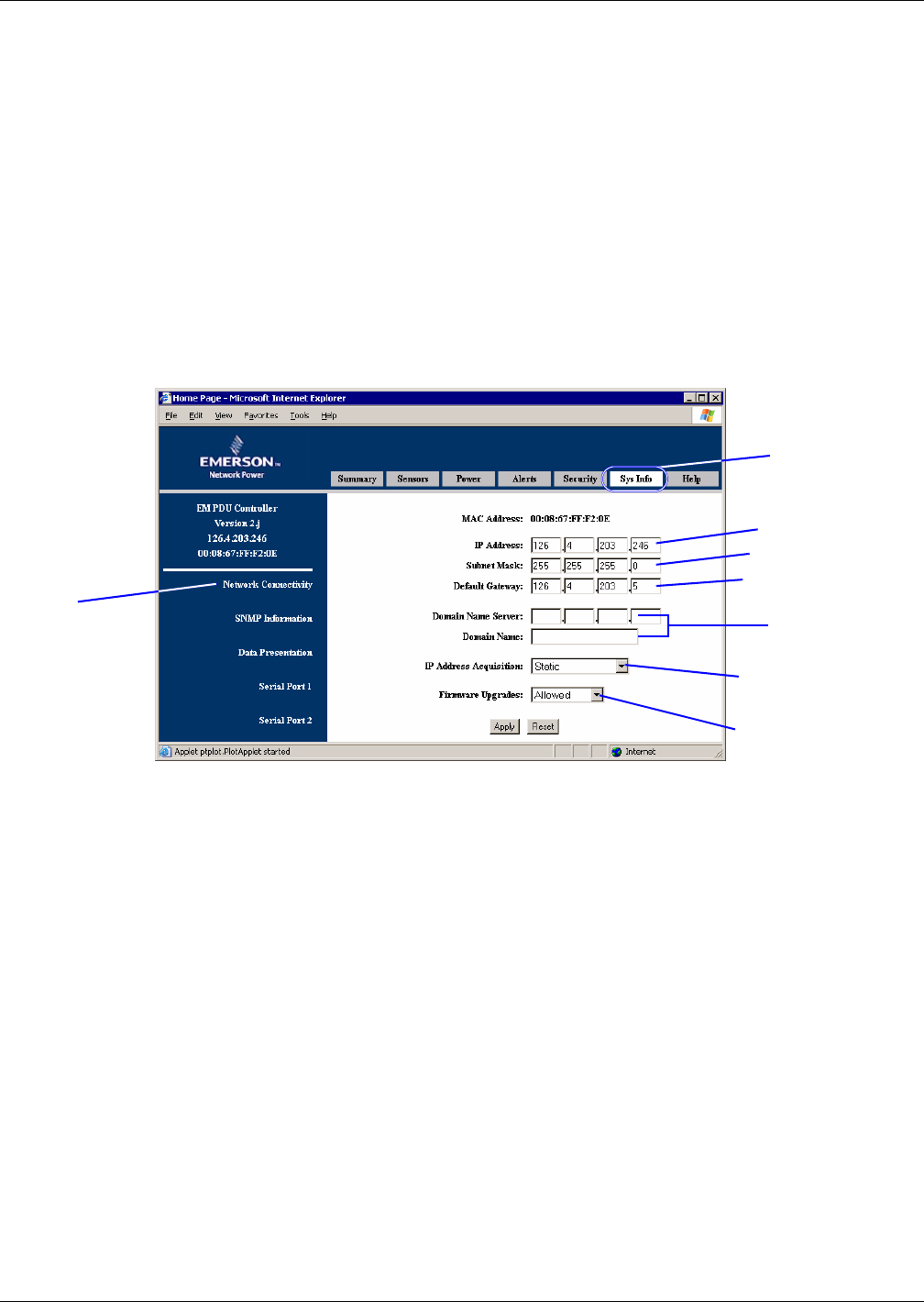
Getting Started With the Web Interface
34
5.7 Sys Info Window
The OpenComms EM may be configured to send alerts by e-mail or dial pagers to notify personnel
when a sensor reading crosses a threshold, either entering a warning or critical state or returning to
normal status. See 4.4 - Thresholds in the Web Interface for more information.
The Sys Info tab provides access to system configuration settings:
• Configure your network (see 5.7.1 - Network Connectivity)
• Change SNMP trap settings (see 5.7.2 - SNMP Information)
• Set up data refresh rates and temperature units (see 5.7.3 - Data Presentation)
• For EM PDU and vEM-14 controllers: Configure serial ports (see 5.7.4 - Serial Ports)
5.7.1 Network Connectivity
To access the Network Connectivity window, log in (see 5.1 - Open the Web Interface and Log In)
and:
• Click on the Sys Info tab at the top of the Web interface, as shown below.
• Click on the Network Connectivity link on the left side of the window. The right side of the
window displays setup information for connecting to a network, as shown above.
• To change the unit’s IP address, enter a new address in the IP address box.
• To change the unit’s subnet mask, enter a new value in the Subnet Mask box. This value is used
to determine what sub-network your unit is on and depends on the type of network you have.
Note: If you change the unit’s IP address or subnet mask, your browser will lose its connection to
the Web interface. To reconnect after making these changes, simply enter the new IP address in
the Address bar.
• In the Default Gateway box, enter the IP address of the gateway that grants your network access
to hosts and routers outside your network. In many Local Area Networks (LANs), a simple fire-
wall/router serves as the default gateway. This information is necessary for the e-mail alerts fea-
ture to work properly.
• The Domain Name Server (DNS) boxes permit accessing the Web interface with a domain name
instead of an IP address. To use this feature, enter the IP address in the Domain Name Server
box and enter the associated domain name in the Domain Name box.
• In the IP Address Acquisition box, select the method of assigning an IP address to your unit:
Static, RARP, DHCP or RARP and DHCP.
• In the Firmware Upgrades box, select Allowed or Not Allowed to set up permission for
upgrades. See 7.0 - Downloading Firmware Updates for more information.
• Click on the Apply button to keep your changes. (Or click Reset to cancel the changes.)
Sys Info tab
IP address
Default gateway
Subnet mask
DNS entries
Method of assigning
IP addresses
Network
Connectivity
link
Firmware upgrades
permission