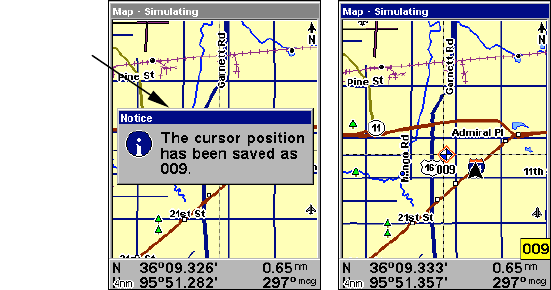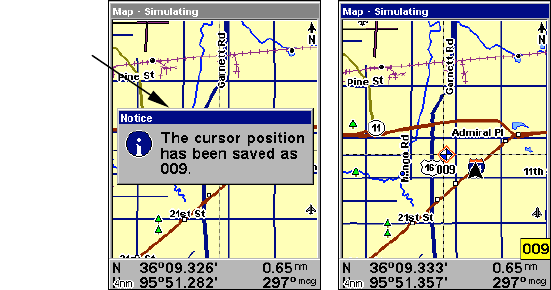
46
Setting a Waypoint
A waypoint is simply an electronic "address," based on the latitude and
longitude of a position on the earth. Both the Aviation and the Land
mode allow you to save waypoints to mark specific locations you'd like to
return to (or maybe send a friend to, or even specifically avoid). To save a
waypoint, move the cursor to the desired location, then: 1. Press and re-
lease ENT. 2. The CREATE WAYPOINT menu appears, with the QUICK SAVE
method selected. To place a waypoint at your current cursor position,
press
ENT. The waypoint icon appears on the map, and a pop-up box tells
you the waypoint's name (in this case, "009.")
Create a waypoint. The pop-up box with waypoint name is shown at left.
At right, you can see Waypoint 009, with the default waypoint symbol.
This example shows a waypoint set at the cursor location. If the cursor
was not active, the point would be placed at your current position.
When you're traveling fast and want to set a waypoint in a hurry – at
your current position – just quickly press the Enter key twice,
ENT|ENT.
Navigate Back to a Waypoint
To navigate to a waypoint that you've created:
1. Press
FIND|↓ to MY WAYPOINTS|ENT|ENT. Press ↑ or ↓ to select from
the list the waypoint you want to navigate to, then press
ENT. Use the
navigation arrows on the Map Page or the compass rose on the Naviga-
tion Page to make your way to the selected waypoint.
To cancel navigation, press
MENU|MENU|↓ to CANCEL NAVIGATION|ENT|←
to
YES|ENT. AirMap stops showing navigation information.
Pop-up box