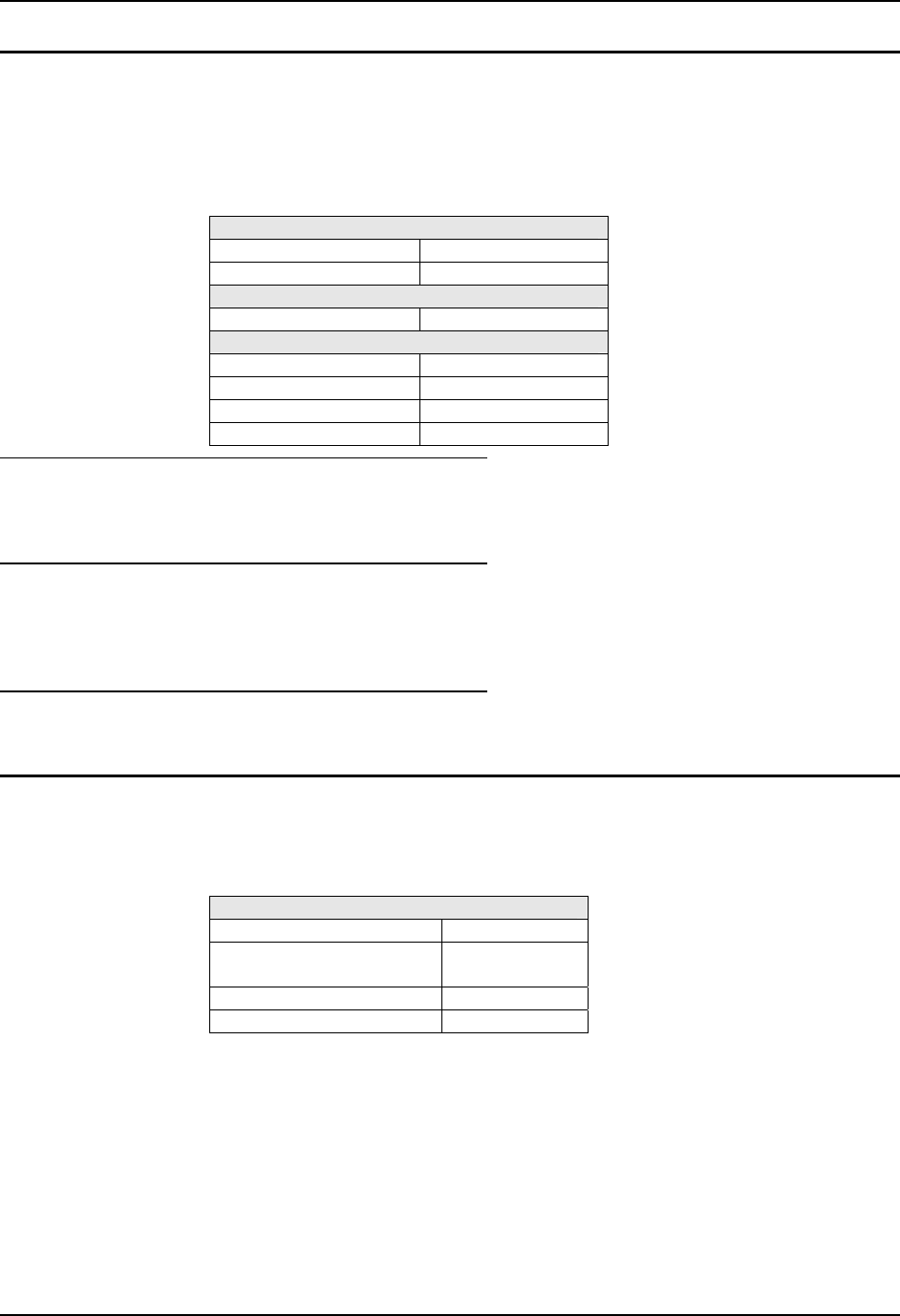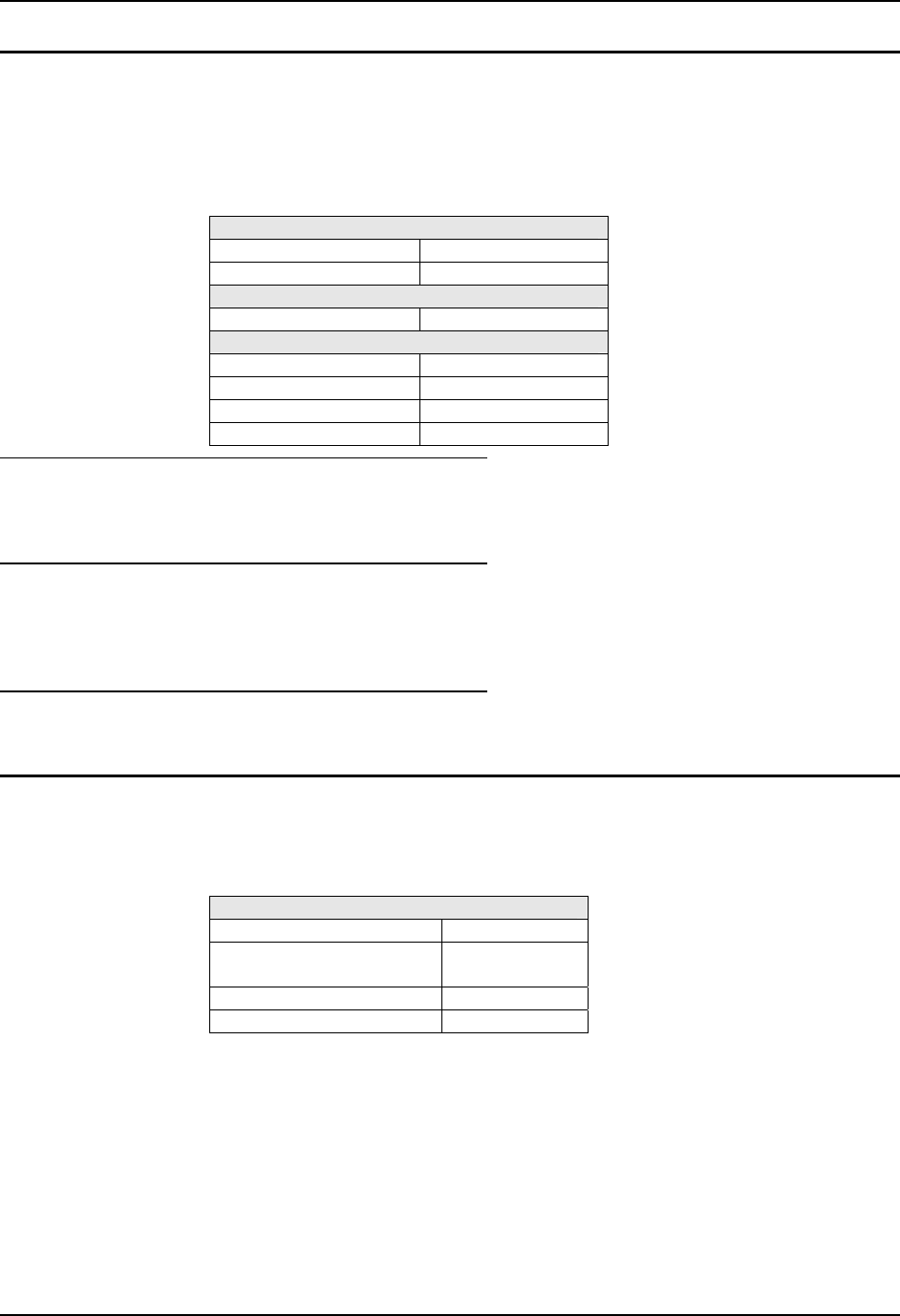
134 Appendix B Additional Cofiguration Options
RX2 Reference Guide E-EQ-RX2RG-B
Display
Access: Start | Settings | Control Panel | Display Icon
Set background graphic, color scheme appearance, and power scheme properties. Although the
RX2 does not have a display, changes made to these options change the RX 2 desktop displayed
using ActiveSync Remote Display.
Factory Default Settings
Background
Windows CE
Tile Disable
Appearance
Scheme Windows Standard
Backlight
Battery Auto Turn Off Disabled
Idle Time 30 Seconds
External Auto Turn Off Disabled
Idle Time 2 minutes
Background
There is no change from general desktop PC Display Properties / Background options. Adjust the
settings and click the OK box to save the changes. The changes take effect immediately.
Appearance
No change from general desktop PC Display Properties / Appearance options. Adjust the settings
and click the OK box to save the changes. The changes take effect immediately. The default is
Windows Standard.
Backlight
Changes to the Backlight tab have no effect on the RX2.
Input Panel
Access: Start | Settings | Control Panel | Input Panel
Select the current key / data input method.
Factory Default Settings
Input Method Keyboard
Allow applications to
change input panel state
Disabled
Keys Small keys
Use gestures Disabled
The input panel can be enabled. When enabled, the input panel is displayed on the RX2’s
desktop. Clicking on the input panel whn an application is open provides the same result as if the
key was pressed on the physical keyboard.
Enable the input panel by checking “Allow applications to change the input panel’s state”. Then
click the OK button. Warmboot the device to store the changed setting.