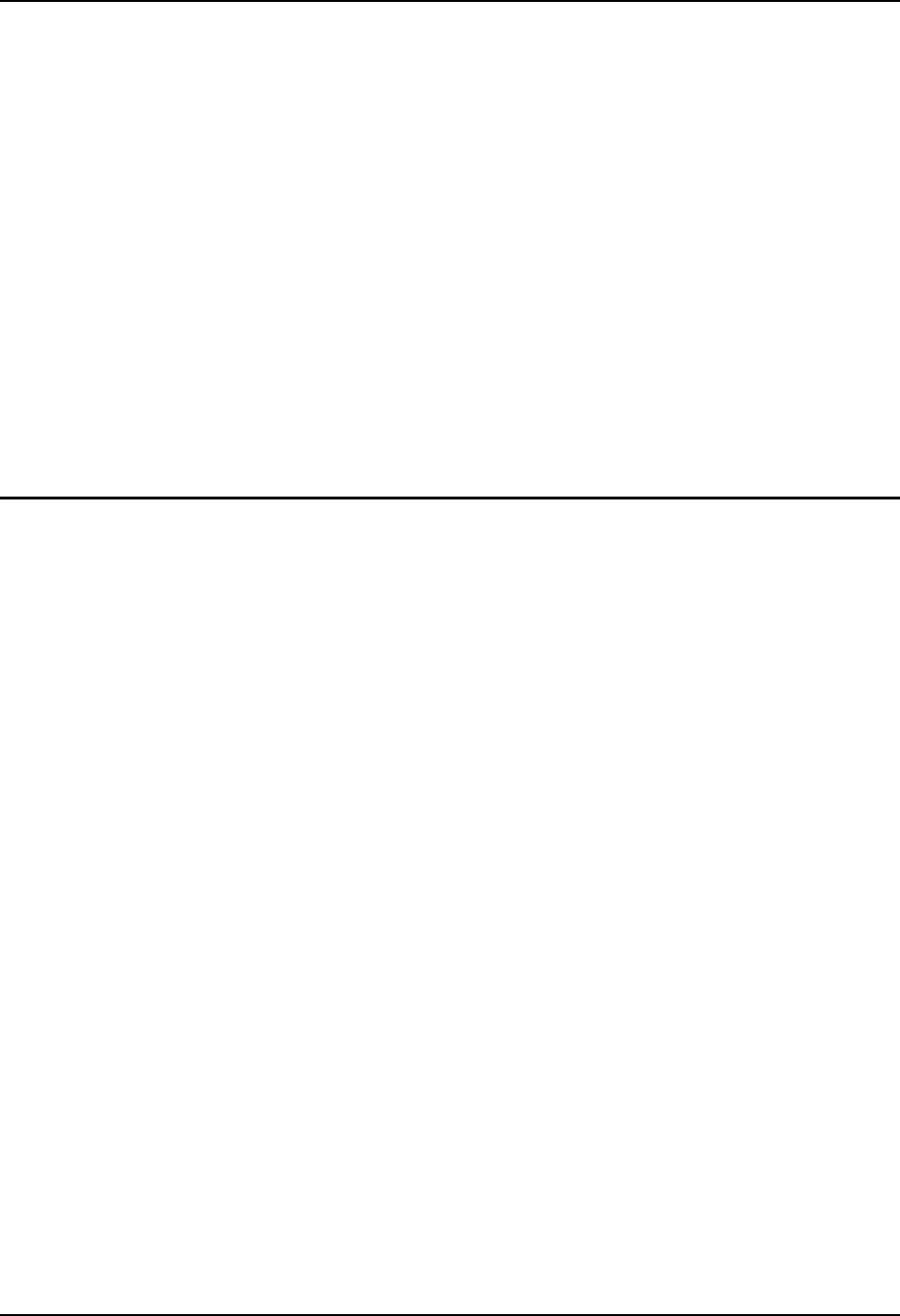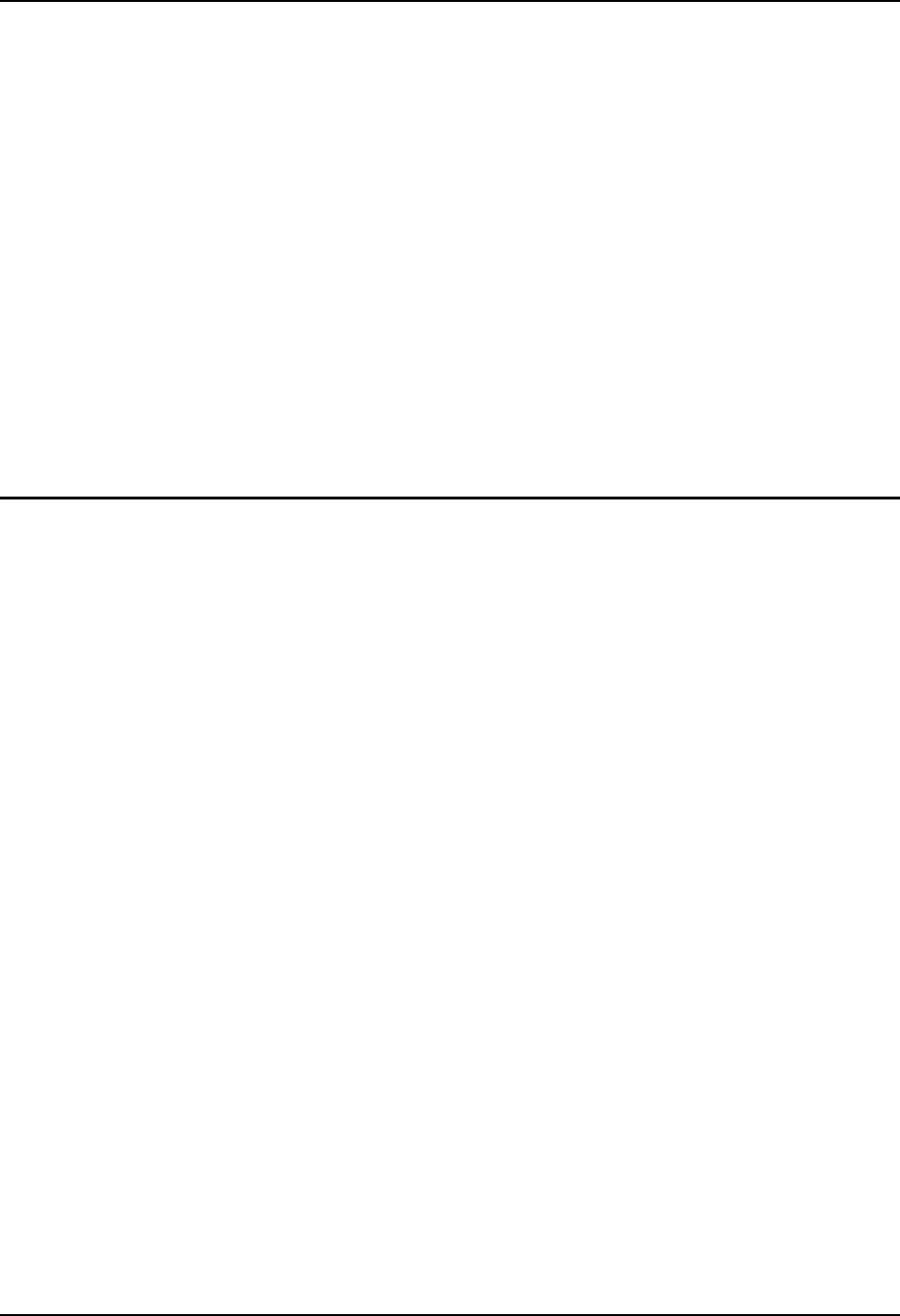
70 Wavelink Avalanche Enabler Configuration
RX2 Reference Guide E-EQ-RX2RG-B
• Wired via a serial cable between the Agent PC and the LXE device.
• Wired via a USB connection, using ActiveSync, between the Agent PC and the
mobile device.
• Wirelessly via the 2.4GHz radio and an access point
After installing the Enabler on the mobile unit, a reboot is required for the Enabler to begin normal
functionality. Following a mobile device reboot, the Enabler searches for an Agent, first by polling
all available serial ports and then over the wireless network. The designation of the mobile device
to the Avalanche CE Manager is LXE_VXC.
The Enabler running on LXE Windows CE devices will attempt to access COM1, COM2, and
COM3. “Agent not found” will be reported if the agent is not located or a serial port is not present
or available (COM port settings can be verified using the LXE scanner applet in the Control
Panel).
The wireless connection is made using the default radio interface on the mobile device therefore
the device must be actively communicating with the network for this method to succeed. If an
Agent or Management Console is found, the Enabler will automatically attempt to apply all
wireless and network settings from the active profile. The Enabler will also automatically
download and process all available packages.
Mobile Device Wireless and Network Settings
Once the connection to the Agent is established, the Enabler will attempt to apply all network and
wireless settings contained in the active profile. The success of the application of settings is
dependent upon the local configuration of control parameters for the Enabler. These local
parameters cannot be overridden from the Avalanche Management Console.
The default Enabler adapter control setting are:
• Manage network settings – enabled
• Use Avalanche network profile – enabled
• Manage wireless settings – disabled for Windows CE Units
To configure the Avalanche Enabler management of the network and wireless settings:
1. Open the Enabler Settings Panels by tapping the Avalanche icon on the desktop.
2. Select File | Settings. Enter the password.
3. Select the Adapters tab.
4. Choose settings for the “Use Manual Settings” parameter.
5. Choose settings for “Manage Network Settings”, “Manage Wireless Settings” and “Use
Avalanche Network Profile”.
6. Click the OK button to save the changes.
7. Reboot the device.
The designation of the mobile device to the Avalanche CE Manager is LXE_VXC.
See Also: “LXE Computers and Wavelink Avalanche User’s Guide”.