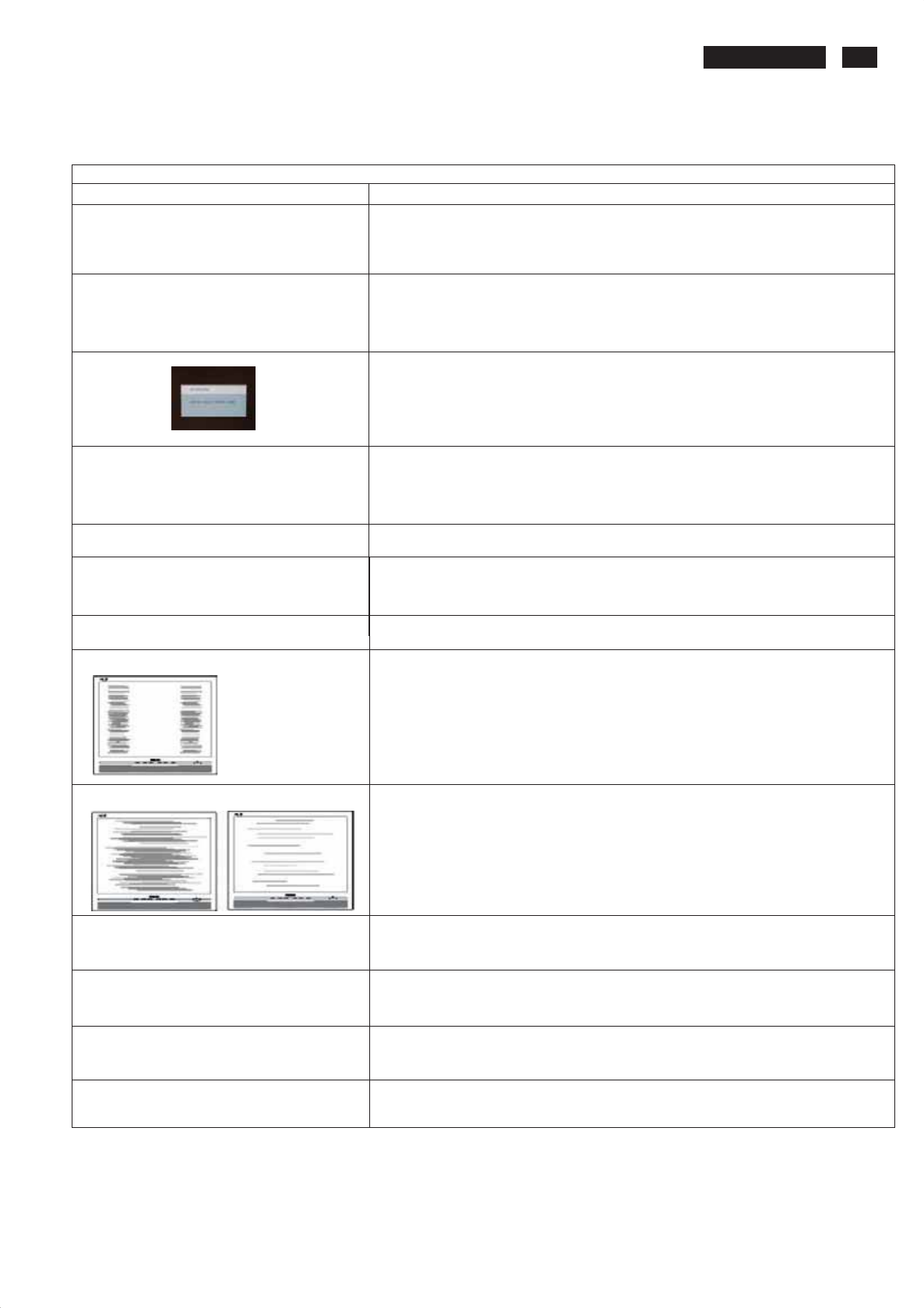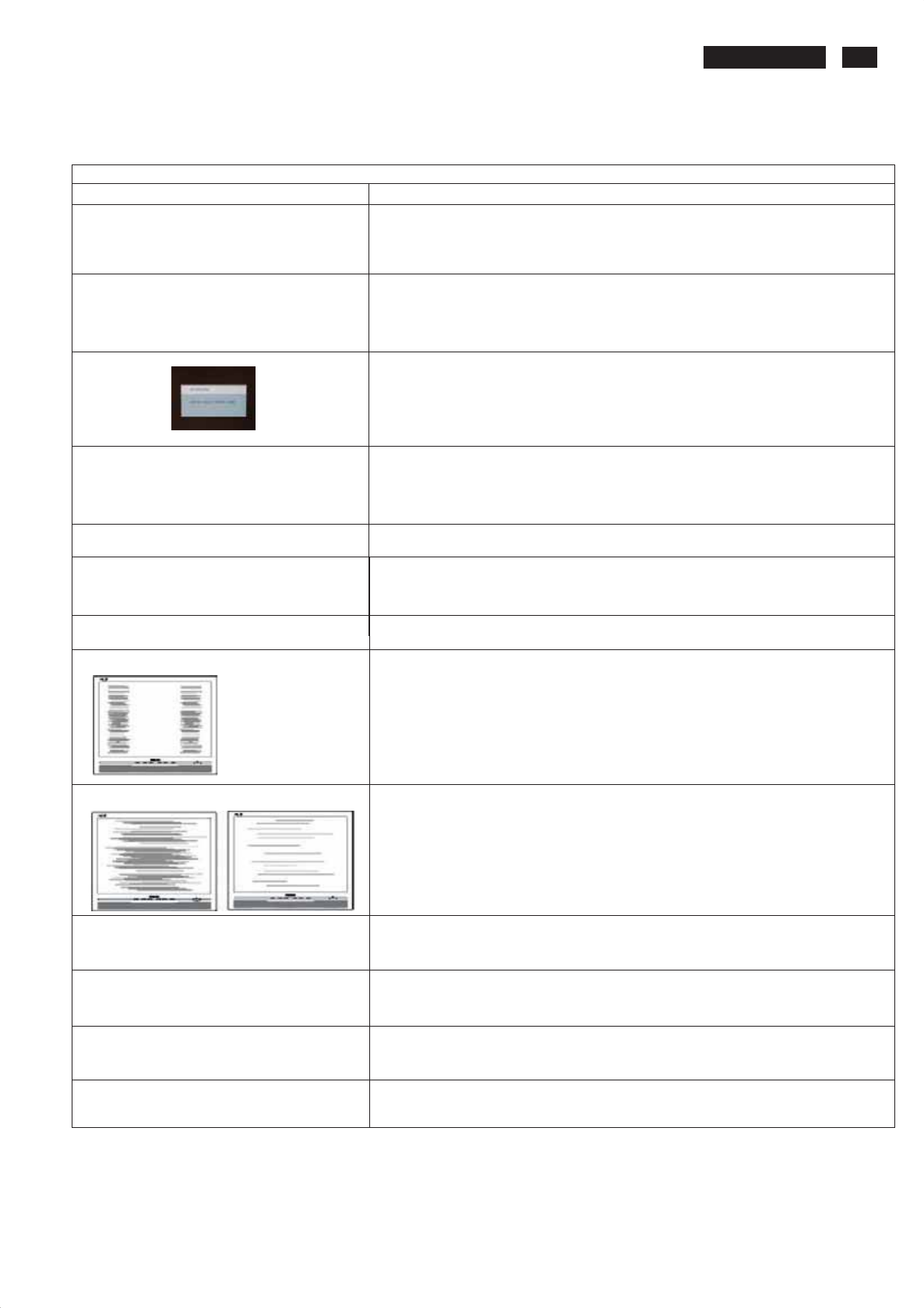
5
240PW9 LCD
Trouble shooting
Common Problems
Having this problem
Check these items
No Picture
(Power LED notlit)
1.Make sure thepower cord is pluggedintothe power outletand intotheback ofthe
monitor.
2.First, ensure thatthe power buttononthe frontof themonitoris inthe OFF position,
then press ittothe ON position.
No Picture
(Power LED is amber or yellow)
1.Make sure thecomputer is turned on.
2. Make sure thesignal cable is properly connected toyour computer.
3.Check tosee if themonitorcable has bent pins.
4.The Energy Saving feature may be activated
Screen says
1. Make sure themonitorcable is properly connected toyour computer. (Also refer
tothe Quick Set-Up Guide).
2.Check tosee if themonitorcable has bent pins.
3. Make sure thecomputer is turnedon.
AUT O button notworking properly
1.The Auto Function is designed foruse on standard Macintosh orIBM-compatible
PCs running Microsoft Windows.
2. Itmay notwork properly ifusing nonstandard PC or video card.
Imaging Problems
Display position is incorrect
1.Press the Auto button.
2. Adjust theimage position using the Horizontal Position and/or V ertical
Position inOSD Main Controls.
Image vibrates on the screen
Check thatthe signal cable is properly connected tothe graphics board orPC.
V ertical flicker appears
1. Press the Auto button.
2. Eliminate the vertical bars using theMore Settings ofPhase/Clock inOSD Main
Controls.
Horizontal flicker appears
1. Press the Auto button.
2. Eliminate the vertical bars using theMore Settings ofPhase/Clock inOSD Main
Controls.
The screen is toobrightor toodark
Adjust thecontrast and brightness on OSD Main Controls. (The backlight ofthe
LCD monitorhas a fixed life span. When thescreen becomes dark or begins to
flicker , please contact your dealer).
An after-image appears
If an image remains onthe screen foran extended period of time, itmay be
imprintedin thescreen and leave an afterimage. This usually disappears after a
few hours.
An after-image remains after thepower
has been turnedoff.
This is characteristic ofliquidcrystal and is notcaused by a malfunction or
deterioration ofthe liquidcrystal. The after-image willdisappear after a peroid
oftime.
Green, red, blue, dark, and whitedots
Remains
The remaining dots are normal characteristic of the liquidcrystal used in
today's technology.
This page deals withproblems thatcan be corrected by a user. If the problem still persists after you have tried thesesolutions, contact Philips
customer service representative.