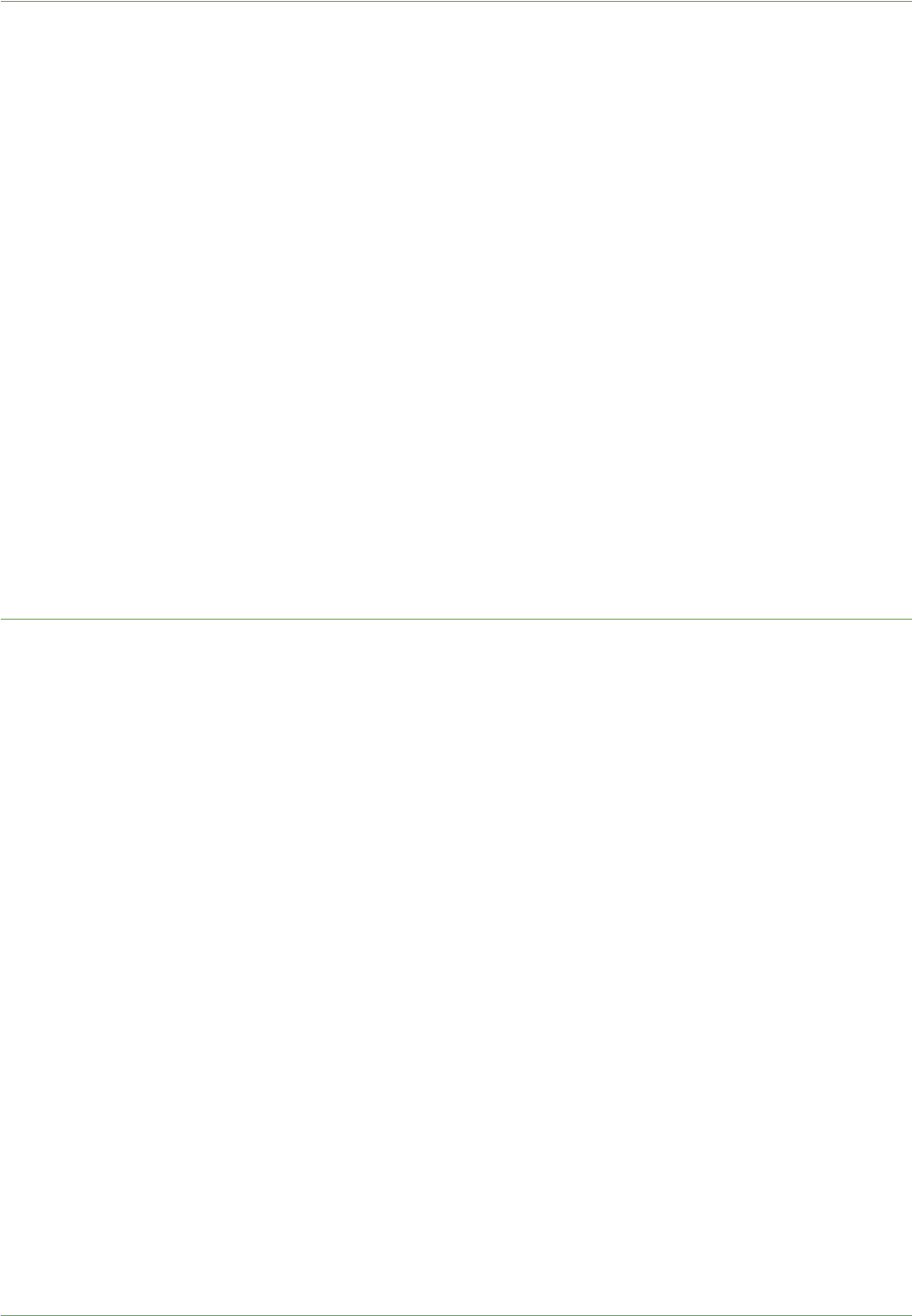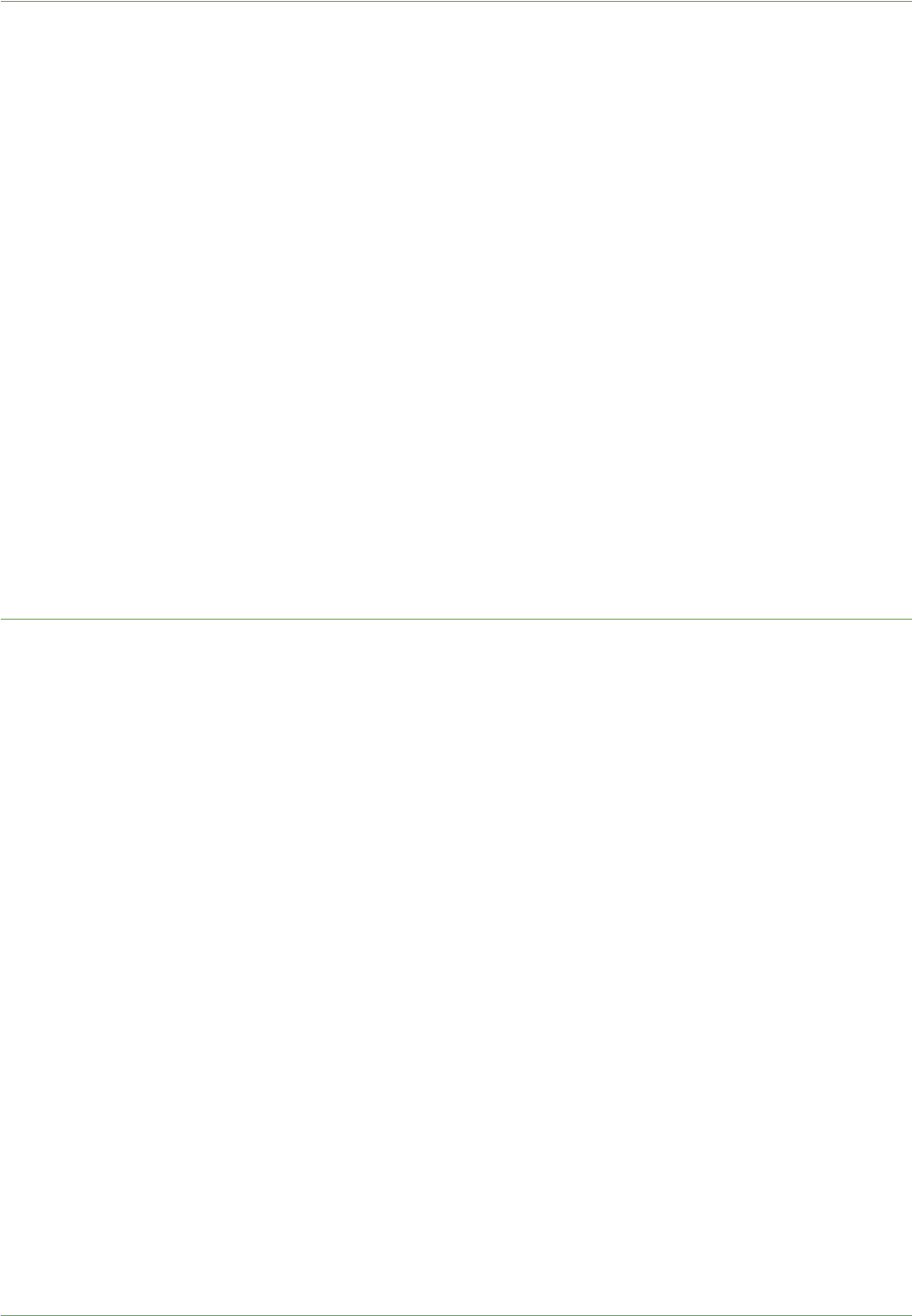
Configure a Server Fax Repository
Xerox WorkCentre 4260 Series System Administration Guide 97
8. Click on [IP Address] or [Host Name], enter either the IP Address or Host Name of
the computer where the Fax Repository (SMB Server/Workstation) is located.
• Enter the Port Number, if required (Default is 139).
NOTE: It is recommended that the default port setting is used.
9. Enter the name of the [Share].
10. Enter the Document Path from the Share to your specific folder in the [Document
Path] entry box.
For example, if the path is sharename/wc/scans, enter /wc/scans.
11. Enter the User Account and Password in the [Login Name] and [Password] boxes.
NOTE: The supplied Username must have permission to access the Fax folder.
12. Enter the Password again in the [Retype password] entry box.
13. Select the [Select to save new password] checkbox.
14. Click on the [Apply] button to accept the changes.
If prompted, enter the Administrator’s User ID [admin] and Password [1111], and
click on [Login].
15. Continue to Optional Step: Configure Defaults – page 99.
HTTP/HTTPS
HTTP - This is used to fax to a Web Server.
HTTPS - This is used to fax to a Secure Web Server.
Information Checklist
Before starting the Installation procedure, please ensure that the following items are
available and/or the tasks have been performed:
1. Ensure that web services and a web service (such as Apache) are running on the
server:
a) The machine will send POST requests and scanned data to the Server for
processing by a script.
b) Write down the IP Address or Host Name of the Server.
2. Download a sample script:
a) At your Workstation, open the web browser, enter the IP Address of the machine
in the Address bar.
b) Press [Enter].
c) Click on the [Properties] tab.
d) Click on the [Services] link.
e) Click on the [Fax] link.
f) Click on the [Fax Repository Setup] link.
g) Select [HTTP] or [HTTPS] from the Protocol drop-down menu.