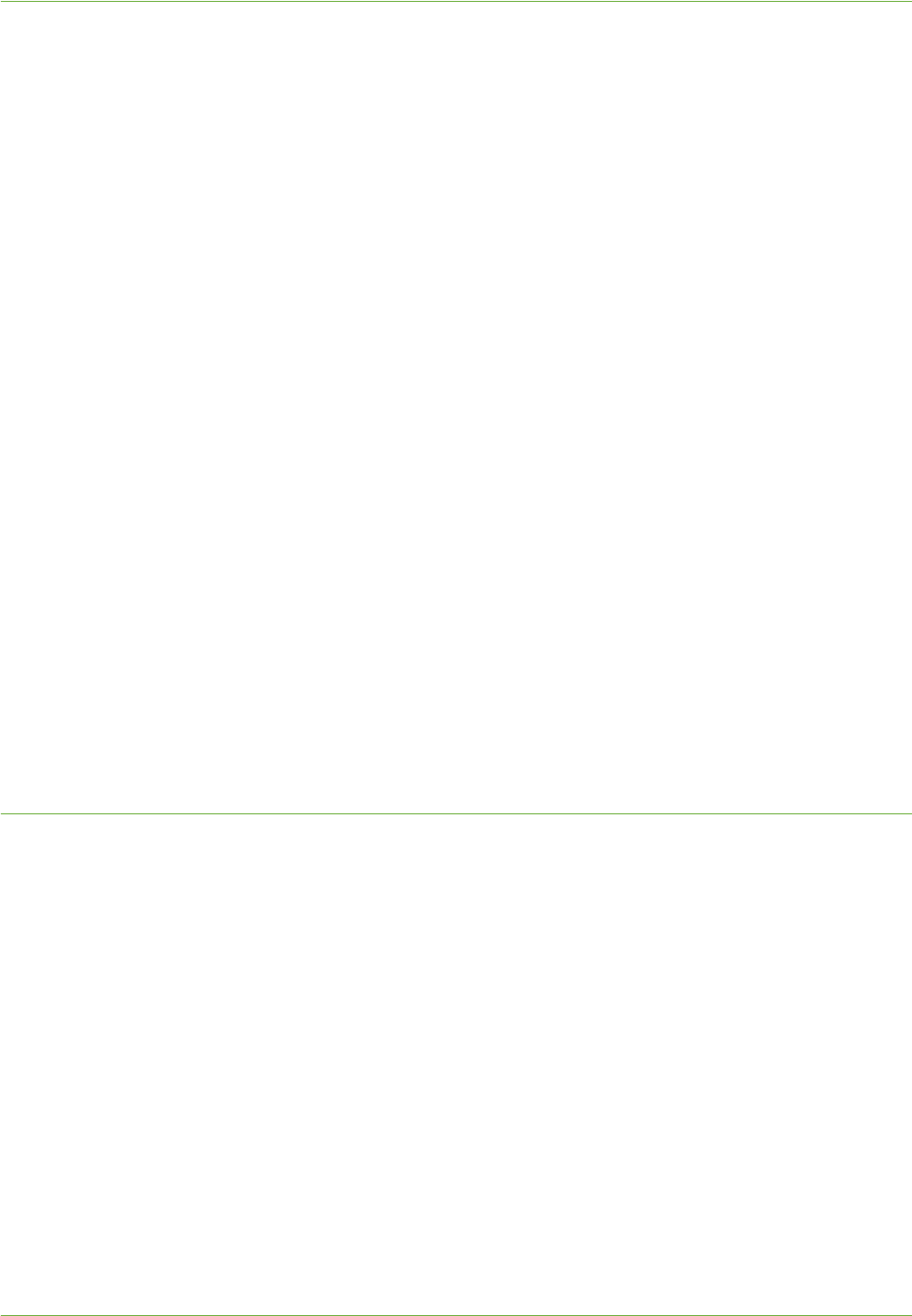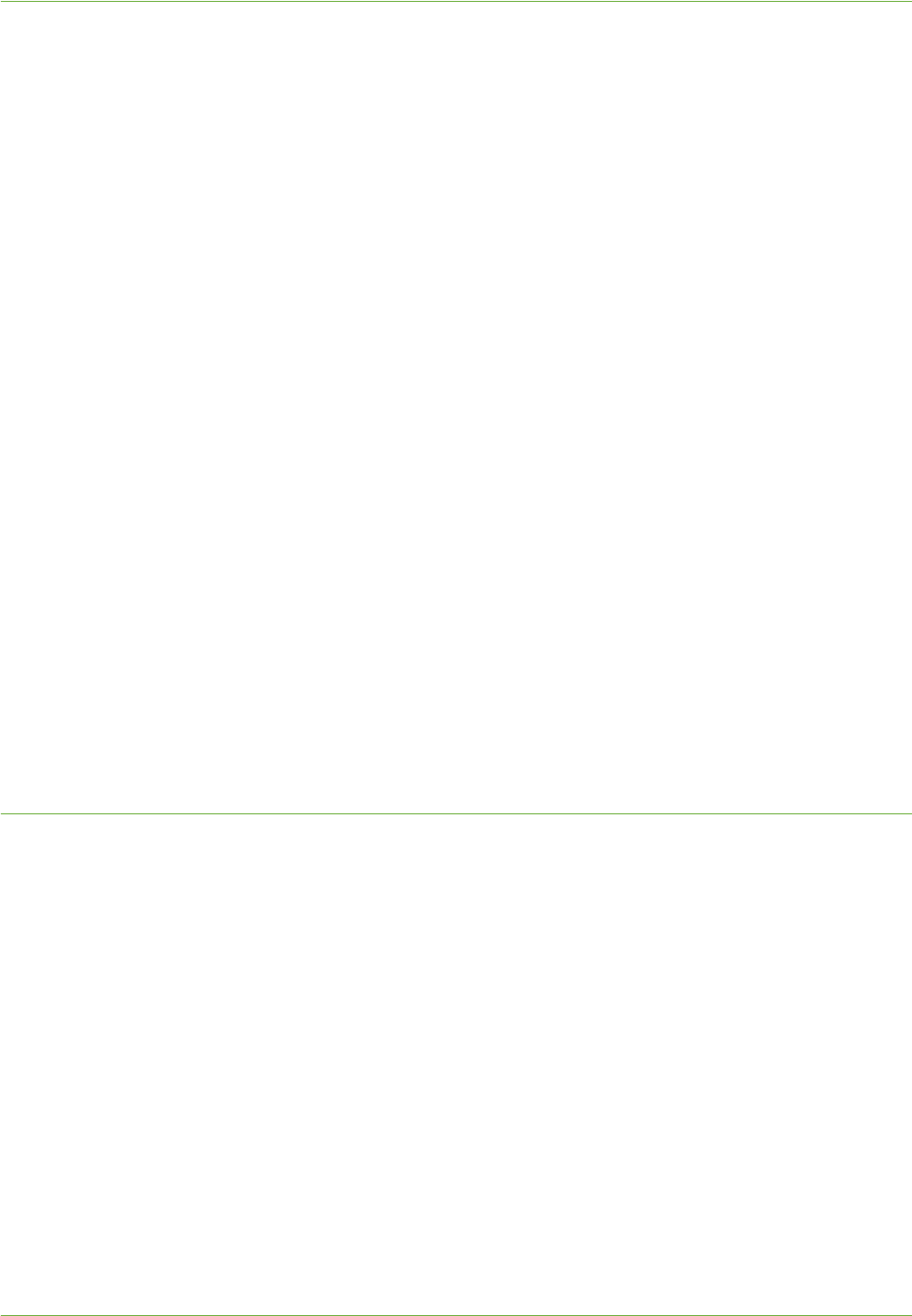
Additional Features
Xerox WorkCentre 4260 Series System Administration Guide 103
Procedure
1. At your Workstation, open the web browser, enter the TCP/IP Address of the machine
in the Address bar.
2. Press [Enter].
3. Click on the [Properties] tab.
4. Click on the [Services] link.
5. Click on the [Fax] link.
6. Click on the [Fax Forward] link.
7. Checkmark to select the [Forward faxes to fax number] option.
8. Enter the Fax Number (including area code).
NOTE: You may need to add ‘9’ at the beginning to bypass your company’s
switchboard. For example, 901234123456.
9. Select either of the following [Forward On] options:
a) [Transmissions]
b) [Receive]
10. If Forward On Receive is selected, then if required select the [Print local copy]
option.
NOTE: This feature allows the forwarded fax to be printed at the machine as a local
copy.
11. Click on the [Apply] button to accept the changes.
If prompted, enter the Administrator’s User ID [admin] and Password [1111], and
click on [Login].
Forward to E-mail
This option allows incoming or outgoing faxes to be automatically forwarded to an e-mail
recipient.
You can choose to forward the following:
• Transmitted faxes only
• Received faxes only
• All faxes
When forwarding to an e-mail recipient, you can select one of these output formats:
• Portable Document Format - PDF
• Tagged Image File Format - TIFF
Procedure
NOTE: To enable Fax Forward to E-mail, Default From Address in the [“From:” Field
Options] area must be configured.