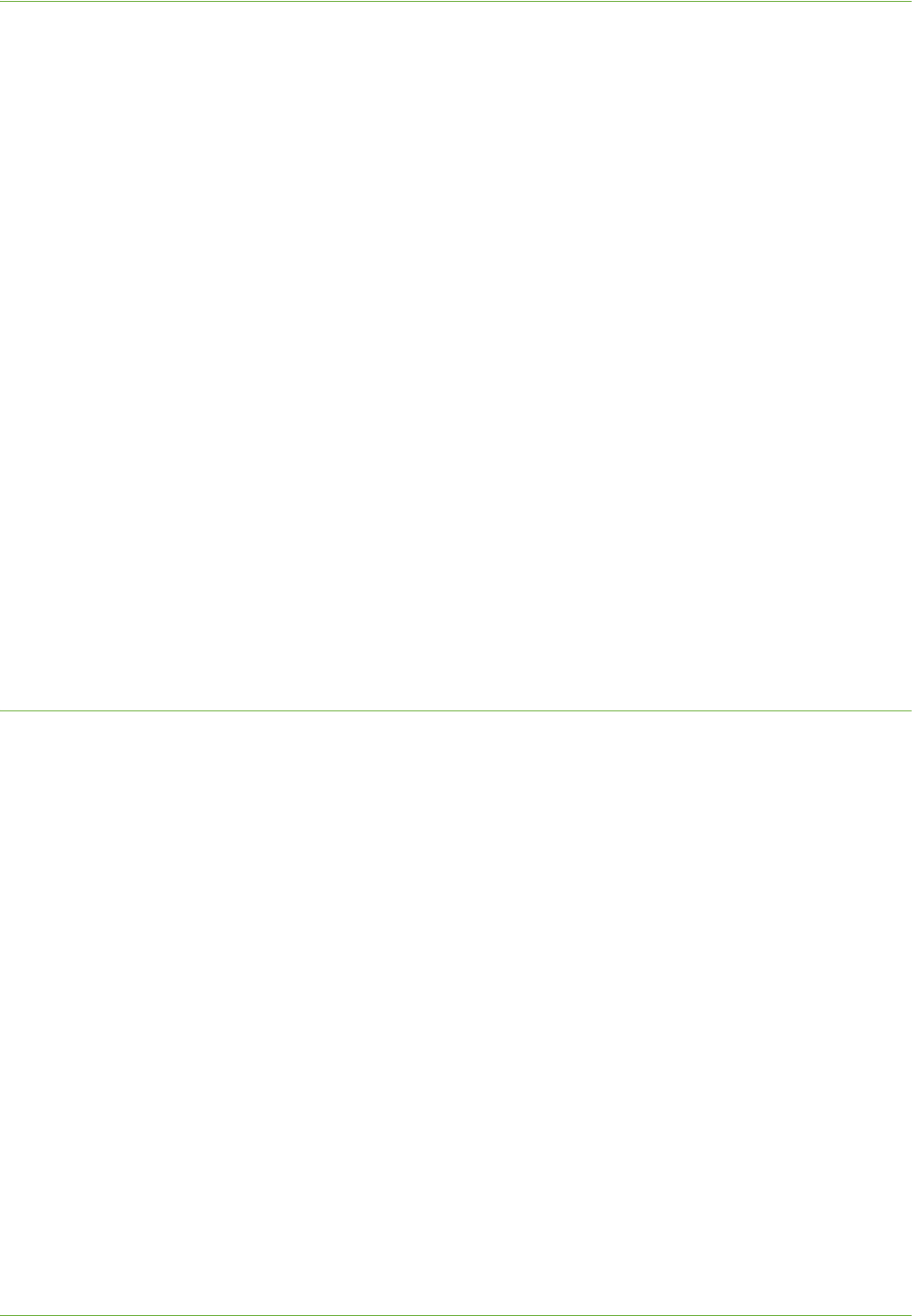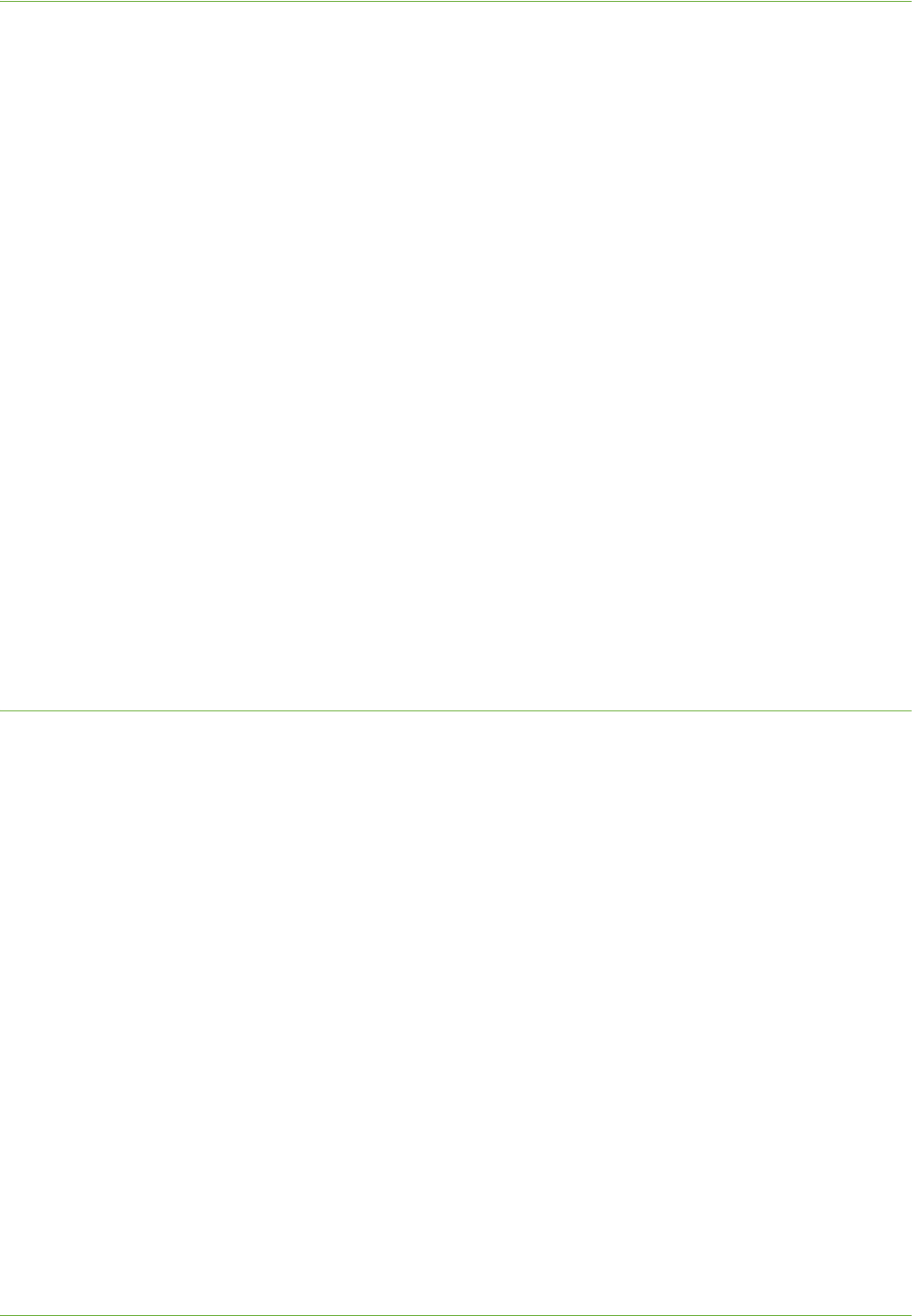
4Print Drivers
52 Xerox WorkCentre 4260 Series System Administration Guide
a) Click on the [General] tab.
b) Click on [Print Test Page].
c) Click on the [OK] button to close the [Test Page] window.
d) Click on [Printing Preferences].
e) Ensure that the [Paper/Output] tab is selected and click on [More Status] at the
bottom of the window. Current information about the printer is available. Click on
[Close] to close the window.
f) Change any default printer settings, as required.
g) Click on the [OK] button.
h) Verify that the test page is printed at the machine.
Windows Vista
a) Click on [Installable Options].
b) If Bi-Directional setup has not been enabled, then select the options that are
installed on the machine.
c) Click on the [OK] button.
d) Click on [Printing Preferences].
e) Change any default printer settings, as required.
f) Click on the [OK] button.
g) Verify that the test page is printed at the machine.
Manual Print Driver Configuration
To configure the printer driver without using Bi-Directional communication:
1. Follow the steps below that are specific to your operating system:
Windows Vista
a) Right-click on the printer in the Printers list and select [Properties].
Windows 2000/2003
a) From the [Start] menu, click on [Settings] then [Printers].
b) Right-click on the printer icon and select [Properties].
Windows XP
a) From the [Start] menu, click on [Printers and Faxes].
NOTE: If you cannot see [Printers and Faxes] in the [Start] menu, then click on
[Start], followed by [Control Panel].
b) Right-click on the printer icon and select [Properties].
2. Click on the [Configuration] tab.
3. Click on [Installable Options].
4. Select the options that are installed on the machine.