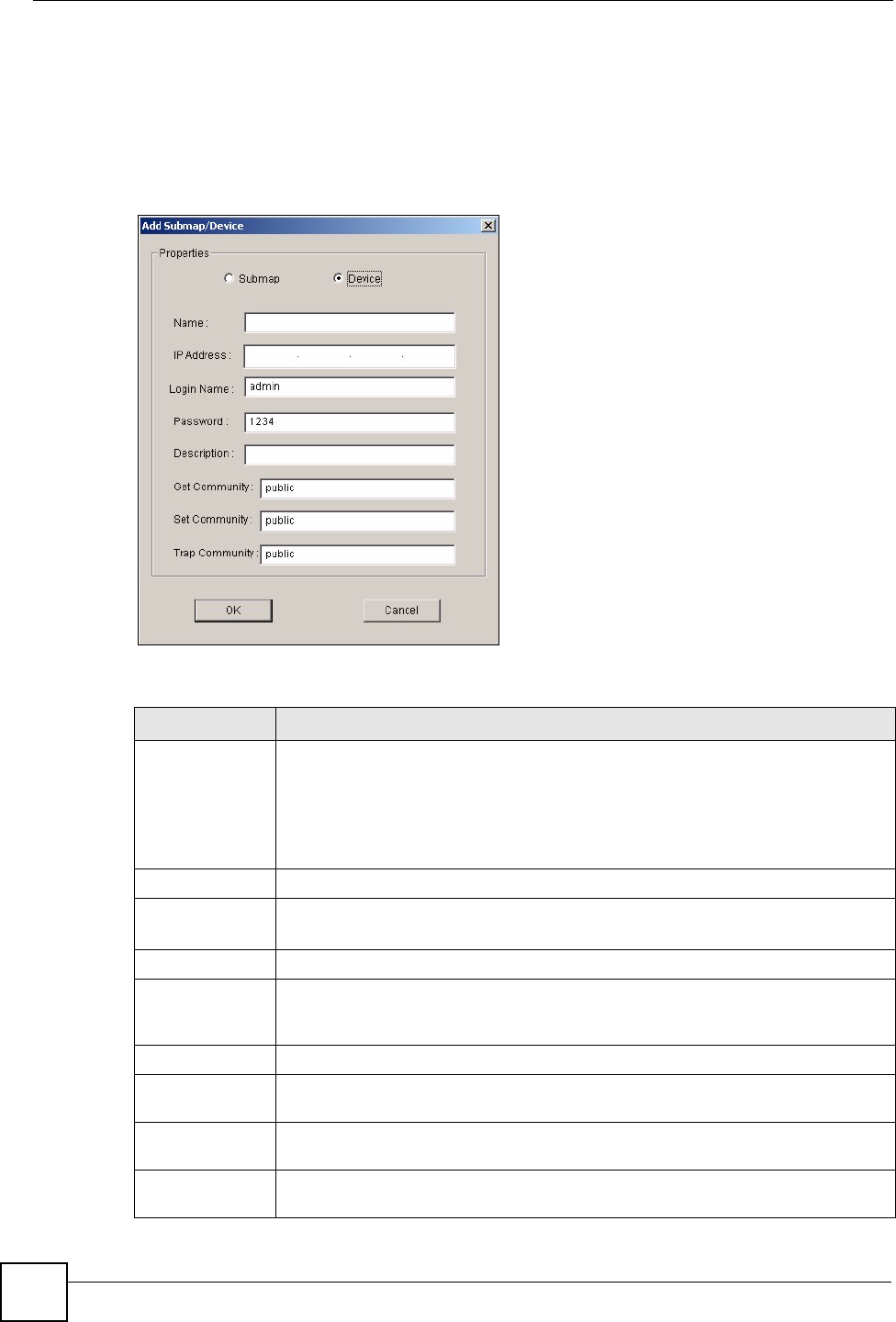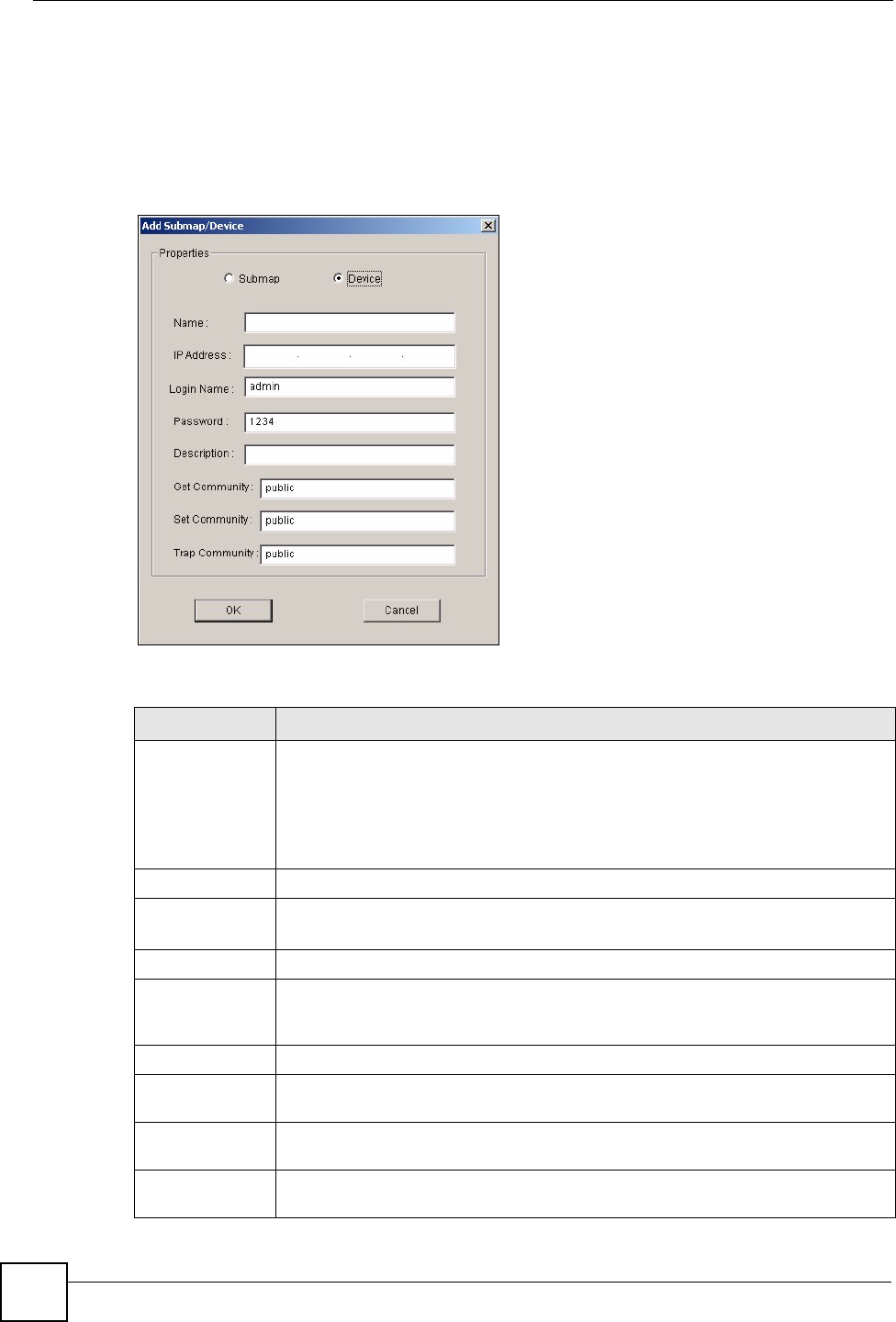
Chapter 4 Map
NetAtlas Workgroup User’s Guide
54
4.1.1 Adding a Submap or Device
To add a new submap or a new device, select the Root Subnet or a submap icon in the Device
List Panel.
Click Map > Add Submap/Device to display the following screen.
Figure 21 Map: Add Submap/Device
The following table describes the labels in this screen.
Table 13 Map: Add Submap/Device
LABEL DESCRIPTION
Properties These options are not applicable when you edit the properties of an existing
submap or device.
Select the Submap or Device radio button to add a new submap or device icon to
the Device List Panel.
If you select Submap, only the Name and Description fields display are
applicable; all other fields appear as read-only.
Name Enter a descriptive name (up to 30 characters) for identification purposes.
IP Address This field is not applicable when you select Submap.
Enter the IP address of the device.
Login Name Enter the administrator account user name to log into the switch.
Password Enter the administrative password (up to 30 characters) you use to log in to the
switch. This password is used by the EMS administrator for device firmware
upload.
Description Enter a description (up to 30 characters) about the device.
Get Community Enter the get community, which is the password for the incoming Get- and GetNext-
requests from the management station.
Set Community Enter the set community, which is the password for incoming Set- requests from the
management station.
Trap Community Enter the trap community, which is the password sent with each trap to the SNMP
manager.