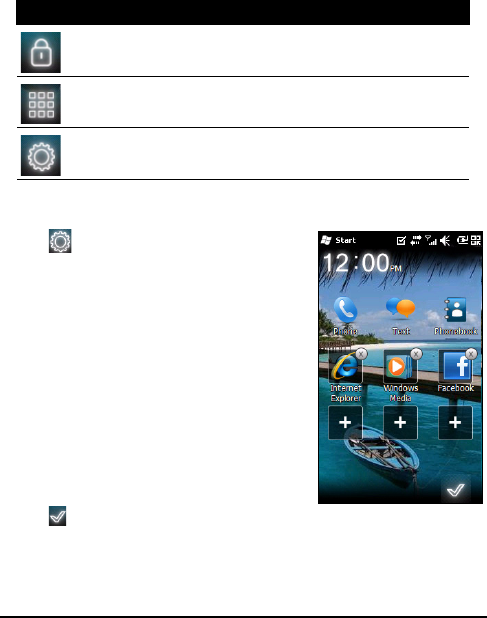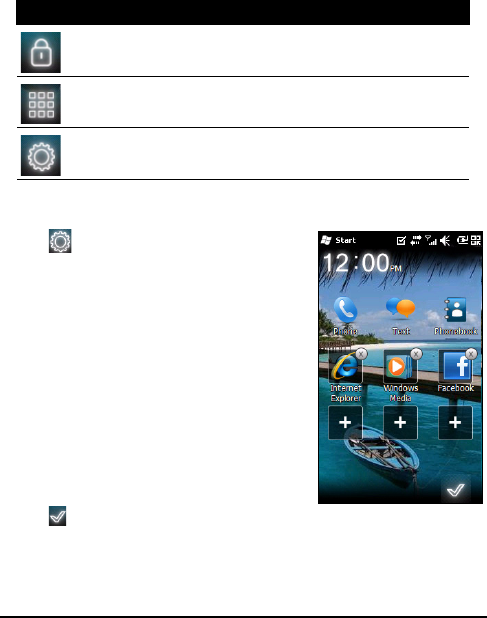
17Turning on for the first time
Control icons
These icons allow you to lock the screen, access the Windows
Home screen, and change or remove the shortcut icons. They
may not be removed.
Changing or removing shortcuts
Tap
to add, change or delete the
changeable shortcuts.
If you tap the + on a shortcut
placeholder that is not occupied, you
will be taken directly to a screen that
lists all the applications available on
your smartphone.
If you tap on an already-defined
shortcut, you will be asked if you want
to change the shortcut or if you want
to remove the shortcut. Tap Cancel to
retain the shortcut.
Tap to save your changes and exit.
Icon Description
Locks the screen: Swipe the Lock icon to the left or
right to unlock the screen.
Opens the Windows Home screen.
Allows you to change or add icons (you can add
three more icons) to the Today screen.