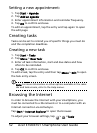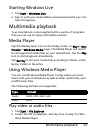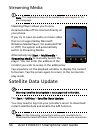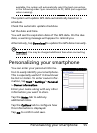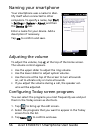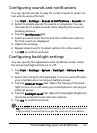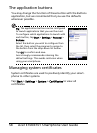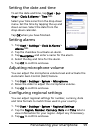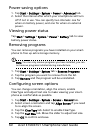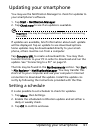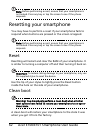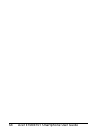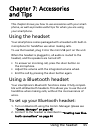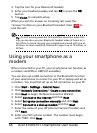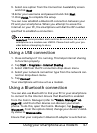Acer E100/E101 Smartphone User Guide60
Power saving options
1. Tap Start > Settings > System > Power > Advanced tab.
2. Select the interval after which your smartphone will turn
off if not in use. You can specify two intervals: one for
when on battery power, and one for when on external
power.
Viewing power status
Tap Start > Settings > System > Power > Battery tab to view
battery power status.
Removing programs
You can remove programs you have installed on your smart-
phone to free up extra storage memory.
Note: You can only remove programs you have installed, you can-
not remove programs installed during manufacture.
1. Tap Start > Settings > System tab > Remove Programs.
2. Tap the program you want to remove from the list.
3. Tap Remove and the program will be uninstalled.
Configuring screen options
You can change orientation, align the screen, enable
ClearType and adjust text size to make viewing your smart
-
phone as comfortable as possible.
1. Tap Start > Settings > System > Screen > General tab.
2. Select screen orientation and tap Align Screen if you need
to re-align the screen.
3. Tap the ClearType tab. Select to enable ClearType.
4. Tap the Text Size tab. Move the slider to adjust text size.
5. Tap OK to confirm and save.