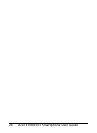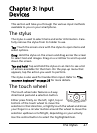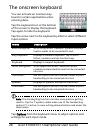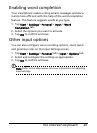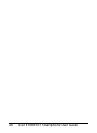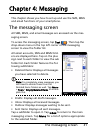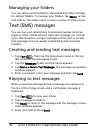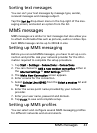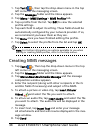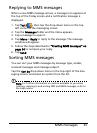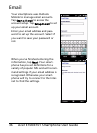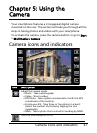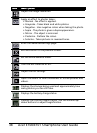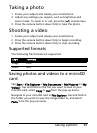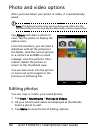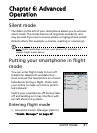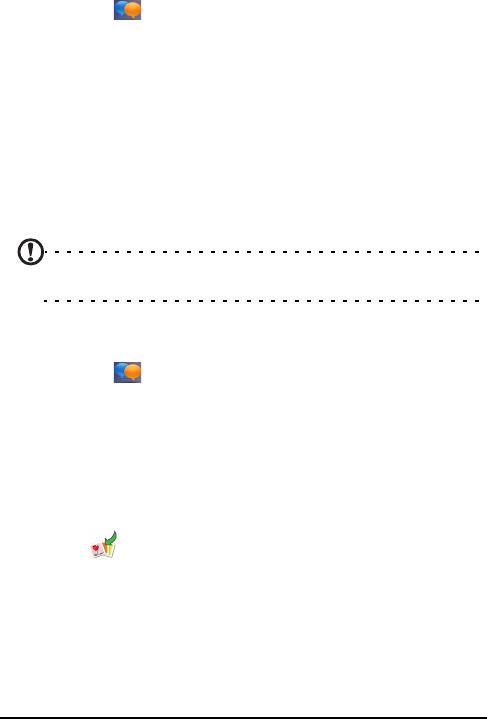
Acer E100/E101 Smartphone User Guide34
1. Tap Text ( ) , then tap the drop-down menu in the top
left corner of the messaging screen.
2. Tap the Messages folder and the Inbox appears.
3. Tap Menu > MMS Settings > MMS Profiles tab.
4. Tap a profile from the list. Tap Edit to view the selected
profile settings.
5. Tap each field to adjust its setting. These fields should be
automatically configured by your network provider. If so,
we recommend you leave them as they are.
6. Tap Done once you have finished editing the profile.
7. Tap Select to select the profile from the list and tap OK.
Note: For further information on options available to you when
editing or creating MMS profiles, refer to the Help menus.
Creating MMS messages
1. Tap Text ( ) , Then tap the drop-down menu in the top
left corner of the messaging screen.
2. Tap the Messages folder and the Inbox appears.
3. Tap Menu>New>Multimedia Message and the message
composition window appears.
4. Enter the recipient (along with other recipients in the Cc
and Bcc fields if necessary) and subject of the MMS.
5. To attach a picture or video clip, tap Insert Picture/
Video(
) and select the file you want to attach.
6. To attach an audio file, tap Insert Audio and select the file
you want to attach. The audio file will be displayed in the
message.
7. To insert text, tap Insert Text and enter your message.
All attachments and text will now be displayed in the mes-
sage window.
8. Tap Send.