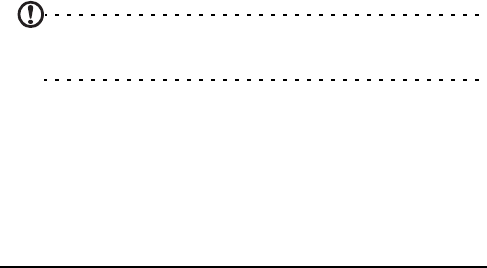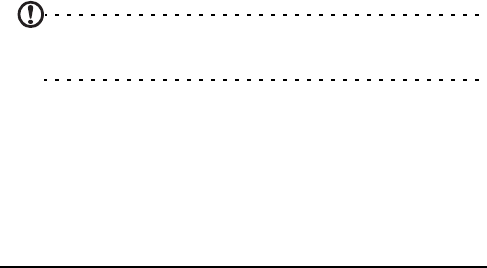
47Managing your phonebook
1. Tap Start > Preferences > Sounds.
2. Select your preferred ringtone.
3. Tap OK to confirm and save.
Managing your phonebook
Your smartphone features an address book that allows you to
save contacts to either the internal memory or onto your SIM card.
Adding and editing contacts
To add a new contact:
1. Enter the telephone number with the onscreen number
pad.
2. The phone will recognize a new number. Select Save as a
new contact.
3. Select whether this is a SIM Contact or Outlook Contact.
4. Enter the required information.
5. Tap Save.
You can choose to save contacts directly to your SIM card. This
is useful if you use your SIM card with multiple phones and you
always need your address book to hand.
Note: You can only enter a contact name and telephone number
when creating a new SIM contact. If more information is required,
create a regular phone contact.
Editing a contact
1. Tap Phonebook from the Today screen or Start > Phone-
book.
2. Tap on the contact you want to edit.
3. Tap Menu > Edit.
4. Edit the contact information and tap Save.