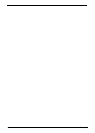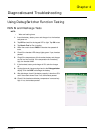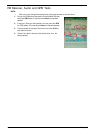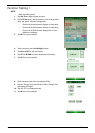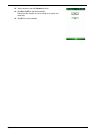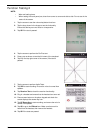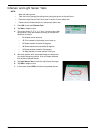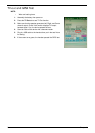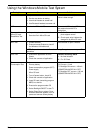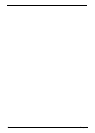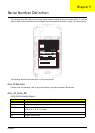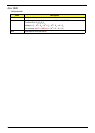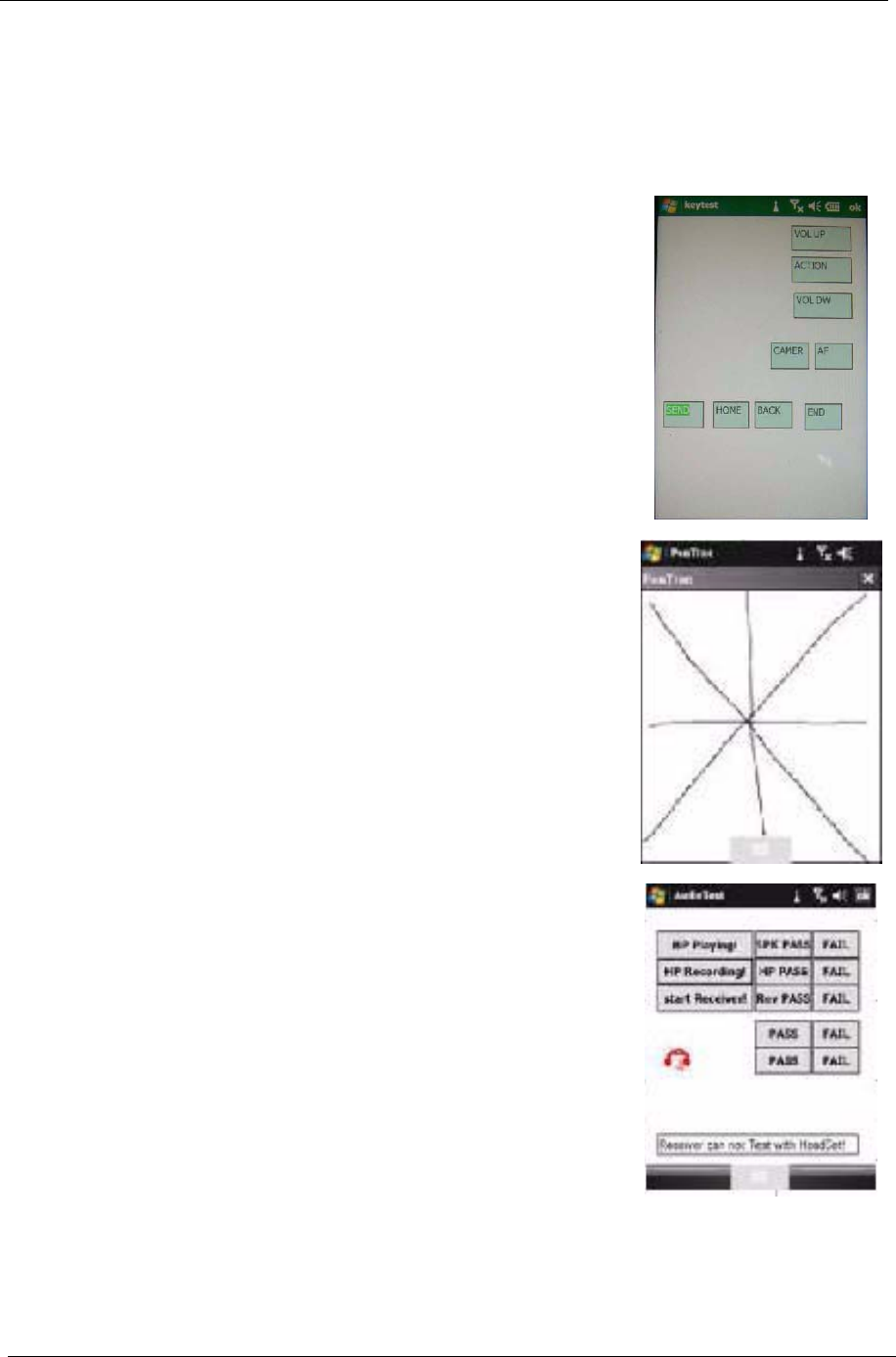
6 Chapter 4
Function Testing 2
NOTE:
• Wear anti-static gloves.
• When testing the touch panel pen, draw from corner to corner and side to side. Do not start in the
centre of the screen.
1. Tap the screen to test the various key/button functions.
2. Tap the keys shown in the image to test the funtionality.
Ensure that the keys are not loose or unresponsive.
3. Tap OK if the test is passed.
4. Tap the screen to perform the PenTrac test.
5. Draw a star as shown to test the full extent of the touchpad.
6. Tap X (in the top right corner of the screen) if the test is
passed.
7. Tap the screen to perform Audio Tests.
8. Tap SPK to start recording. Ensure the voice is normal from
speaker.
9. Tap Receiver Test to check the receiver functionality.
10. Plug in a headset and ensure that the headset icon turns red.
11. Press answer button on the phone keypad and check the
screen displays the answer key icon.
12. Tap HP Recording to start recording, and ensure the voice is
normal from speaker.
13. Tap OK to go to the FM test item. Make sure that music is
heard from the headset, then remove the headset.
14. Tap OK if the tests are passed.