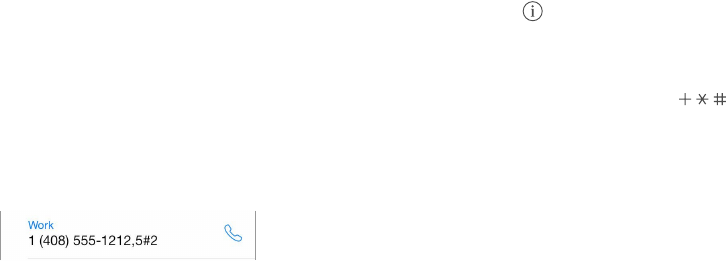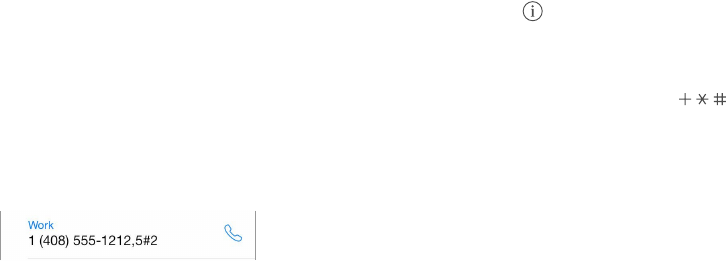
Chapter 28 Contacts 115
Change a label. If a eld has the wrong label, such as Home instead of Work, tap Edit. Then tap
the label and choose one from the list, or tap Add Custom Label to create one of your own.
Delete a contact. Go to the contact’s card, then tap Edit. Scroll down, then tap Delete Contact.
Use Contacts with Phone
Prioritize your contacts. When you add someone to your Favorites list, their calls bypass Do Not
Disturb and are added to your Favorites list in Phone for quick dialing. Choose a contact, then
scroll down and tap Add to Favorites.
Save the number you just dialed. In Phone, tap Keypad, enter a number, then tap Add to
Contacts. Tap Create New Contact, or tap “Add to Existing Contact” and choose a contact.
Add a recent caller to Contacts. In Phone, tap Recents, then tap next to the number. Then tap
Create New Contact, or tap “Add to Existing Contact” and choose a contact.
Automate dialing an extension or passcode. If the number you’re calling requires dialing an
extension, iPhone can enter it for you. When editing a contact’s phone number, tap
to enter pauses in the dialing sequence. Tap Pause to enter a two-second pause, which is
represented by a comma. Tap Wait to stop dialing until you tap Dial again, which is represented
by a semicolon.
Add contacts
Besides entering contacts, you can:
•
Use your iCloud contacts: Go to Settings > iCloud, then turn on Contacts.
•
Import your Facebook Friends: Go to Settings > Facebook, then turn on Contacts in the “Allow
These Apps to Use Your Accounts” list. This creates a Facebook group in Contacts.
•
Use your Google contacts: Go to Settings > Mail, Contacts, Calendars, then tap your Google
account and turn on Contacts.
•
Access a Microsoft Exchange Global Address List: Go to Settings > Mail, Contacts, Calendars, then
tap your Exchange account and turn on Contacts.
•
Set up an LDAP or CardDAV account to access business or school directories: Go to Settings >
Mail, Contacts, Calendars > Add Account > Other. Then tap “Add LDAP Account” or
“Add CardDAV Account” and enter the account information.
•
Sync contacts from your computer or Yahoo!: In iTunes on your computer, turn on contact
syncing in the device info pane. For information, see iTunes Help.
•
Import contacts from a SIM card (GSM): Go to Settings > Mail, Contacts, Calendars >
Import SIM Contacts.
•
Import contacts from a vCard: Tap a .vcf attachment in an email or message.
Search a directory. Tap Groups, tap the GAL, CardDAV, or LDAP directory you want to search,
then enter your search. To save the info to your contacts, tap Add Contact.
Show or hide a group. Tap Groups, then select the groups you want to see. This button appears
only if you have more than one source of contacts.