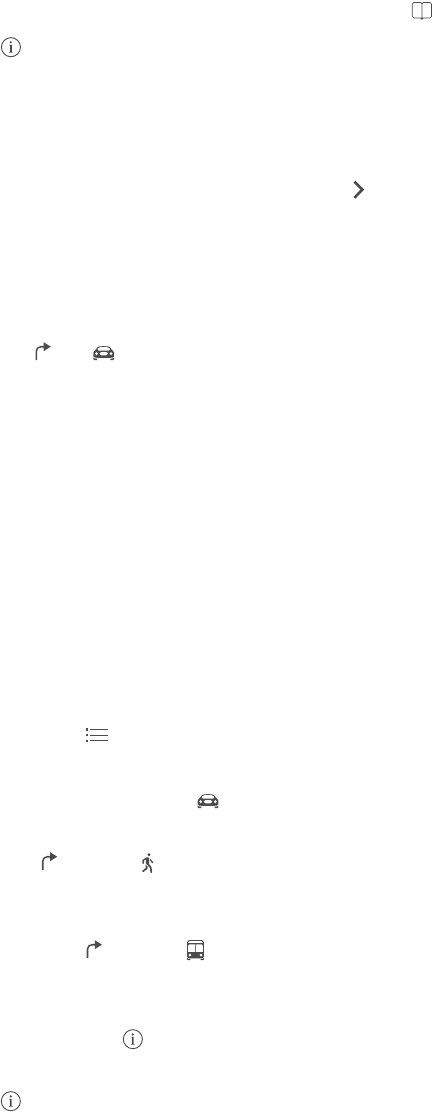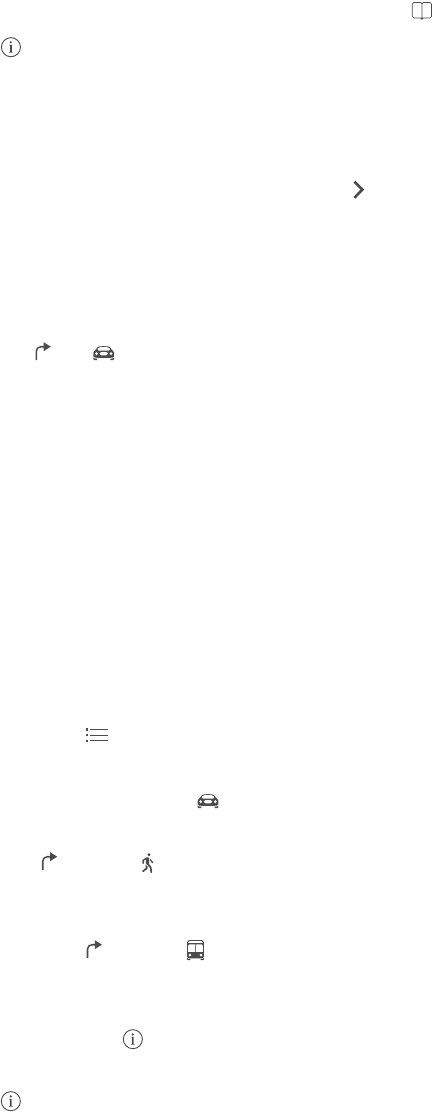
Chapter 15 Maps 87
•
Landmark (“guggenheim”)
•
Zip code
•
Business (“movies,” “restaurants san francisco ca,” “apple inc new york”)
Or if Maps guesses where you’re headed while you’re entering a search, tap that location in the
list below the search eld.
Find the location of a contact, or of a bookmarked or recent search. Tap .
Choose your view. Tap , then choose Standard, Hybrid, or Satellite.
Manually mark a location. Touch and hold the map until the dropped pin appears.
Get more info
Get info about a location. Tap a pin to display its banner, then tap . Info might include Yelp
reviews and photos, a phone number (tap to call it), a webpage link, directions, and more.
Tap Share to share the location. See AirDrop, iCloud, and other ways to share on page 32.
Get directions
Get driving directions. Tap , tap , enter the starting and ending locations, then tap Route. Or
choose a location or a route from the list, if available. If multiple routes appear, tap the one you
want to take. Tap Start to begin.
•
Hear turn-by-turn directions: (iPhone 4s or later) Tap Start.
Maps follows your progress and speaks turn-by-turn directions to your destination. To show or
hide the controls, tap the screen.
If iPhone auto-locks, Maps stays onscreen and continues to announce instructions. You can
also open another app and continue to get turn-by-turn directions. To return to Maps, tap the
banner across the top of the screen.
With turn-by-turn directions, night mode automatically adjusts the screen image for easier
viewing at night.
•
View turn-by-turn directions: (iPhone 4) Tap Start, then swipe left to see the next instruction.
•
See the route overview: Tap Overview.
•
View the directions as a list: Tap .
•
Stop turn-by-turn directions: Tap End.
Get directions from your current location. Tap on the banner of your destination. If you’re a
walker, set your directions preference to Walking in Settings > Maps.
Get walking directions. Tap , then tap . Enter the starting and ending locations, then tap
Route. Or choose a location or a route from the list, if available. Tap Start, then swipe left to see
the next instruction.
Get public transit directions. Tap , then tap . Enter the starting and ending locations, then
tap Route. Or choose a location or a route from the list, if available. Download and open the
routing apps for the transit services you want to use.
Find out about trac conditions. Tap , then tap Show Trac. Orange dots show slowdowns,
and red dots show stop-and-go trac. To see an incident report, tap a marker.
Report a problem. Tap , then tap Report a Problem.