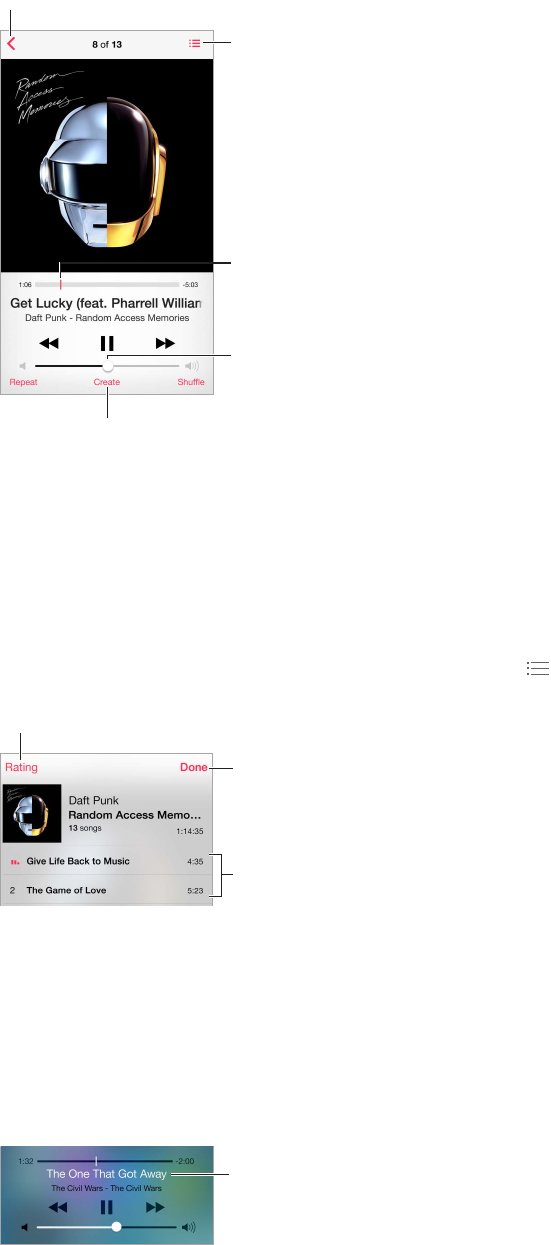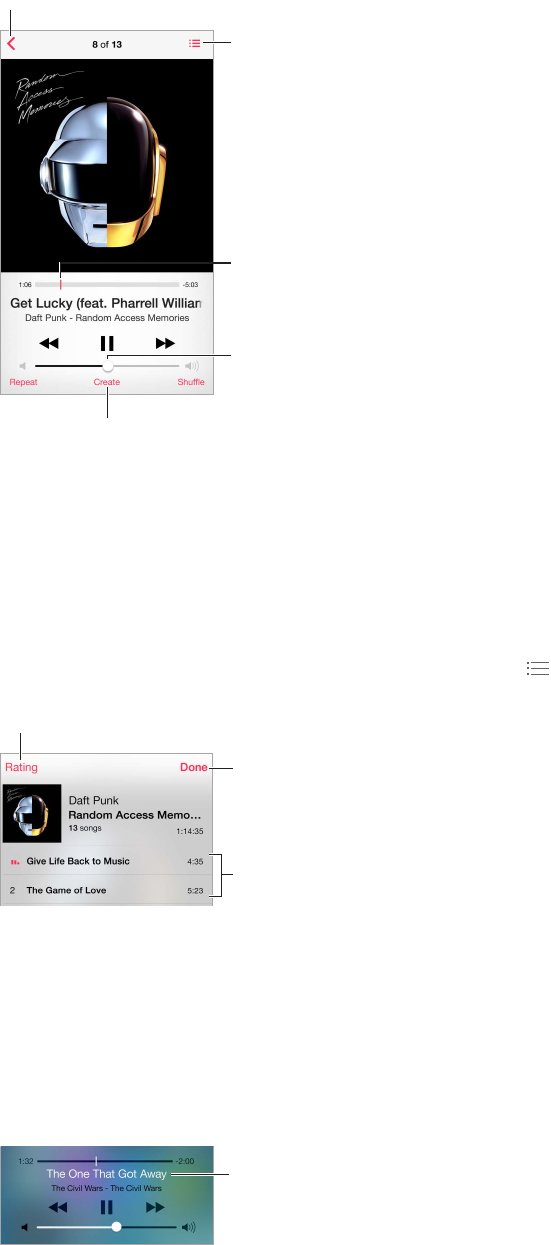
Chapter 8 Music 62
The Now Playing screen provides playback controls and shows you what’s playing.
Track list
Playhead
Volume
Tap to create a Genius Playlist
or an iTunes Radio station.
Tap to create a Genius Playlist
or an iTunes Radio station.
Display lyrics. If you’ve added lyrics to the song, tap the album cover to see them. To add lyrics,
use the song’s Info window in iTunes on your computer, then sync the song to iPhone. (Lyrics
aren’t supported by iTunes Match.)
Skip to any point in a song. Drag the playhead. Slow down the scrub rate by sliding your nger
down the screen.
Shue. Tap Shue on the Now Playing screen to play your tunes in random order.
See all tracks from the album containing the current song. Tap . To play a track, tap it.
Tap to rate this song for creating
smart playlists in iTunes.
Tap to rate this song for creating
smart playlists in iTunes.
Return to the Now
Playing screen.
Album tracks
Search music. While browsing, tap the status bar to reveal the search eld at the top of the
screen, then enter your search text. You can also search audio content from the Home screen. See
Search on page 30.
Rate a song for smart playlists in iTunes. Tap the screen to reveal the rating dots, then tap a dot
to assign a rating.
Get audio controls from the Lock screen or when using another app. Swipe up from the
bottom edge of the screen to open Control Center. See Control Center on page 30.
Currently
playing song