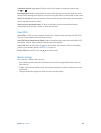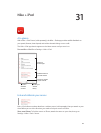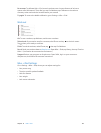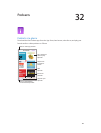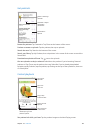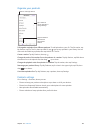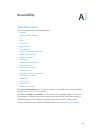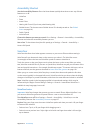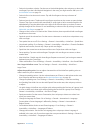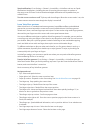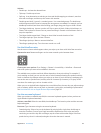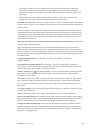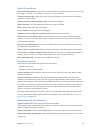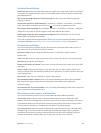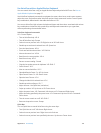Appendix A Accessibility 128
•
Select the item above or below: Set the rotor to Vertical Navigation, then swipe up or down with
one nger. If you don’t nd Vertical Navigation in the rotor, you might need to add it; see Use
the VoiceOver rotor on page 131.
•
Select the rst or last item on the screen: Tap with four ngers at the top or bottom of
the screen.
•
Select an item by name: Triple-tap with two ngers anywhere on the screen to open the Item
Chooser. Then type a name in the search eld, or swipe right or left to move through the list
alphabetically, or tap the table index to the right of the list and swipe up or down to move
quickly through the list of items. Or use handwriting to select an item by writing its name; see
Write with your nger on page 133.
•
Change an item’s name so it’s easier to nd: Select the item, then tap and hold with two ngers
anywhere on the screen.
•
Speak the text of the selected item: Set the rotor to characters or words, then swipe down or up
with one nger.
•
Turn spoken hints on or o: Go to Settings > General > Accessibility > VoiceOver > Speak Hints.
•
Use phonetic spelling: Go to Settings > General > Accessibility > VoiceOver > Phonetic Feedback.
•
Speak the entire screen, from the top: Swipe up with two ngers.
•
Speak from the current item to the bottom of the screen: Swipe down with two ngers.
•
Pause speaking: Tap once with two ngers. Tap again with two ngers to resume, or select
another item.
•
Mute VoiceOver: Double-tap with three ngers. Repeat to unmute. If you’re using an external
keyboard, press the Control key.
•
Silence sound eects: Turn o Settings > General > Accessibility > VoiceOver > Use Sound Eects.
Use a larger VoiceOver cursor. Turn on Settings > General > Accessibility > VoiceOver >
Large Cursor.
Adjust the speaking voice. You can adjust characteristics of the VoiceOver speaking voice to
make it easier for you to understand:
•
Change the speaking volume: Use the volume buttons on iPhone, or add volume to the rotor,
then swipe up and down to adjust; see Use the VoiceOver rotor on page 131.
•
Change the speaking rate: Go to Settings > General > Accessibility > VoiceOver and drag
the Speaking Rate slider. You can also add Speech Rate to the rotor, then swipe up or down
to adjust.
•
Use pitch change: VoiceOver uses a higher pitch when speaking the rst item of a group (such
as a list or table) and a lower pitch when speaking the last item of a group. Go to Settings >
General > Accessibility > VoiceOver > Use Pitch Change.
•
Speak punctuation: Set the rotor to Punctuation, then swipe up or down to to select how
much you want to hear.
•
Change the language for iPhone: Go to Settings > General > International > Language.
Pronunciation of some languages is aected by Settings > General > International >
Region Format.
•
Set the default dialect for the current iPhone language: Go to Settings > General >
Accessibility > VoiceOver > Languages & Dialects.
•
Change pronunciation: Set the rotor to Language, then swipe up or down. Language is
available in the rotor only if you select more than one pronunciation in Settings > General >
Accessibility > VoiceOver > Languages & Dialects.