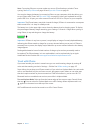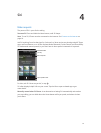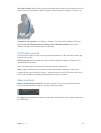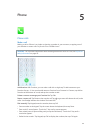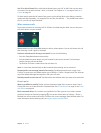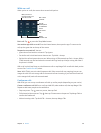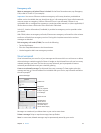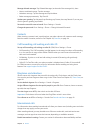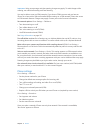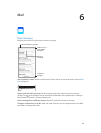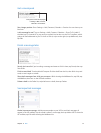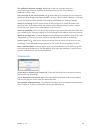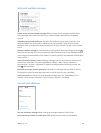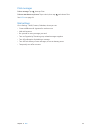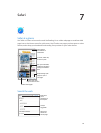Chapter 5 Phone 48
Manage deleted messages. Tap Deleted Messages (at the end of the messages list), then:
•
Listen to a deleted message: Tap the message.
•
Undelete a message: Tap the message and tap Undelete.
•
Delete messages permanently: Tap Clear All.
Update your greeting. Tap Voicemail, tap Greeting, tap Custom, then tap Record. Or, to use your
carrier’s generic greeting, tap Default.
Set an alert sound for new voicemail. Go to Settings > Sounds.
Change the password. Go to Settings > Phone > Change Voicemail Password.
Contacts
When viewing a contact’s card, a quick tap lets you make a phone call, create an email message,
nd the contact’s location, and more. See Chapter 28, Contacts, on page 114 .
Call forwarding, call waiting, and caller ID
Set up call forwarding, call waiting, or caller ID. (GSM) Go to Settings > Phone.
•
Call Forwarding: The Call Forwarding icon ( ) appears in the status bar when call forwarding
is on. You must be in range of the cellular network when you set iPhone to forward calls, or
calls won’t be forwarded.
•
Call Waiting: If you’re on a call and call waiting is turned o, incoming calls go directly
to voicemail.
•
Caller ID: For FaceTime calls, your phone number is displayed even if caller ID is turned o.
For CDMA accounts, contact your carrier for information about enabling and using these
features. See support.apple.com/kb/HT4515.
Ringtones and vibrations
iPhone comes with ringtones that sound for incoming calls, Clock alarms, and the Clock timer.
You can also purchase ringtones from songs in the iTunes Store. See Chapter 22, iTunes Store, on
page 101.
Set the default ringtone. Go to Settings > Sound > Ringtone.
Assign dierent ringtones for the special people in your life. Go to Contacts, choose a contact,
tap edit, then tap Ringtone.
Turn the ringer on or o. Flip the switch on the side of iPhone.
Important: Clock alarms still sound when the Ring/Silent switch is set to silent.
Turn vibrate on or o. Go to Settings > Sounds. See Sounds and silence on page 32.
International calls
For information about making international calls from your home area (including rates and other
charges that may apply), contact your carrier.
When traveling abroad, you may be able to use iPhone to make calls, send and receive text
messages, and use apps that access the Internet, depending on available networks.
Enable international roaming. Contact your carrier for information about availability and fees.