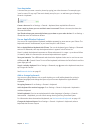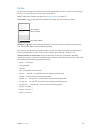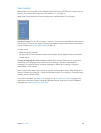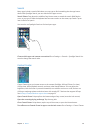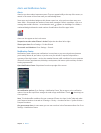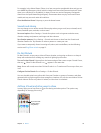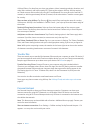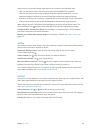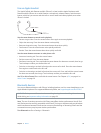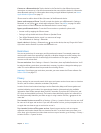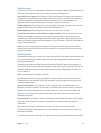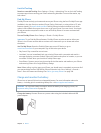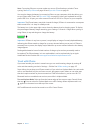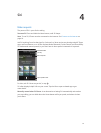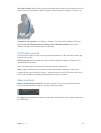Chapter 3 Basics 35
Use an Apple headset
The Apple EarPods with Remote and Mic (iPhone 5 or later) and the Apple Earphones with
Remote and Mic (iPhone 4s or earlier) feature a microphone, volume buttons, and the center
button, which lets you answer and end calls or control audio and video playback, even when
iPhone is locked.
Center button
Center button
Use the center button to control music playback.
•
Pause a song or video: Press the center button. Press again to resume playback.
•
Skip to the next song: Press the center button twice quickly.
•
Return to the previous song: Press the center button three times quickly.
•
Fast-forward: Press the center button twice quickly and hold.
•
Rewind: Press the center button three times quickly and hold.
Use the center button to answer or make phone calls.
•
Answer an incoming call: Press the center button.
•
End the current call: Press the center button.
•
Decline an incoming call: Press and hold the center button for about two seconds, then let go.
Two low beeps conrm you declined the call.
•
Switch to an incoming or on-hold call, and put the current call on hold: Press the center button.
Press again to switch back to the rst call.
•
Switch to an incoming or on-hold call, and end the current call: Press and hold the center button
for about two seconds, then let go. Two low beeps conrm you ended the rst call.
Use Siri or Voice Control. Press and hold the center button. See Chapter 4, Siri, on page 41 or
Voice Control on page 29.
Bluetooth devices
You can use Bluetooth devices with iPhone, including headsets, car kits, stereo headphones, or an
Apple Wireless Keyboard. For supported Bluetooth proles, see support.apple.com/kb/HT3647.
WARNING: For important information about avoiding hearing loss and avoiding distraction
while driving, see Important safety information on page 151.
Note: The use of certain accessories with iPhone may aect wireless performance. Not all iPod
and iPad accessories are fully compatible with iPhone. Turning on airplane mode may eliminate
audio interference between iPhone and an accessory. Reorienting or relocating iPhone and the
connected accessory may improve wireless performance.
Turn Bluetooth on. Go to Settings > Bluetooth.