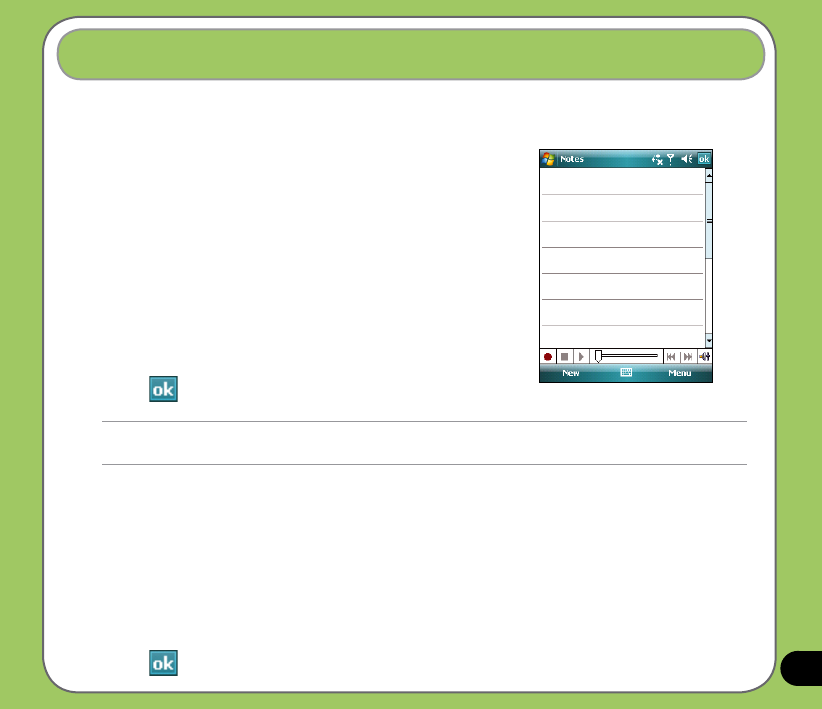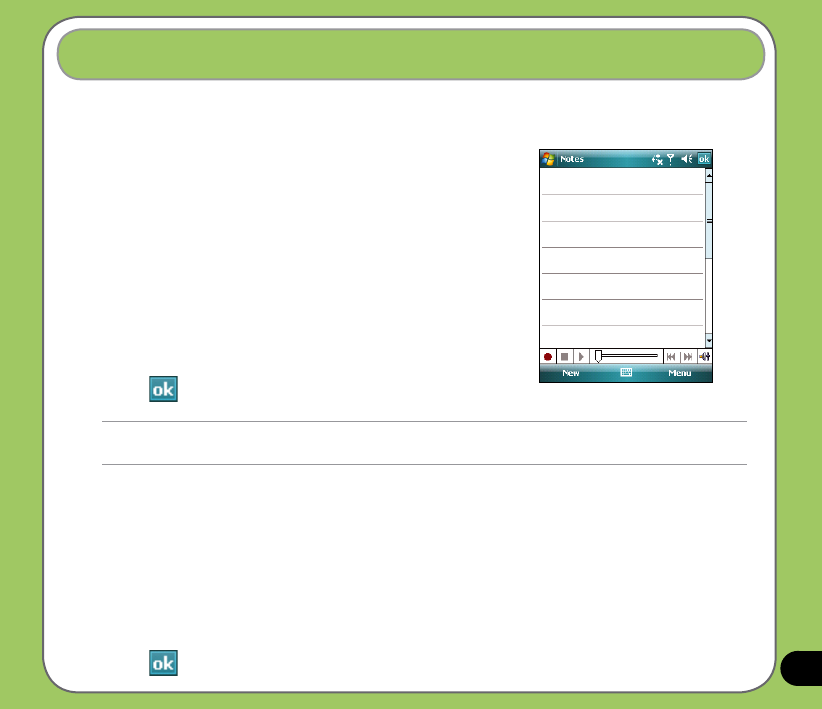
35
Recording voice
At any time, whether your phone is on stand-by or active mode, you can add a recording to a
note while using your device.
To create a voice recording using Notes:
1. Tap Start > Programs > Notes.
2. From the Notes list, tap New.
3. If you do not see the recording toolbar, tap Menu >
View Recording Toolbar.
4. Tap the record icon to begin recording.
5. Place the receiver near your mouth or source of sound.
6. Tap the stop icon when nished recording. A recording
icon appears on the note.
7. Tap .
To add a recording to a saved note:
1. Tap Start > Programs > Notes.
2. From the Notes list, tap to open a saved note.
3. If you do not see the recording toolbar, tap Menu > View Recording Toolbar.
4. Tap the record icon to begin recording.
5. Place the receiver near your mouth or source of sound.
6. Tap the stop icon when nished recording. A recording icon appears on the note.
7. Tap .
NOTE:
You can also press and hold the Voice Record key to record voice or sound until nish the recording.