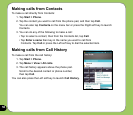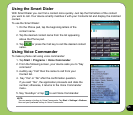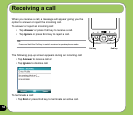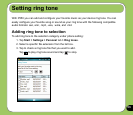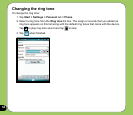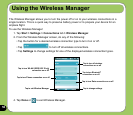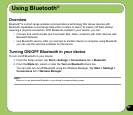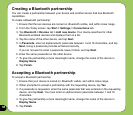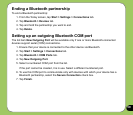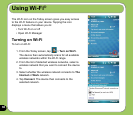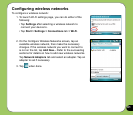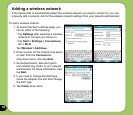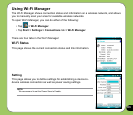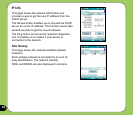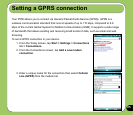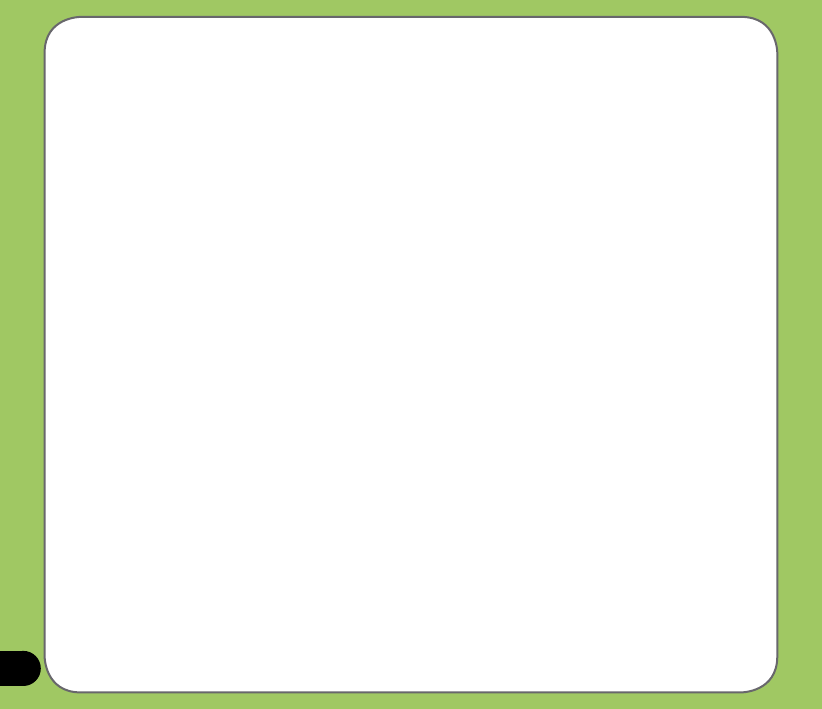
58
Creating a Bluetooth partnership
You can create a partnership between your device and another device that has Bluetooth
capabilities.
To create a Bluetooth partnership:
1. Ensure that the two devices are turned on, Bluetooth visible, and within close range.
2. From the Today screen, tap
Start > Settings > Connections tab.
3. Tap
Bluetooth > Devices tab > Add new device. Your device searches for other
Bluetooth-enabled devices and displays them in a list.
4. Tap the name of the other device, and tap
Next.
5. In
Passcode, enter an alphanumeric passcode between 1 and 16 characters, and tap
Next. Using a passcode provides enhanced security.
If you do not want to enter a passcode, leave it blank, and tap
Next.
6. Enter the same passcode on the other device.
7. To give the partnership a more meaningful name, change the name of the device in
Display Name.
8. Tap
Finish.
Accepting a Bluetooth partnership
To accept a Bluetooth partnership:
1. Ensure that your device is turned on, Bluetooth visible, and within close range.
2. When prompted to accept a partnership with the requesting device, tap
Yes.
3. If a passcode is requested, enter the same passcode that was entered on the requesting
device, and tap Next. You must enter an alphanumeric passcode between 1 and 16
characters.
4. To give the partnership a more meaningful name, change the name of the device in
Display Name.
5. Tap
Finish.