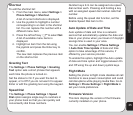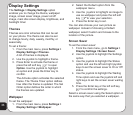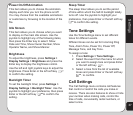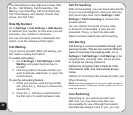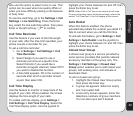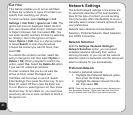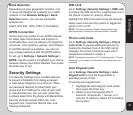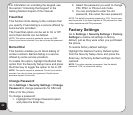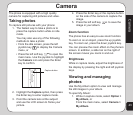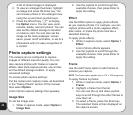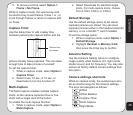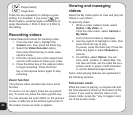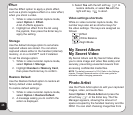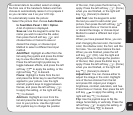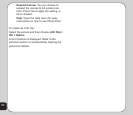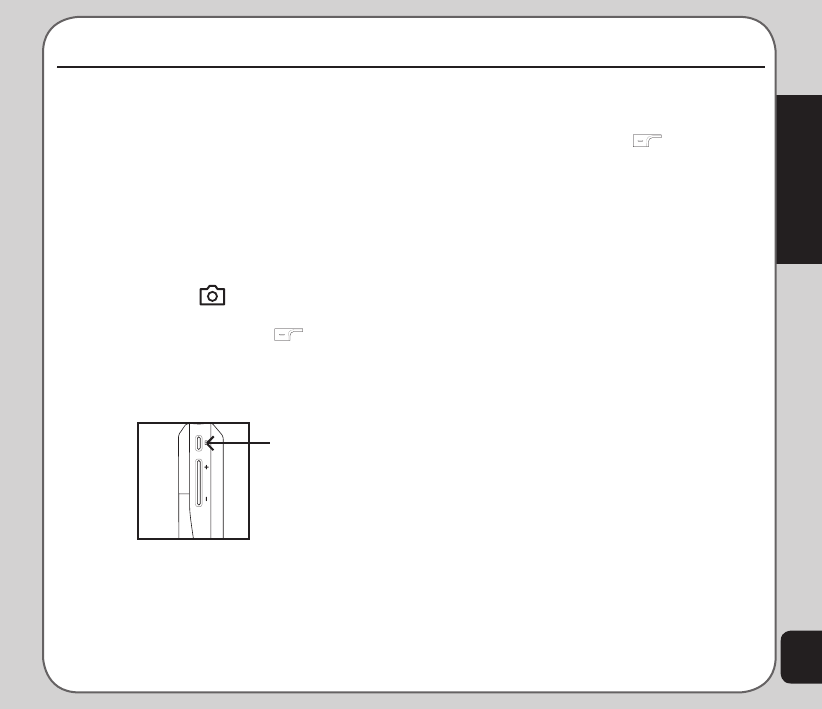
43
Camera
The phone is equipped with a high quality
camera for capturing still pictures and video.
Capture button
4. Press the Enter key or the capture button
on the side of the camera to capture the
image.
5. Press the left soft key to save the
image in your album.
Zoom function
The phone has an easy-to-use zoom function.
To zoom in on an object, press the up joystick
key. To zoom out, press the down joystick key.
You can preview the zoom effect on the phone’s
screen. In addition, a slide bar on the right of
the screen moves you zoom in and out.
Brightness
While in capture mode, adjust the brightness of
the display by pressing the right and left joystick
keys.
Viewing and managing
photos
Use the My Album option to view and manage
the still images in your album.
To open My Album:
1. While in capture mode, select Option >
My Album, or
From the main menu, select Camera >
My Album.
Taking photos
To capture still pictures with your phone:
1. The fastest way to take a photo is to
press the capture button while on idle
mode.
You may also use any of the following
methods to take a photo:
• From the idle screen, press the left
joystick key to display the Camera
menu, or
• Press the left soft key to open the
main menu. Use the joystick to highlight
the Camera icon and press the Enter
key to confirm.
2. Highlight the Capture option, then press
the Enter key to enter capture mode.
3. Point the camera lens at the subject
and use the LCD screen to frame your
picture.
Camera