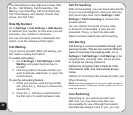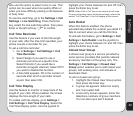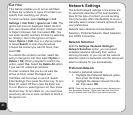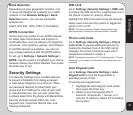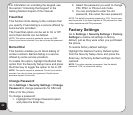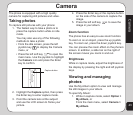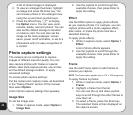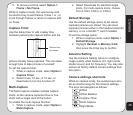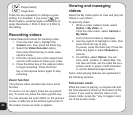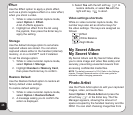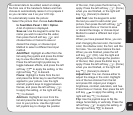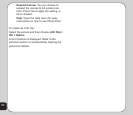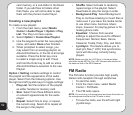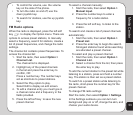46
Image Quality
Image Size
Press the key repeatedly to change a given
setting. For example, if you press for
Multi-Capture, pressing again enables you to
apply Deactivate, 4 Shot, 6 Shot or 9 Shot to
the setting.
Recording videos
Follow these instructions for shooting video:
1. From the main menu, highlight the
Camera icon, then press the Enter key.
2. Select the Video Recorder option,
then press the Enter key to enter video
capture mode.
3. Point the camera lens at the subject and
use the LCD screen to frame your video.
4. Press the Enter key or the capture button
to begin recording. Press the Enter
key or the capture button again to stop
recording.
Zoom function
The phone’s video recorder also has a zoom
function.
To zoom in on an object, press the up joystick
key. To zoom out, press the down joystick key.
You can preview the zoom effect on the phone’s
screen. A slide bar at the bottom right corner of
the screen moves as zoom is applied.
Viewing and managing
videos
Select the My Video option to view and play the
videos in your album.
To open My Video:
1. While in video capture mode, select
Option > My Video, or
From the main menu, select Camera >
My Video.
A list of stored videos is displayed.
2. Use the joystick to highlight a video, then
press the Enter key to play.
To pause, press the Enter key. Press the
Enter key again or select Resume to
resume.
3. To edit files, select Option. You can
view, send, rename, or delete files. You
can also sort files, set the video file as a
screen saver or power on/off animation,
or set the default storage location.
Some video playing features are explained in
the following sections.
Full-screen mode
While the video is playing, a progress bar and
the time elapsed is shown at the bottom of the
screen. If you wish to view the video in full-
screen mode, press the * key to toggle in and
out of full-screen mode.