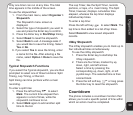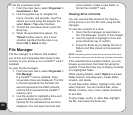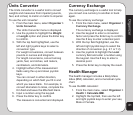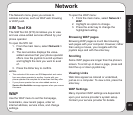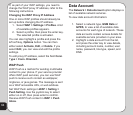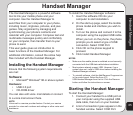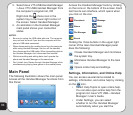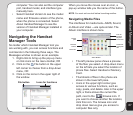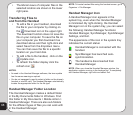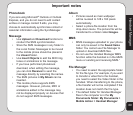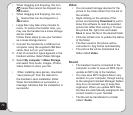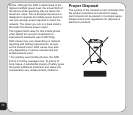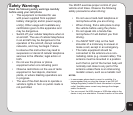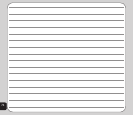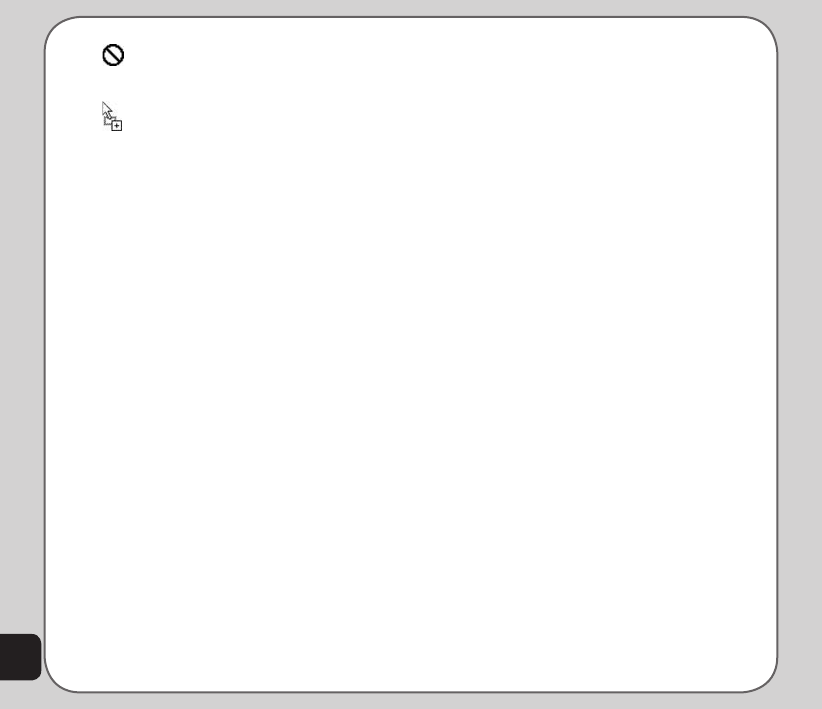
70
• When dragging and dropping, the icon
means files cannot be dropped to a
destination.
• When dragging and dropping, the icon
means files can be dropped to a
destination.
• Large files may take a few minutes to
move. To reduce the transfer time, you
may use the handset as a mass storage
device instead.
Follow these steps to use your handset
as a mass storage device:
1. Connect the handset to a USB port on
computer using the supplied USB data
cable, then turn on your handset.
2. A list of connection types appears in the
handset window. Select Mass Storage.
3. Select My computer > Mass Storage,
and select from Audio, Images, Photos,
Video folders to store your file.
• When installing Java games, download
“Java Game.jar” from the Internet to
the handset’s Java installation folder.
When the installation is successful, a
message indicates that the installation is
successful.
Video
• You can select storage devices for the
phone in the Video folder from the left of
the window.
• Right-clicking on the window of the
phone and selecting Download is just to
allow this software to read the selected
picture file rather than saving it. To save
the picture file, right-click and select
Save to save the file in the desired folder.
• Click the refresh icon to update the status
of the folder
• The files saved in the phone will be
converted to .3pg format automatically.
• The picture file will be transferred to a
folder called Video.
Sound
• The handset must be connected to the
computer in order to save an MP3 clip or
update an MP3 clip to the handset.
• You may save MP3 ringtone files in any
location on your computer, though saving
to the assigned Handset Manager folders
may be a convenient way to keep files
organized. When you update MP3 files,
the files are automatically assigned to the
correct location in your handset.
• The file will be transferred to a folder
called “Audio.