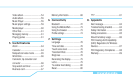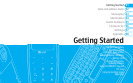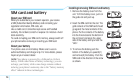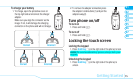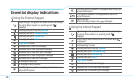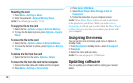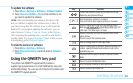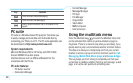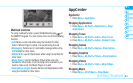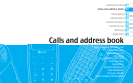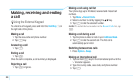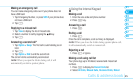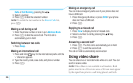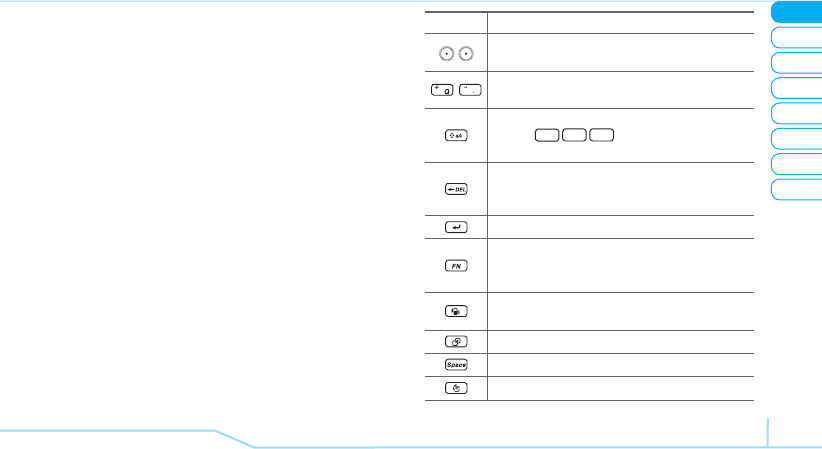
02
05
04
03
06
08
07
19
01
Getting Started
Key Function
/
Perform the functions shown at the bottom line of the
display by using these soft keys.
~
Enter characters, symbols or numbers.
Press and hold to enter special symbols or numbers.
Press to change ab Ab AB at the text editing screen.
Multi-tap
abc
Abc
ABC
gefa
(all
small caps / first letter caps / all caps).
Delete a character to the left of the text cursor in text
editing screen.
Press to access the Calendar menu.
Insert a carriage return in text input mode.
Press to change type to alphabet, special character and
number, special character and number on lock, at the
applicable key pad.
Press and hold for about 3 second to activate Vibrate
Mode.
Press to access the Multitask menu.
Enter the space character in text input mode.
Press to access the Contact List.
To update the software
1. Press Menu > Settings > Software > Software Update.
2. Press Check for Update > Yes to check whether or not
you need to update the software.
note:
After downloading the software, the device will
ask you whether to update the software now or later. If
you choose to update the software now, it will restart the
handset. If you postpone updating the software, you can
select between 30 mins, 1 hour or 4 hours in the Options.
After selecting the updating time, you will be sent back to
standby mode. If you go to Software Update while you are
in postponing, press Continue Update.
To view the version of software
1. Press Menu > Settings > Software.
2. Press Phone Information and scroll down to Software
Version.
Using the QWERTY key pad
Your phone has QWERTY keypad which provides a
superior typing experience on a small handheld for easy and
comfortable texting. You can use all of the phone functions with
the QWERTY keypad opened.