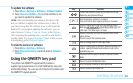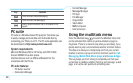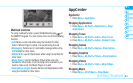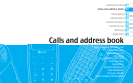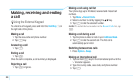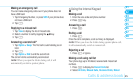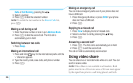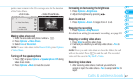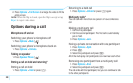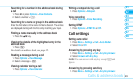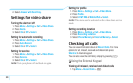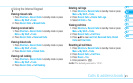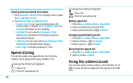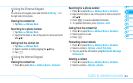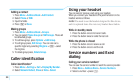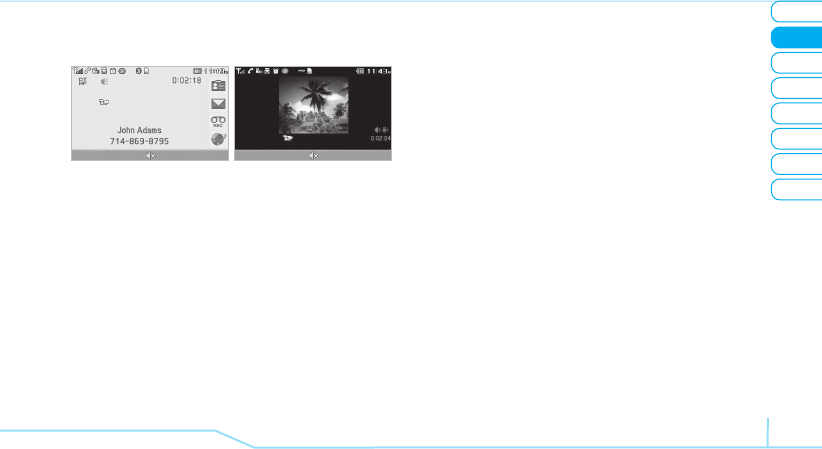
05
04
03
06
08
07
27
01
02
Calls & address book
parties must remain in the 3G coverage area for the duration
of the Video Share.
<Call mode> <Video Share Mode>
Options Mute
Video Share Ready
Options Stop
Video Sharing
John Adams
Speakerphone off will
mute all incoming sound
Making video share call
1. Enter the area code and phone number >
E
.
2. Press Options > Video Share.
3. Select Live or Recorded.
note:
To use video share in the Recent Calls, press Options
> Video Share.
Turning off the speakerphone
1. Press
P
or press Options > Speakerphone Off during
video share mode.
2. Press Options > Mute to mute the sound.
Increasing or decreasing the brightness
1. Press Options > Brightness.
2. Adjust the brightness by pressing
R
/
T
.
Zoom in and out
1. Press Options > Zoom. It ranges from x1 to x3.
Stopping the recording
1. Press Options > Stop Record.
For details on setting for automatic recording, see page 30.
Stopping or ending video share
1. Press Stop to end the video share.
2. It will ask you whether you will stop video share > Yes to
stop.
note:
Even you end video share or close the folder, the call
will not be ended. Press
N
to end the call. The recorded
video will be saved in My Stuff > Video.
Receiving video share
1. After receiving video share, it will ask you whether to
accept or reject the video share > Yes to accept and No for
reject.