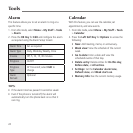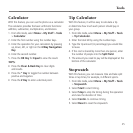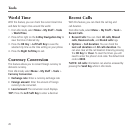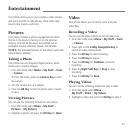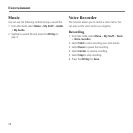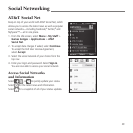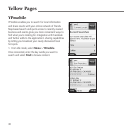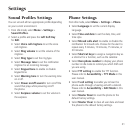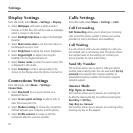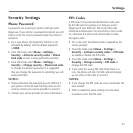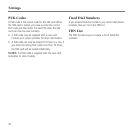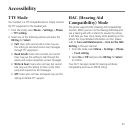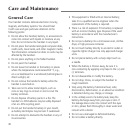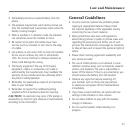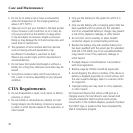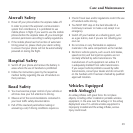Settings
32
Display Settings
From idle mode, select Menu > Settings > Display.
• Select Wallpaper and select a photo saved in
Pictures or Other files. This will be used as wallpaper,
which is shown in idle mode.
• Select Backlight duration to adjust the backlight
duration.
• Select Main menu view to set the main menu to
be displayed as List or Grid.
• Select Brightness to adjust the screen brightness.
• Select Keypad light to adjust how long the
backlight for the keypad remains on.
• Select Owner name to enter the owner name. This
is displayed in idle mode.
• Select Greeting to enter a text greeting to be
shown on the display when the phone is turned on.
Connections Settings
From idle mode, select Menu > Settings >
Connections.
• Select Bluetooth to set up your phone as a
Bluetooth device.
• Select Access point settings to add to, edit, or
view the access point list.
• Select Modem setting to choose the connection
method between your computer and the phone.
• Select Profile connect to create or edit the
connection data for a service provider.
Calls Settings
From idle mode, select Menu > Settings > Calls.
Call Forwarding
Call forwarding allows you to divert your incoming
calls to another phone number. Contact your service
provider for more information and availability.
Call Waiting
If a call comes in when you are already on a call, you
are notified with a call waiting tone. The phone shows
the number/name of the waiting call. Contact your
service provider for more information.
Send My Number
This function allows you to send or hide your phone
number when making calls. You can also select Set by
network. The network then chooses whether to
show/hide the phone number. This function requires
network support.
Answer Mode
Flip Open to Answer
This function allows you to answer an incoming call
by directly opening the flip, but without pressing the
Send Key or OK Key.
Any Key to Answer
This function allows you to answer an incoming call by
pressing any key on the keypad.