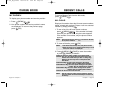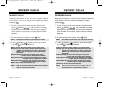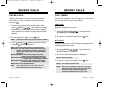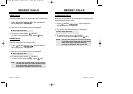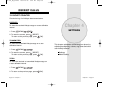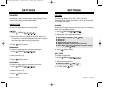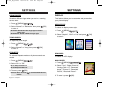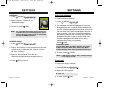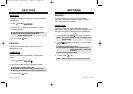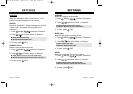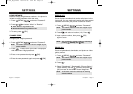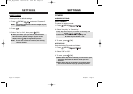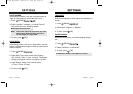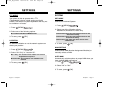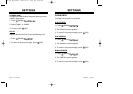SETTINGS
SETTINGS
Chapter 4 - Page 65Page 64 - Chapter 4
SETTINGS
SETTINGS
SCREEN SAVER
1. Press [MENU] .
2. Select “Time Setting” to set the amount of time the
screen saver is displayed (Off, 5 Secs, 10 Secs,
20 Secs, 30 Secs).
3. Select a “Screen Saver” from the list.
(Received image/Download image/Picture #).
4. Press [OK] to save it.
RECEIVED
1. Press [MENU] .
2. Select “Default”, “Picture #”, or
“Download Image”.
3. To save it, press [OK].
GREETING MESSAGE
To input a personal greeting:
1. Press [MENU] .
2. The message field will be highlighted. Press the
Navigation Key left or right to choose between On
and Off. Press the Navigation Key down to move to
the next field, font. Press the Navigation Key left or
right to choose a font color. Press the Navigation
Key down to move to the next field, Bg. Press the
Navigation Key left or right to choose a Bg color.
Press the Navigation Key down for the entry
message field. Enter your greeting.
Press [OK].
3. To save, press [SAVE].
● Message: On/Off.
● Font: White, Blue, Dark Blue, Magenta, Gray, Black.
● Bg: Transparent, White, Blue, Yellow, Gray, Black.
● Entry Message: Enter message (Default-Cellularone).
NOTE: If ERI banner setting is “ON”, greeting message
is not display on LCD.
CONTRAST
To adjust the display contrast:
1. Press [MENU] .
2. Adjust the LCD contrast.
3. To save, press [OK].
● Level 1-5
NOTE: Pic # and Download Image options will only be
available when you have saved pictures from a
picture message, Camera mode or downloaded
through the BREW application.
TX-130_WW_041020 2004.10.20 6:24 PM Page 66