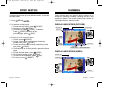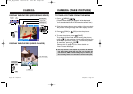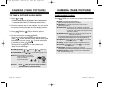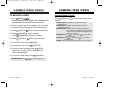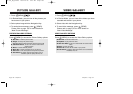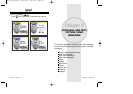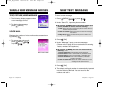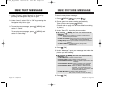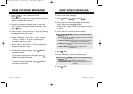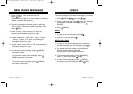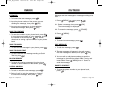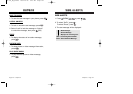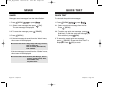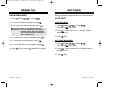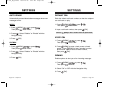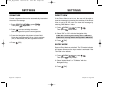NEW VIDEO MESSAGE
NEW VIDEO MESSAGE
To send a new video message:
1.
Press [MENU] or press .
2. Phone goes into camcorder mode automatically.
Take a video and press [SEND].
(Please refer to page 104 for more details on taking
a video.)
3. Under “Send To”, input the phone number.
4. Press [OK].
5. Under “Message”, input your message text.
6. Press [OK].
Chapter 6 - Page 115
Page 114 - Chapter 6
NEW PICTURE MESSAGE
NEW PICTURE MESSAGE
7. Under “Subject”, input a subject text and
press [OK].
(Please refer to page 35 for more details on entering
letters, numbers and symbols.)
8. To send a message to another person, select the
“CC” or “BCC” and input the phone numbers, then
press [OK].
9. Under “Priority”, select “Normal” or “High” by pressing
the Navigation Key left or right.
10. Under “Expiration”, select “Off”, “1 day”, “2 days”,
“3 days”, “4 days” or “5 days” by pressing the
Navigation Key left or right.
11. Under “Insert”, select “On” or “Off” by pressing the
Navigation Key left or right.
12. To send the picture message, press [MENU]
and select “Send”.
To preview a written picture message. press
[MENU] and select “Preview”.
To save the picture message, press [MENU]
and select “Save Msg.”.
● By pressing [MENU], the user can choose from the
following:
1. Find: Allows you to search for a phone number that is stored
in the phone book.
2. Save to Contact: Stores the phone number the message
is being sent to in the phone book.
3. Msg Group: Allows you to select all the phone numbers in
a group.
4. Online Album: To send pictures by using online
Address Book.
● By pressing [MENU], the user can choose from the
following:
1. Insert Q.Text: Inserts already saved sentences.
2. Insert/Delete Video: Inserts or deletes a video from the
message.
REC
TX-130_WW_041020 2004.10.20 6:25 PM Page 116